00825 - inst08 pg5.pdf, Ne w – AcuRite 00825 Weather Station User Manual
Page 5
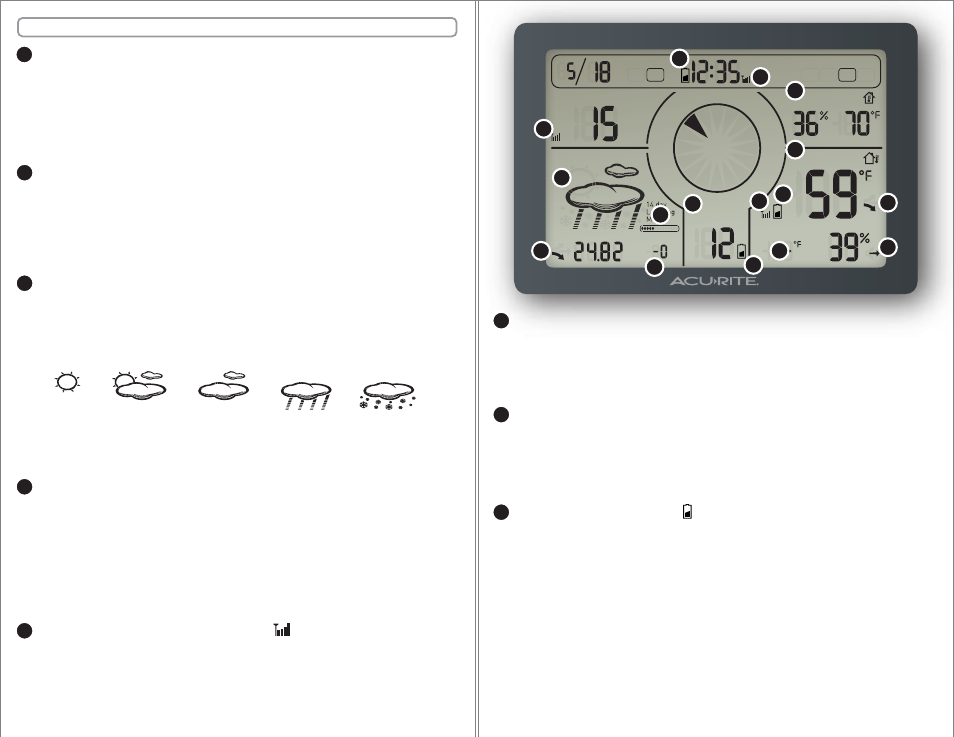
- 9 -
- 8 -
SECTION 4 • OPERATION
B
C
D
E
DAILY MINIMUM/MAXIMUM TEMPERATURE MEMORY DISPLAY:
Press the MIN/MAX button once to view the MINIMUM recorded values
for temperature, humidity and wind speed. Press the “MIN/MAX”
button again to view the MAXIMUM recorded values for temperature,
humidity and wind speed. While viewing the MINIMUM or MAXIMUM,
press and hold the “MIN/MAX” button for 2 seconds to clear the
currently viewed recorded values.
PRESSURE HISTORY:
Also available to you is the option to go back through the last 12 hours
of pressure readings. Press the “HISTORY” button repeatedly to go
through the barometric pressure history. You must have at least 1 hour
of pressure records to go back through pressure history. WHen the
pressure history reads “-0”, the current pressure is being displayed.
WEATHER FORECAST: ICONS
This feature gives you the predicted weather forecast for the next 12 to
24 hours based on an advanced algorithm that includes barometric
pressure system and temperature tracking. This weather station will
provide the most accurate forecast that a single station weather
instrument can provide.
The forecast will likely show one of the above conditions most of the
time, but will show a combonation when appropriate, and will show
flashing icons when a storm is forecasted.
WEATHER FORECAST: 14 DAY LEARNING MODE
This weather station has a patent pending fourteen day learning mode
calibration process. During this learning mode the weather station will
make altitude calculations that may affect the accuracy of the forecast.
Once the 14 day learning mode process is complete, the learning mode
icon will disappear and the weather forecast should be ready for
superior operation. You can track the progress of the learning mode by
viewing the progress bar located beside the future forecast weather
icon display area.
WIRELESS SIGNAL: RECEPTION ICONS
The main unit has signal reception icons in the outdoor sensor display
areas and near the atomic clock display. If there are a low number of
“bars” present, you may experience no temperature display ( “--” ) or
inaccuracy. See the troubleshooting section for more tips on wireless
signal reception for the sensors and for the atomic clock signal.
N
E
W
NW
SW
NE
SE
S
AM
PM
TIMEZONE
DST
FUTURE FORECAST
OUTDOOR
WIND GUST
WIND SPEED
INDOOR
WIND CHILL
PST MST CST EST
OFF ON
InHg
HISTORY
HR.
PRESSURE
hPa
mph
kph
knots
mph
kph
knots
MIN
MAX
MIN
MAX
MIN
MAX
A
A
A
A
TREND INDICATOR ICONS:
Trend arrow icons will display next to the outdoor temperature and
humidity display as well as next to the (barometric) pressure display.
These arrows will show at a glance if these values are falling, steady or
rising.
WIND CHILL:
When the outdoor temperature falls below 40ºF, the wind chill will be
automatically calculated and displayed. The wind chill display will show
no reading until a wind chill reading is relevant, based on current
conditions.
LOW BATTERY INDICATORS:
When the batteries in the main display unit or in the outdoor sensors
are low, the low battery icon will display. For the main display unit, the
low battery icon will display next to the time. For the outdoor
temperature and humidity sensor, the low battery icon will display next
to the outdoor temperature. For the wind sensor, the low battery icon
will display next to the wind speed.
When batteries need to be replaced, follow the instructions in section 2.
It may take some time for the sensors to reconnect with the main unit
after batteries are replaced.
F
F
F
F
G
H
H
H
H
G
B
C
E
E
E
D
SUNNY
PARTLY COUDY
MOSTLY CLOUDY
RAIN
SNOW
