Set the time & date, Display unit setup – AcuRite 01035 Weather Station User Manual
Page 5
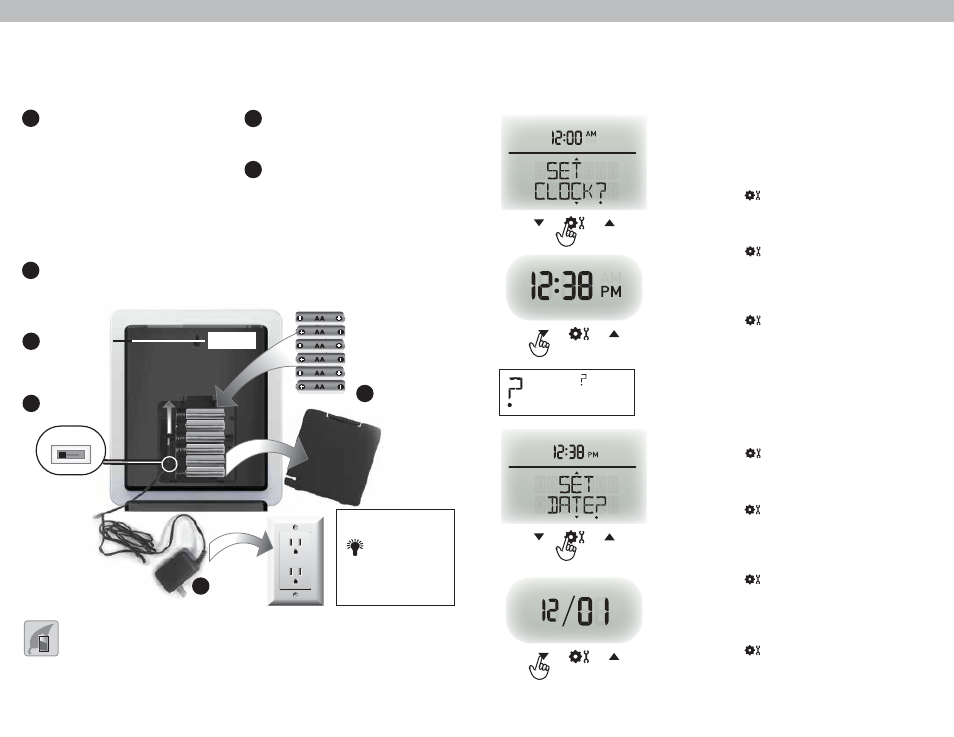
9
8
Set the Time & Date
The clock and calendar are utilized to time stamp history records and other
data, so it is important to set the time and date soon after you power on the
display unit.
Set the Date
1. Press the up or down arrow buttons until
“SET DATE?” is displayed on the Selectable
Category part of the display unit.
2. Press the “ ” button to set the date.
3. Press the up or down arrows to adjust the
month.
4. Press the “ ” button to confirm month
selection.
5. Press the up or down arrows to adjust the
day.
6. Press the “ ” button to confirm day
selection.
7. Press the up or down arrows to adjust the
year.
8. Press the “ ” button to confirm year
selection.
The date is now set.
Set the Time
1. Press the up or down arrow buttons until
“SET CLOCK?” is displayed on the
Selectable Category part of the display
unit.
2. Press the “ ” button to set the clock.
3. Press the up or down arrows to adjust the
hour. Note the “AM” and “PM” indicators.
4. Press the “ ” button to confirm hour
selection.
5. Press the up or down arrows to adjust
minutes.
6. Press the “ ” button to confirm minute
selection.
The clock is now set.
Note: The “ ” stays in
Selectable Categories,
even after setup.
Display Unit Setup
The display unit operates with batteries and/or power adapter. Regardless of
the power source, it is recommended that batteries always be installed to
ensure continuous operation (and retain records) in case of a power outage.
PLEASE DISPOSE OF OLD OR DEFECTIVE BATTERIES IN AN ENVIRONMENTALLY SAFE
WAY AND IN ACCORDANCE WITH YOUR LOCAL LAWS AND REGULATIONS.
BATTERY SAFETY: Clean the battery contacts and also those of the device prior to battery installation. Remove batteries from equipment which is not to
be used for an extended period of time. Follow the polarity (+/-) diagram in the battery compartment. Promptly remove dead batteries from the device. Dispose of
used batteries properly. Only batteries of the same or equivalent type as recommended are to be used. DO NOT incinerate used batteries. DO NOT dispose of batteries
in fire, as batteries may explode or leak. DO NOT mix old and new batteries or types of batteries (alkaline/standard). DO NOT use rechargeable batteries. DO NOT
recharge non-rechargeable batteries. DO NOT short-circuit the supply terminals.
Install or Replace Batteries
1. Slide off the battery
compartment cover.
2. Insert 6 x AA alkaline batteries
into the battery compartment,
as shown. Follow the polarity
(+/-) diagram in the battery
compartment.
3. Replace the battery cover.
Plug Power Adapter into Electric
Outlet
(Optional)
Write Down the MAC ADDRESS
12-digit unique ID needed for
online connectivity functions.
Set the A-B-C Switch
Locate the A-B-C switch inside the
battery compartment. Set the
A-B-C switch to A, B or C. You
must select the same letter choices
for both the display unit and the
sensor in order for the units to
synchronize.
3
4
1
2
A B C
1
Install Batteries
6 AA batteries
4
A-B-C Switch
set to match
sensor
Momentary
backlight during
battery power.
Backlight can
always remain
on (or off) when
power adapter
is plugged in.
LIGHT
MAC ADDRESS
3
Write Down
MAC ADDRESS
12-digit number
2
Plug in
Power
Adapter
(Optional)
