JVC GR-D21 User Manual
Page 17
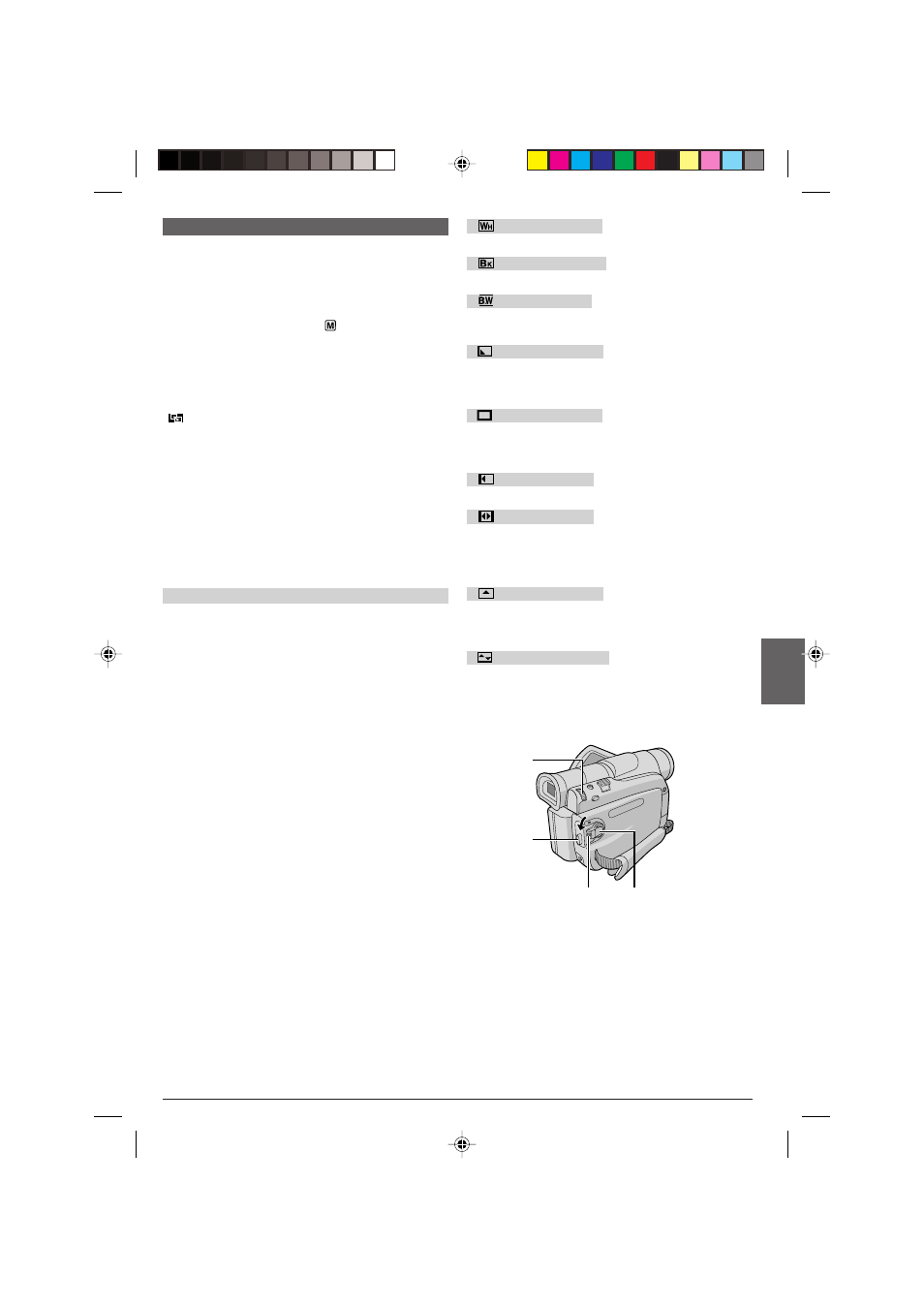
EN
17
Fade/Wipe Effects
These effects let you make pro-style scene transitions.
Use them to spice up the transition from one scene to
the next.
Fade or Wipe works when tape recording is started or
when you stop recording.
1
Set the Power Switch
y
to “
” while pressing
down the Lock Button
t
located on the switch. Open
the LCD monitor fully or pull out the viewfinder fully.
2
Press the MENU/VOLUME wheel
$
in. The Menu
Screen appears.
3
Rotate the MENU/VOLUME wheel
$
to select
“
WIPE/FADER”, then press it.
4
Rotate the MENU/VOLUME wheel
$
to select the
desired function, then press it. Selection is complete.
Press the MENU/VOLUME wheel
$
in again.
• The WIPE/FADER Menu disappears and the effect is
reserved. The indicator representing the selected
effect appears.
5
Press the Recording Start/Stop Button
w
to activate
the Fade-in/out or Wipe-in/out.
To Deactivate The Selected Effect . . .
..... select “OFF” in step 4.
IMPORTANT
Some Fade/Wipe Effects cannot be used with certain
modes of Programme AE with special effects (
੬
pg.
16). If an unusable Fade/Wipe Effect is selected, its
indicator blinks or goes out.
NOTE:
You can extend the length of a Fade or Wipe by pressing
and holding the Recording Start/Stop Button
w
.
FADER — WHITE
Fade in or out with a white screen.
FADER — BLACK
Fade in or out with a black screen.
FADER — B.W
Fade in to a colour screen from a black and white
screen, or fade out from colour to black and white.
WIPE — CORNER
Wipe in on a black screen from the upper right to the
lower left corner, or wipe out from lower left to upper
right, leaving a black screen.
WIPE — WINDOW
The scene starts in the centre of a black screen and
wipes in toward the corners, or comes in from the
corners, gradually wiping out to the centre.
WIPE — SLIDE
Wipe in from right to left, or wipe out from left to right.
WIPE — DOOR
Wipe in as the two halves of a black screen open to the
left and right, revealing the scene, or wipe out and the
black screen reappears from left and right to cover the
scene.
WIPE — SCROLL
The scene wipes in from the bottom to the top of a
black screen, or wipes out from top to bottom, leaving a
black screen.
WIPE — SHUTTER
Wipe in from the centre of a black screen toward the
top and bottom, or wipe out from the top and bottom
toward the centre leaving a black screen.
FOR RECORDING
t
w
$
y
GR-D31/21EK 16-27
02.12.19, 9:15 PM
17
