Troubleshooting – Edimax Technology WD-1000TR User Manual
Page 19
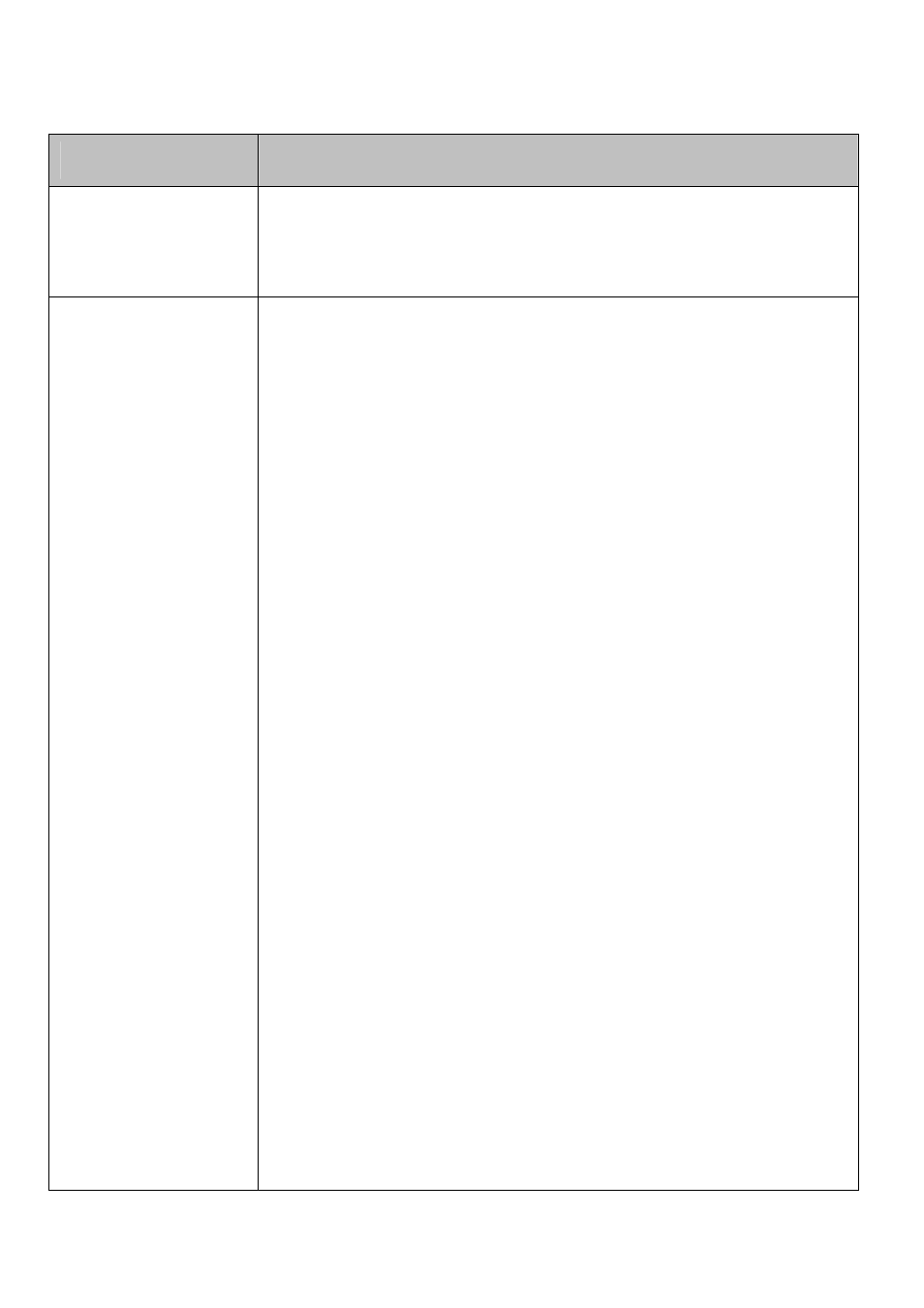
18
4. Troubleshooting
Problem
Solution
The WD‐1000TR front
panel power indicator
(red LED) doesn't light
up.
• Check if the power plugs of WD‐1000TX/WD‐1000RX are properly
inserted into a functioning power outlet.
• Make sure both POWER LED of WD‐1000TX/ZWD1222R are lit in the
blue.
There is no video
displayed on your TV
screen.
• The wireless link might require 80 seconds to connect between
transmitter and receiver, and show video on the TV screen. Please
be patient and wait for a while.
• Verify that the proper cables have been selected and installed
between the WD‐1000TX (transmitter) input and your High‐end PC
output.
• On your TV side (connected to the WD‐1000RX), select the HDMI as
input source.
• Verify the POWER LED and INFO./CHANNEL LED indicator of
WD‐1000TR.
Power LED Flashing in Blue
OSD displayed : Searching available channels…..
* Ensure the transmission range between the transmitter and the
receiver is not over 30 feet (LOS‐line of sight) transmission distance.
Move the transmitter closer to the receiver.
* Press INFO./CHANNEL on the top of receiver box to manually change
the wireless channel. Please refer Chapter3 / Step 3 / Section 8 / Item 3
for the detail operation.
POWER LED in Solid Blue + Slow and Flashing SOURCE LED
OSD displayed : Not supported Video format
* Ensure your video resolution and frame rate is recognized/ supported
and within the transmission range.
* Connect the source device to your TV to check and modify the video
format compatibility.
* Check your video resolution with HDMI input from your device is
1080p, 1080i, 720p, 576p, 480p. Please refer Chapter 5 for the detail
supported Resolution.
POWER LED in Solid Blue + STATUS LED Flash Quickly
OSD displayed : No Signal
* Ensure the proper cables are connected between the transmitter and
your PC (or Notebook) devices.
* Ensure your PC (or Source device) devices connected to the
