3Com 10/100BASE-T4 User Manual
Page 53
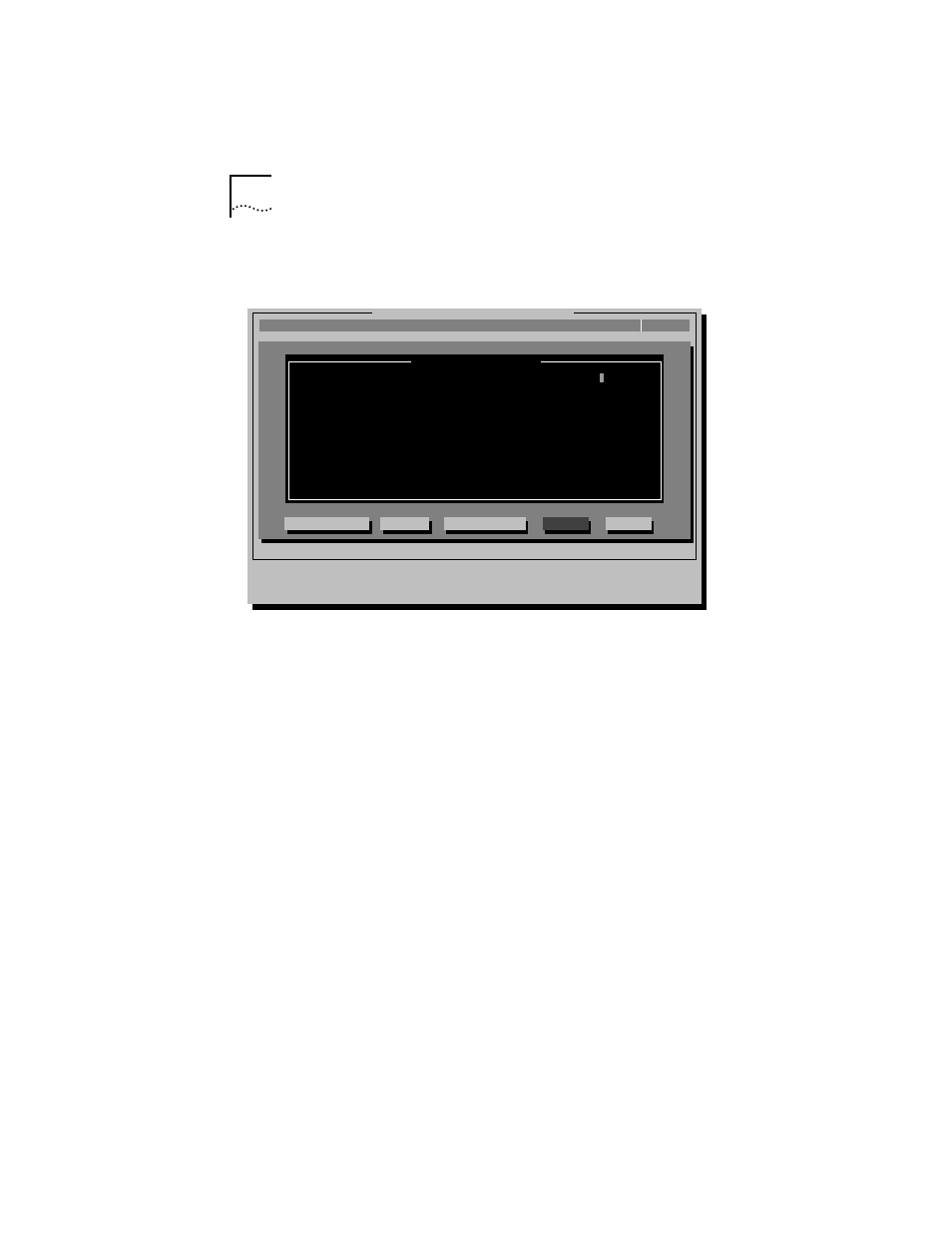
B-4
A
PPENDIX
B: C
ONFIGURING
S
OFTWARE
S
ETTINGS
In both cases, a screen similar to the one shown in Figure B-2
appears, showing the parameters for the selected adapter.
Figure B-2 Changing Adapter Options
9 Press [Tab] to highlight the main dialog box, and use the
arrow keys to highlight one of the parameter options.
Press [Enter].
A second dialog box appears.
10 Use the arrow keys to scroll through the list of settings for
that option. Select a setting and press [Enter].
11 Continue this procedure with any of the other options.
Refer to the on-line help (press [F1] when the option is
highlighted) for more information about each of the settings.
12 Press [Tab] to highlight
OK. Press [Enter].
[ENTER]=
[Alt]+
[TAB]=Next Field [SHIFT+TAB]=Previous Field [F1]=Help [ESC]=Cancel
Configuration and Diagnostic Program
Install
Quit
View
Select
F1=Help
Test
C
ancel
OK
M
odify
F
ile Options
A
uto Configure
Adapter Configuration
A
d
apter Configuration
Network Driver Optimization
Full Duplex
Boot PROM
Media Type
I/O Port Address
Interrupt Level
Normal
Disabled
Disabled
Auto Select
7000h (PCI)
3 (PCI)
(C) Copyright 1995, 3Com Corporation. All Rights Reserved
