Installing the boot prom, Installing the adapter, Installing the boot prom 2-2 – 3Com 10/100BASE-T4 User Manual
Page 17: Installing the adapter 2-2
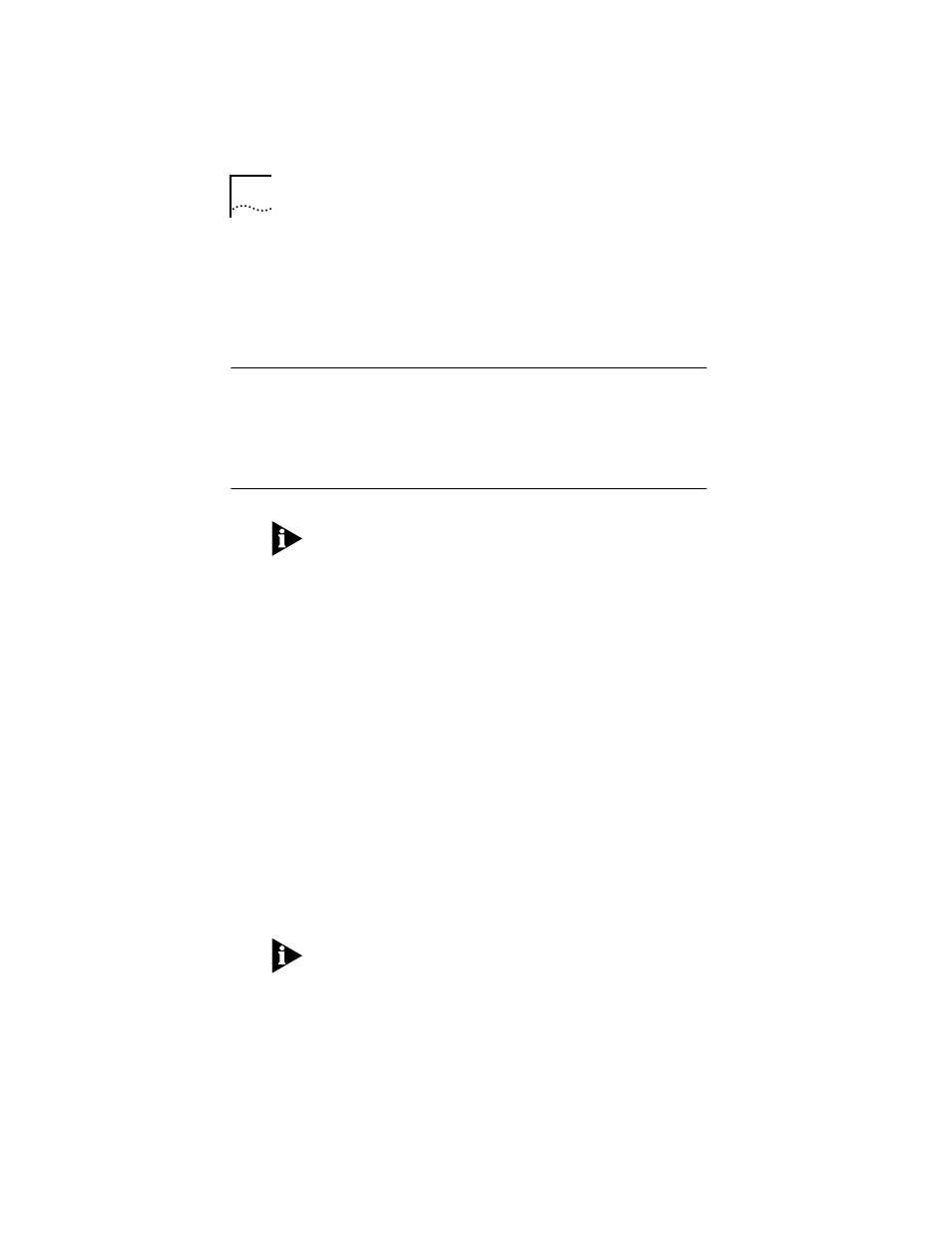
2-2
C
HAPTER
2: I
NSTALLING
THE
A
DAPTER
2 Verify that you have received all items listed in step 1, and
inspect each item for damage.
If you find any omissions or damage, contact your network
supplier and the carrier that delivered the package.
Installing the Boot PROM
The boot PROM is optional and can be purchased separately.
If you are installing it onto the adapter, follow the
instructions that accompanied the boot PROM.
Installing the Adapter
This adapter is equipped with a backplate that allows
installation of the Fast EtherLink 10/100BASE-T4 PCI adapter
in any standard PCI computer with ISA or EISA slots. The slot
can be a bus master slot or a non-bus master slot.
To install the adapter into the computer, follow these steps:
1 Unplug the computer and disconnect all cables that are
connected to the main system unit.
2 Remove all jewelry from your hands and wrists.
3 Use only insulated or nonconductive tools.
4 Remove the computer’s cover and select any of the
available PCI expansion slots.
5 Insert the adapter in the slot and secure the screw.
The PCI slots in some PCI computers need to be enabled
with a special setup program. Refer to your hardware
documentation to see if this is necessary.
Install the Fast EtherLink 10/100BASE-T4 PCI adapter only in a
PCI slot (see Figure 2-1).
