Using the magnify feature, Freezing the screen, Magnify button – 3M MP8749 User Manual
Page 22: Using the magnify feature freezing the screen 1, Press the magnify (on) button, Press the position button, then use the, Press the, Buttons to zoom in and out of the selected area, Press the freeze button
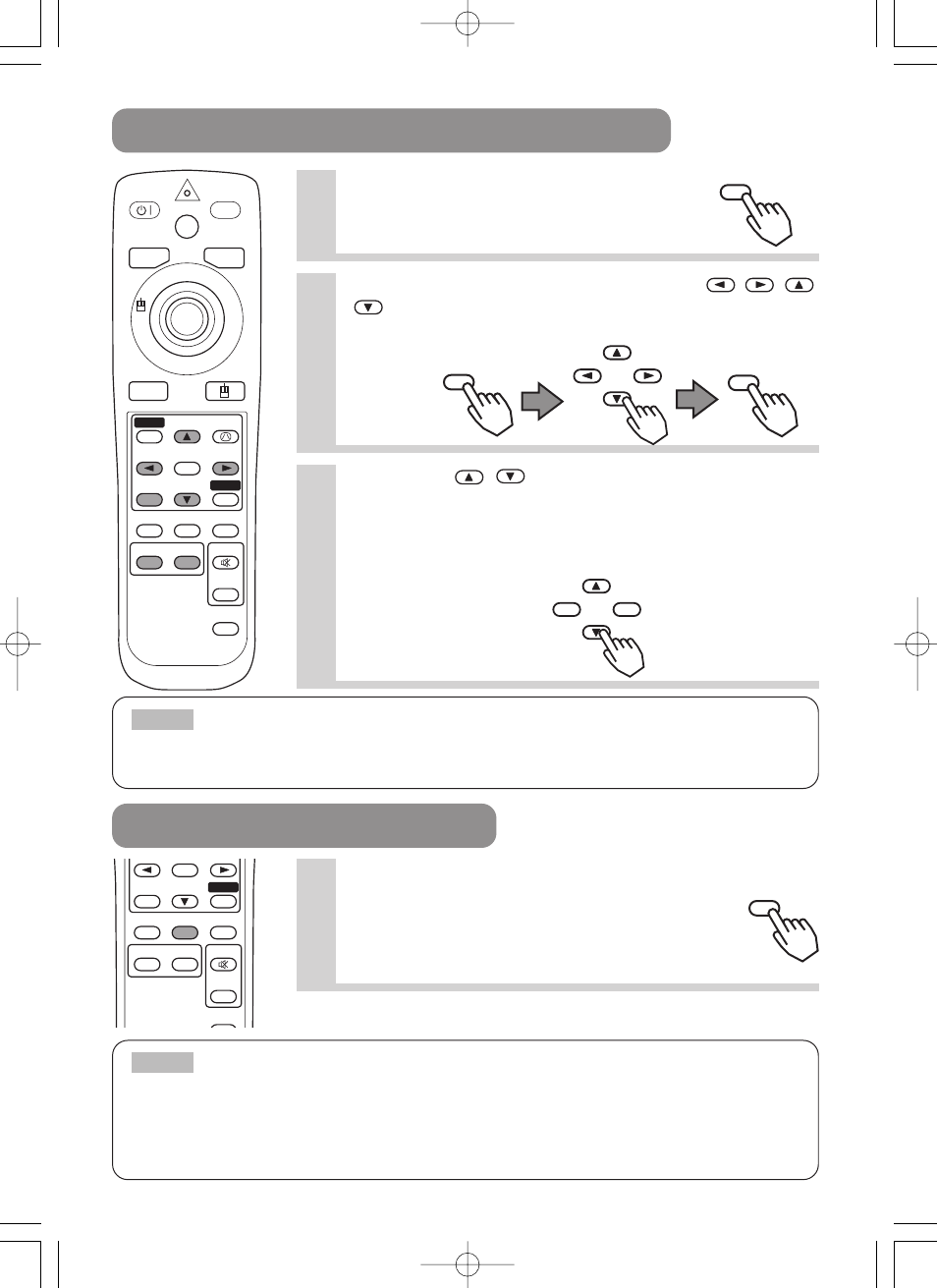
21
The projector will automatically exit from MAGNIFY mode if either the INPUT SELECT,
AUTO, ASPECT or VIDEO feature is used, or, if there is a change in the input signal's state.
NOTE
• The projector will automatically exit from FREEZE mode if either the POSITION, VOLUME, MUTE, AUTO,
BLANK ON/OFF or MENU ON/OFF feature is used, or, if there is a change in the input signal's state.
• If the projector continues projecting the same image for a long time (i.e. you forget to exit FREEZE mode),
the image might possibly remain as an afterimage. Do not leave the projector in FREEZE mode for too long.
NOTE
USING THE MAGNIFY FEATURE
FREEZING THE SCREEN
1
Press the MAGNIFY (ON) button
The projector enters MAGNIFY mode.
2
Press the POSITION button, then use the
,
,
,
buttons to select the area to enlarge and then
press the POSITION button again to confirm your
selection
3
Press the
,
buttons to zoom in and
out of the selected area.
Press the MAGNIFY (OFF) button to exit MAGNIFY mode
and restore the screen to normal. (The projector will also
automatically exit MAGNIFY mode if there is a change in the
input signal's state.)
1
Press the FREEZE button
The [II] icon appears and the screen will freeze at
the current image. Press the FREEZE button again
and the [ ] appears as the projector exits
FREEZE mode.
STANDBY/ON
LASER
BLANK
RGB
VIDEO
AUTO
MENU
ENTER
KEYSTONE
RESET
FREEZE
ASPECT
ESC
MAGNIFY
POSITION
OFF
ON
VOLUME
SEARCH
MUTE
MAGNIFY
MAGNIFY
ON
POSITION
POSITION
ENTER
RESET
FREEZE
ASPECT
ESC
MAGNIFY
POSITION
OFF
ON
VOLUME
SEARCH
MUTE
FREEZE
