Viewing/playing a multimedia message – Palm Treo 700P User Manual
Page 52
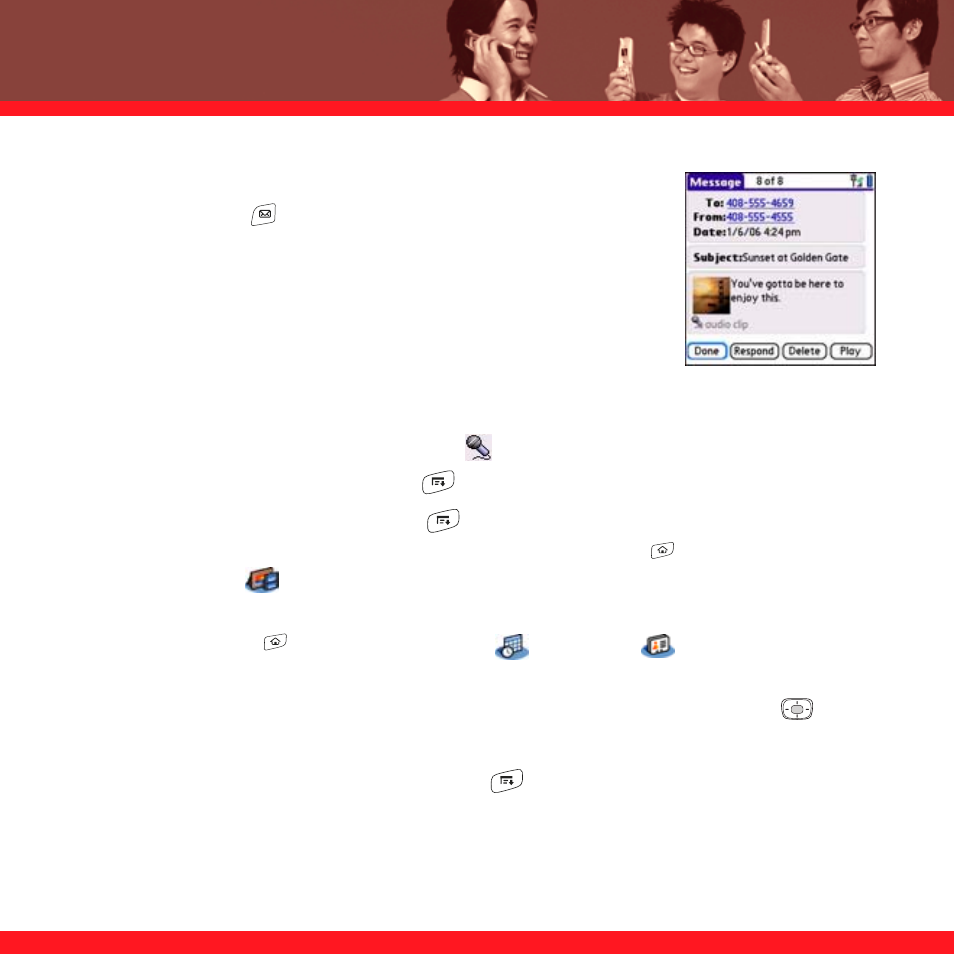
48
Viewing/playing a multimedia message
1. Press
Messaging .
2. Select the message you want to view.
3. If there are sounds or multiple slides, playback begins
immediately.
4. Do any of the following:
■
Use the onscreen controls to scroll to other slides and messages.
■
To play a sound, select the Sound icon
.
■
To save a sound, open the menus
and select Save Sound from the Message menu.
■
To save a picture, open the menus
and select Save Picture from the Message menu.
You can access saved pictures later by going to Applications
and
selecting
Pics&Videos .
■
To save a calendar or contact entry, select it. You can access saved entries later by going
to Applications
and selecting Calendar
or Contacts
(depending on the type
of entry you saved).
■
To select the text, position the cursor in the text area, and then press Center
.
■
To stop playback of a message, select Play/Stop.
■
To view message details, open the menus
and select Message Details from the
Message menu.
5. Select
OK.
