Opening applications, Using the quick buttons – Palm Treo 700P User Manual
Page 15
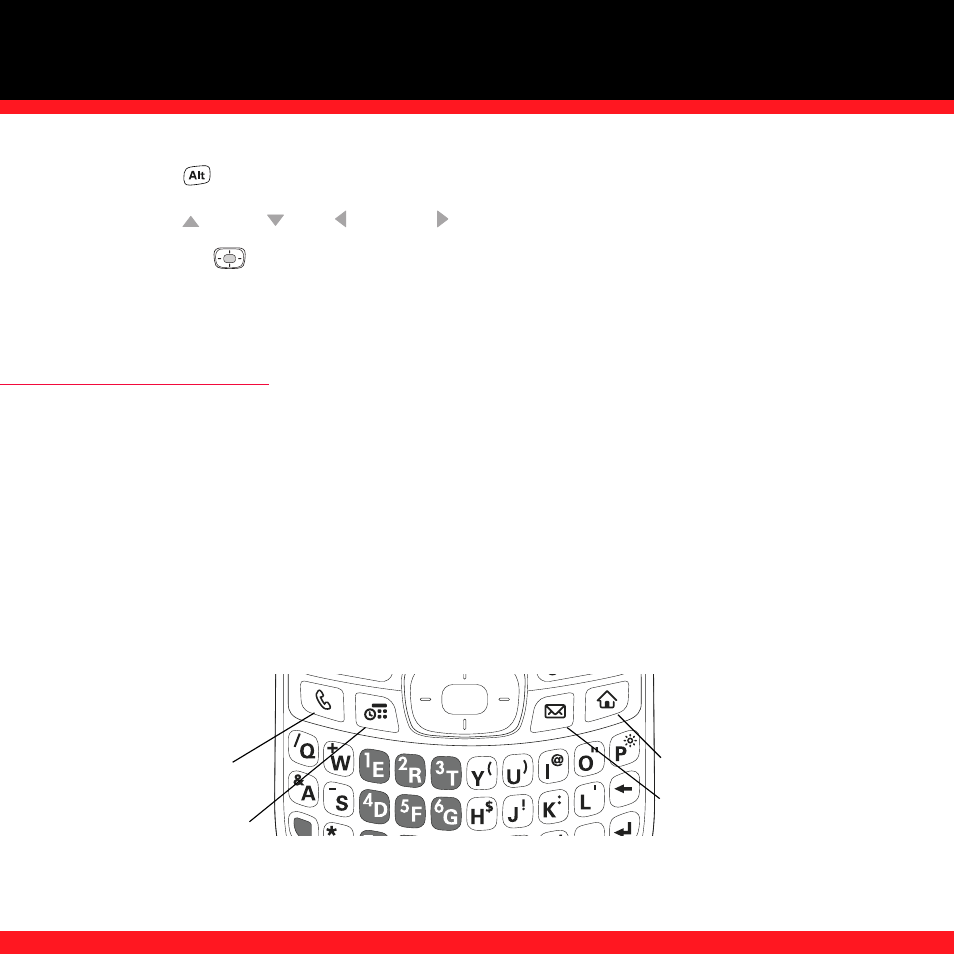
11
2. Press
Alt
.
3. Press Up
, Down , Left , or Right
to highlight the desired character.
4. Press Center
to insert the character.
NOTE
To see a list of additional alternate characters, position the cursor at the beginning of the line or after a space, and
then press Alt. See the User Guide for a complete list of alternate characters.
OPENING APPLICATIONS
When you open an application using either a quick button or the Applications View, you
automatically close the application you were previously using.
Using the quick buttons
The front of the Treo 700
P
smartphone has three buttons that you can use to open specific
applications—for example, Phone. The fourth button opens the Applications View, which allows
you to access all available applications on your smartphone. (See “Using the Applications View”
on page 12.)
NOTE
You can press any of the quick buttons or the Applications button to wake up your smartphone screen.
Phone
Calendar
Applications
Messaging
