Xerox DOCUMATE 252 User Manual
Page 74
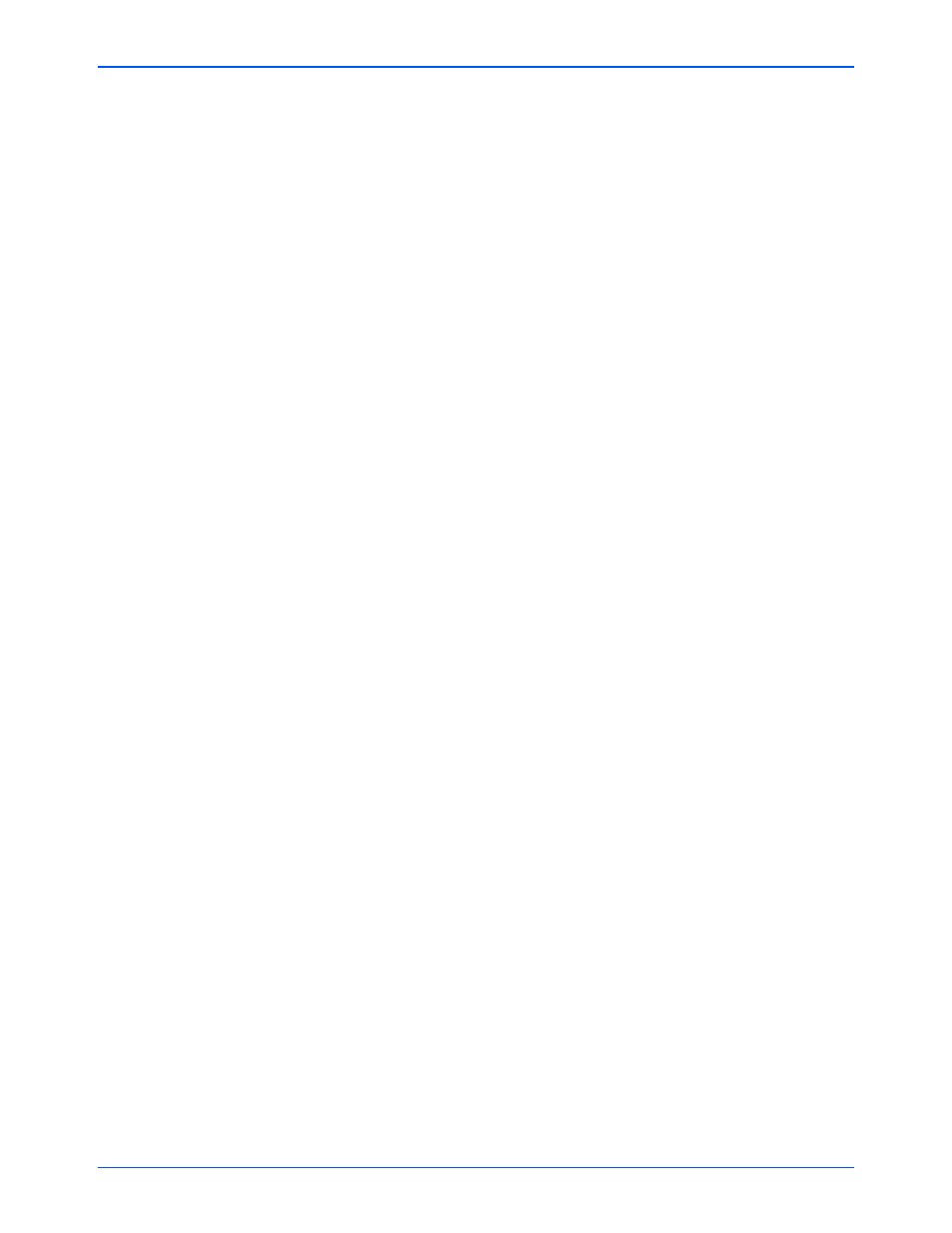
DocuMate 252 Scanner User’s Guide
69
Scanning
When bringing in a new image—Click the menu arrow and
select where you want new pages added to your current
document. The choices are After last page, After current
page, Before current page, and Before first page.
Automatically prompt for more pages—Select this option if
the document is too big to fit into the scanner’s paper guide.
Automatically correct page orientation—Select this option to
have the OCR process check orientation and automatically
rotate an improperly oriented page image by 90, 180 or 270
degrees prior to recognition. All pages are automatically
straightened (deskewed) if necessary.
Retain text and background color—If your document
contains colored text or backgrounds, select this option to have
them detected and displayed in the text editing application you
have selected. The colored text and backgrounds will also be
available for export. Deselect this option if you want color
pictures in the document but do not want colored text and
backgrounds. You can change the color of texts and
backgrounds in the OmniPage Pro Text Editor.
Retain inverted text—Inverted text is white or pale letters on a
black or dark background. Select this option to retain inverted
text, deselect it to have inverted text transformed to normal text
of black text on a white background.
Look for facing pages—Select this option if you want to scan
two facing pages of an open book in one step, then to
recognize and store them as two separate pages (as if they had
come from two separate scannings).
User interface language—Click the drop-down arrow and
select the language to use on the OmniPage windows. The
available languages may differ for different parts of the world.
