Scanning with optical character recognition (ocr) – Xerox DOCUMATE 252 User Manual
Page 69
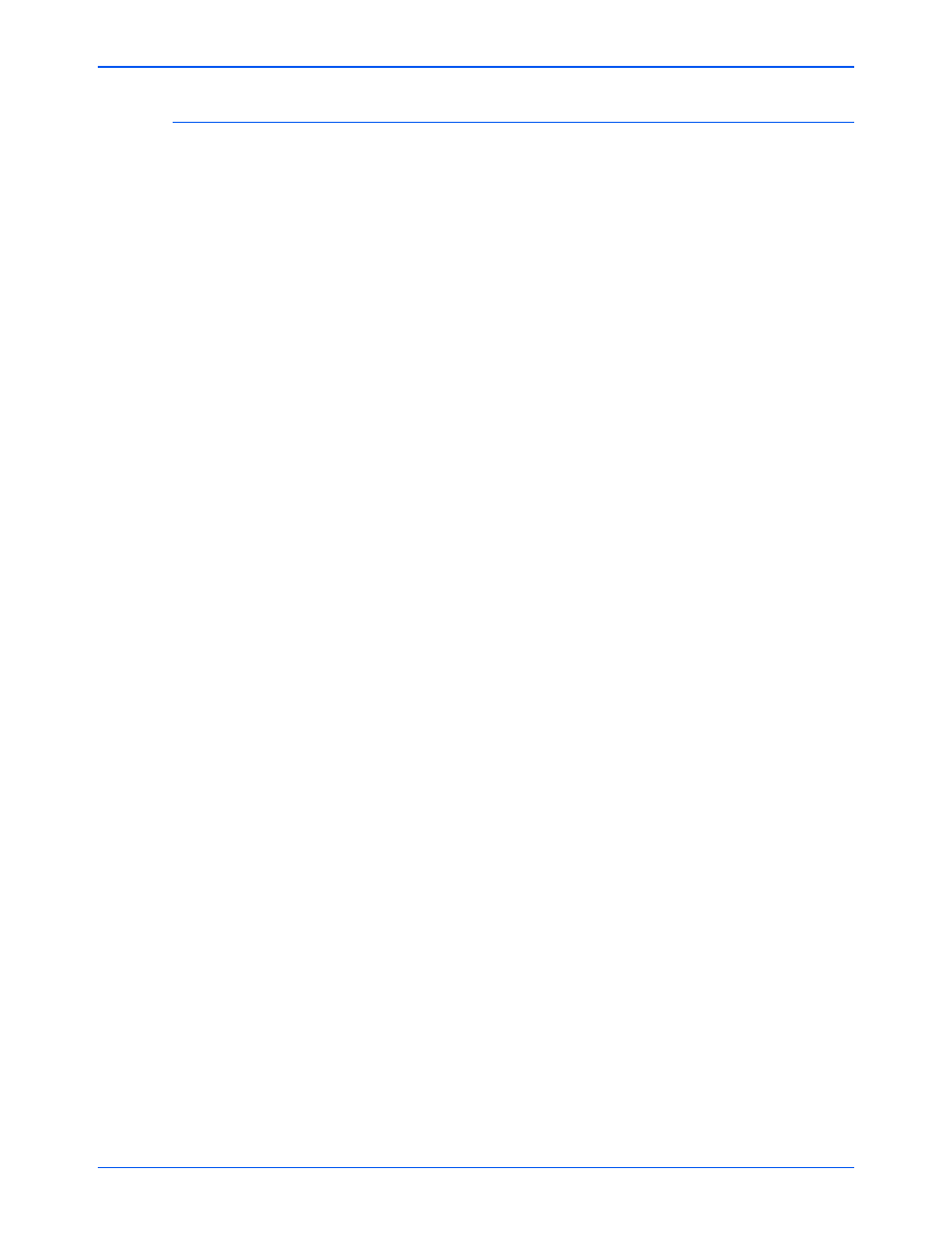
Scanning
64
DocuMate 252 Scanner User’s Guide
Scanning with Optical Character Recognition (OCR)
Optical Character Recognition (OCR) is like a printer in reverse.
Instead of printing what’s on the screen onto paper, OCR converts
text and numbers on a scanned page into editable text and
numbers. You can then work with the text and numbers to edit,
spellcheck, change font or type size, sort, calculate, and so forth.
You must have installed the OmniPage Pro software on your
computer in order to use the OCR options with the One Touch 4.0
software and your DocuMate 252 scanner. One Touch 4.0 and
OmniPage Pro work together to combine scanning with OCR
processing into one integrated step. OmniPage Pro is on the Disc 2
CD that you received with your scanner in case you haven’t
installed it yet.
If OmniPage Pro is installed, the OCR process is automatic when
the page format on the One Touch Properties window is a text
format, such as DOC, TEXT, XLS, RTF, and so forth.
NOTE:
For all OCR processing, use the original factory settings
for OCR scanning that came with your scanner. When scanning
with other settings, use at least 300 dpi for the resolution. If the
original documents are of poor quality and have small type, 400
dpi can be used as the maximum resolution.
NOTE:
If OmniPage Pro is not installed on your computer, items
scanned as a text format are still converted with the OCR
process, however, the options available with the process are
then limited.
