Xerox DOCUMATE 252 User Manual
Page 113
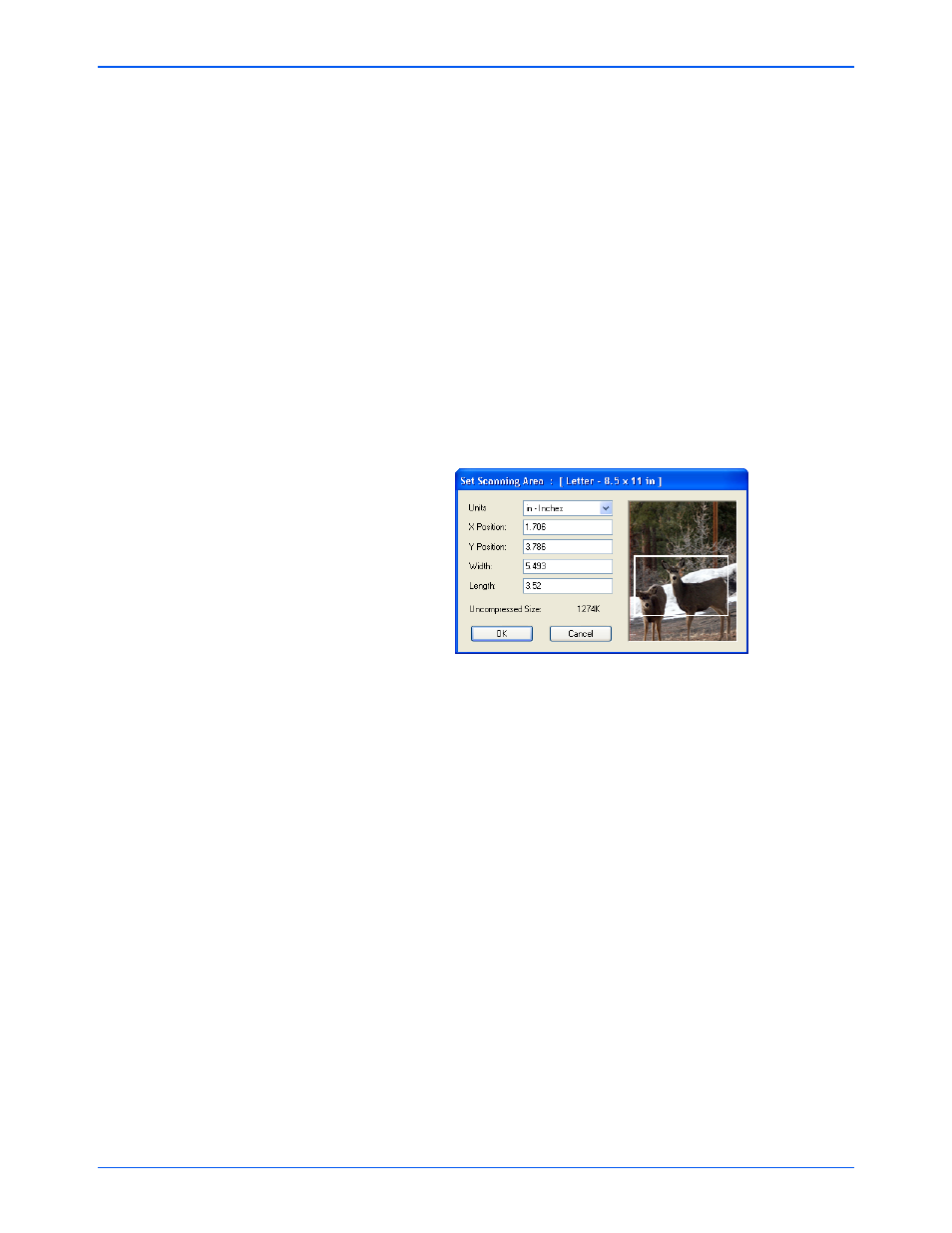
Scanning with the ISIS Interface
108
DocuMate 252 Scanner User’s Guide
Dots per inch—Click the menu arrow and choose a resolution
(dpi). Your Xerox DocuMate 252 scanner can scan at up to
600 dpi.
Page Size—Click the menu arrow and choose a page size.
Your Xerox DocuMate 252 scanner can scan a page up to
8.5" x 14".
Brightness—Drag the sliders or click the arrows to the right or
left to adjust the brightness in small increments. Click the
buttons Darken, Normal, or Lighten to move the slide in larger
steps.
Contrast—Drag the sliders or click the arrows to the right or
left to adjust the contrast. Contrast is set automatically for Black
and White.
2. To scan only a specific area of the image, click the Area button.
The Set Scanning Area dialog box opens.
3. Click in the image and drag a rectangle around the area you
want to scan.
The boxes to the left show the relative position and size of the
selected area.
You can now move and resize the rectangle to adjust the
specific area to scan.
4. To move the rectangle, put the crosshairs cursor in it, hold
down the Ctrl key and drag the mouse.
You can also type new numbers in the boxes on the left.
5. To resize the rectangle, click in the Width or Length boxes and
type new measurements.
To set the units of measurements, click the menu arrow for the
Units box and choose the measurement units.
6. To start over with a new rectangle, click on the image and drag
a new rectangle.
7. When the area is exactly what you want, click OK.
Now when you scan with the ISIS interface, only the selected area
appears as an image in the Destination Application.
