Xerox DOCUMATE 252 User Manual
Page 63
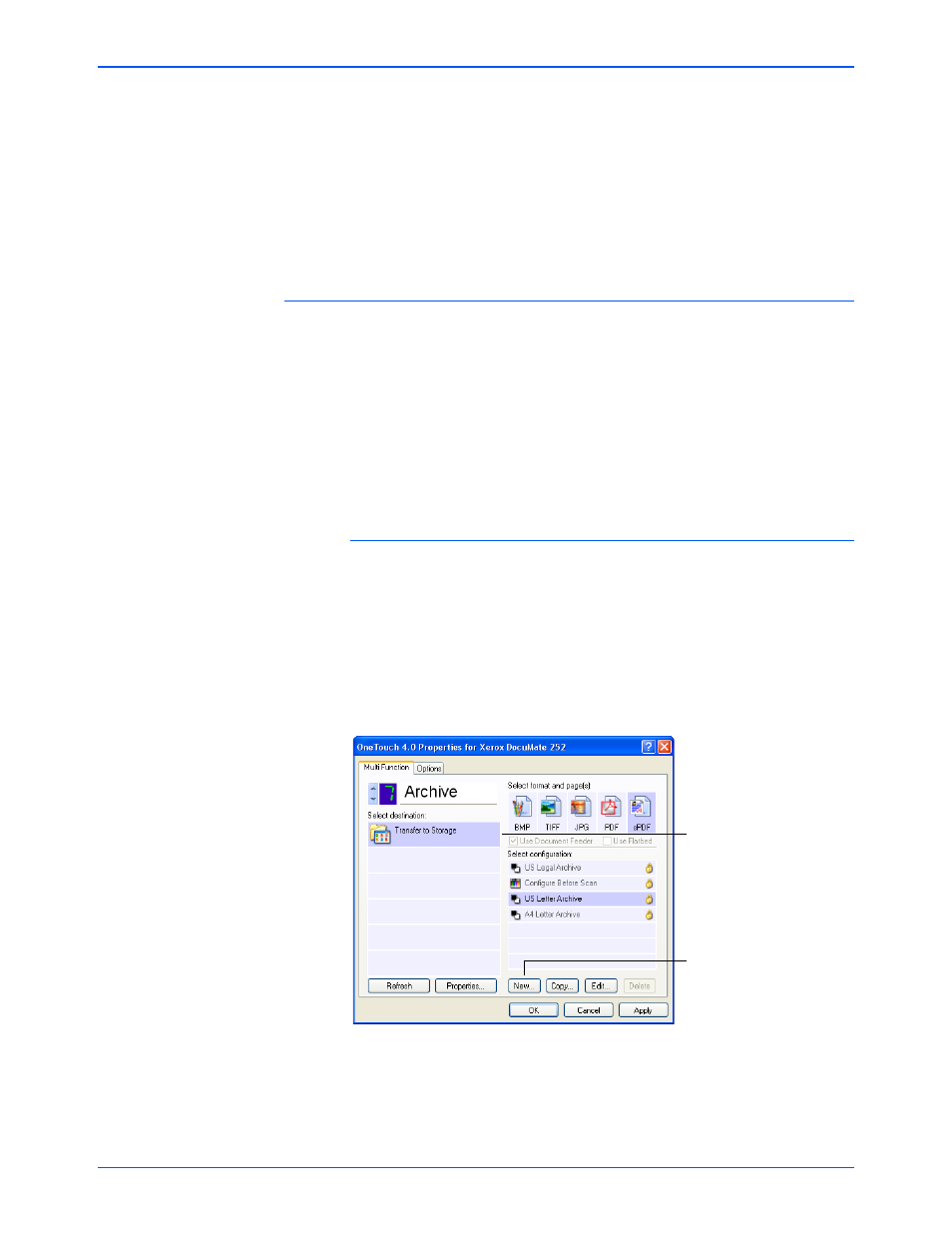
Scanning
58
DocuMate 252 Scanner User’s Guide
folders by type, the default location of scanned archive
documents is at C:\Documents and Settings\
Documents
3. Click the Browse button to specify the location to store the
scanned documents, or type a location directly into the box.
4. Click OK or Apply.
Scanning to Multiple Folders
When archiving documents with the Transfer to Storage option,
you can scan them to multiple folders. For example, one folder
might be for “Business Receipts,” a second folder might be for
“Personal Receipts,” and a third folder might be for “Annual
Receipts.”
To scan to multiple folders, you create multiple scan configurations
with Transfer to Storage as the Destination Application, and assign
each scan configuration to one of the scanner buttons.
Setting up multiple folders for transfer to storage:
1. Using Microsoft Windows, create the folders that you want to
use for storing scanned items. Note that you can also create
the folders later while creating the new scan configurations.
2. Open the One Touch Properties window.
3. Select Transfer to Storage as the Destination Application.
4. Click the New button.
The Scan Configuration Properties dialog box opens.
Select Transfer to Storage.
Click the New button.
