Status light troubleshooting codes – Xerox DOCUMATE 252 User Manual
Page 119
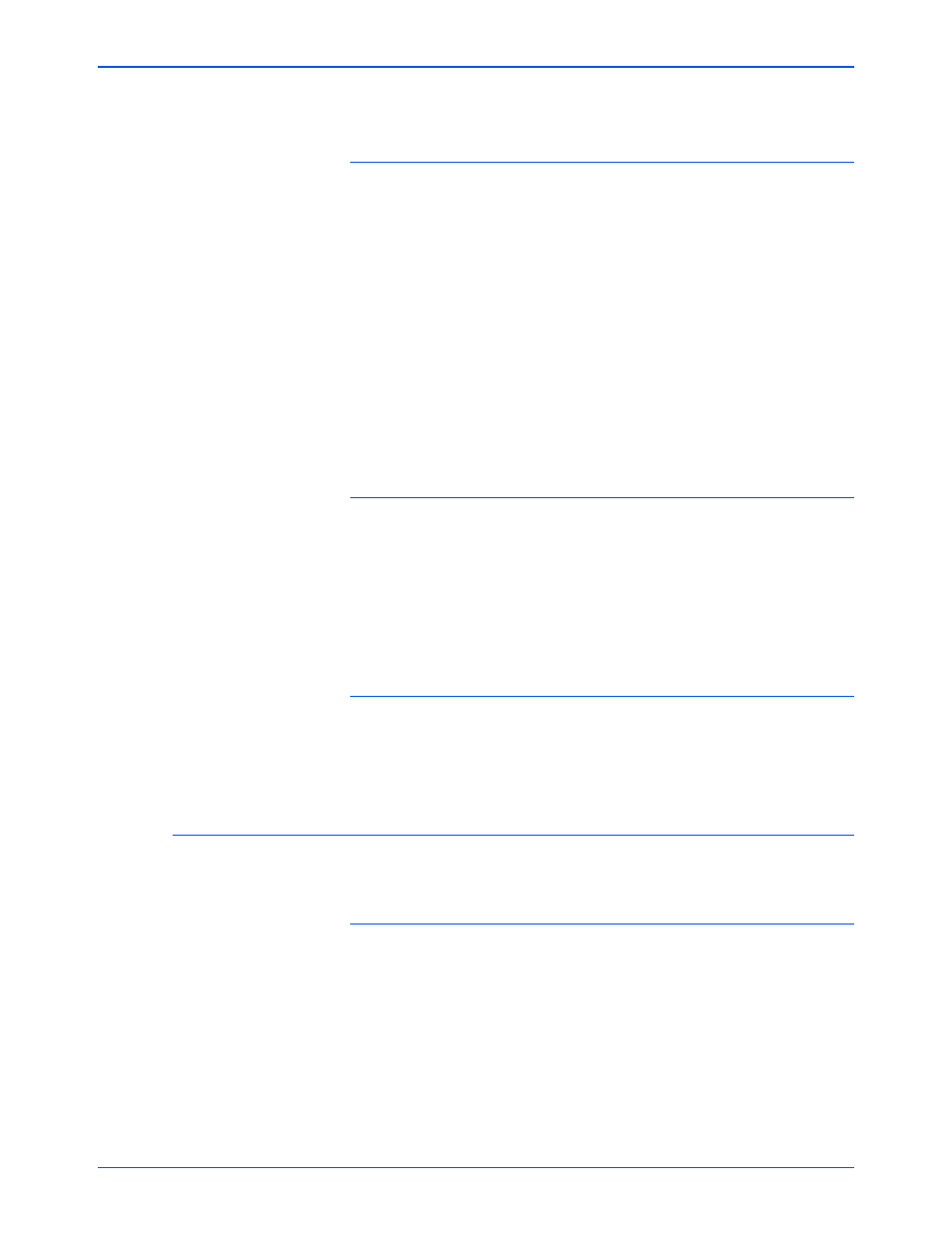
Maintenance
114
DocuMate 252 Scanner User’s Guide
Problem: The installation will not complete successfully.
If installation finishes, the scanner’s One Touch 4.0
options do not seem to work properly. What do I do?
A likely cause is that some driver programs are already installed on
your computer for another scanner. They are interfering with the
installation and One Touch options, and you need to remove those
other drivers and re-install your Xerox DocuMate 252 scanner.
Please see the documentation that you received with the other
scanner for the steps to remove its driver programs. You can also
use the basic steps in the section “Uninstalling Your Scanner” on
page 116, but in Step 3, instead of uninstalling One Touch 4.0,
uninstall the other scanner’s driver programs. After uninstalling the
other scanner’s driver programs, uninstall One Touch 4.0 using the
steps on page 116, then reinstall it using the steps on page 7.
Problem: I got the error message: PaperPort cannot
allocate enough memory to perform internal critical
operations. What do I do?
Close any other active applications so that additional memory is
available. If you click Continue, PaperPort moves the file to the
PaperPort data directory and renames the file with the prefix “bad”.
This allows you to recover the file later.
To recover the file, you can import it into PaperPort by using the
Import command in the File menu.
Problem: How do I uninstall PaperPort?
See the section “Uninstalling Your Scanner” on page 116.
Uninstalling does not delete your scanned items, and they remain
in the PaperPort Data folder.
Status Light Troubleshooting Codes
A green status light indicates the normal state of the scanner.
Normal Operation
•
Blinking green: indicates the scanner is waking up from power
saving and preparing to scan.
•
Steady green: indicates the scanner is ready to scan.
