Job control, Printing using the e-mail port monitor – Xerox EX7750 User Manual
Page 92
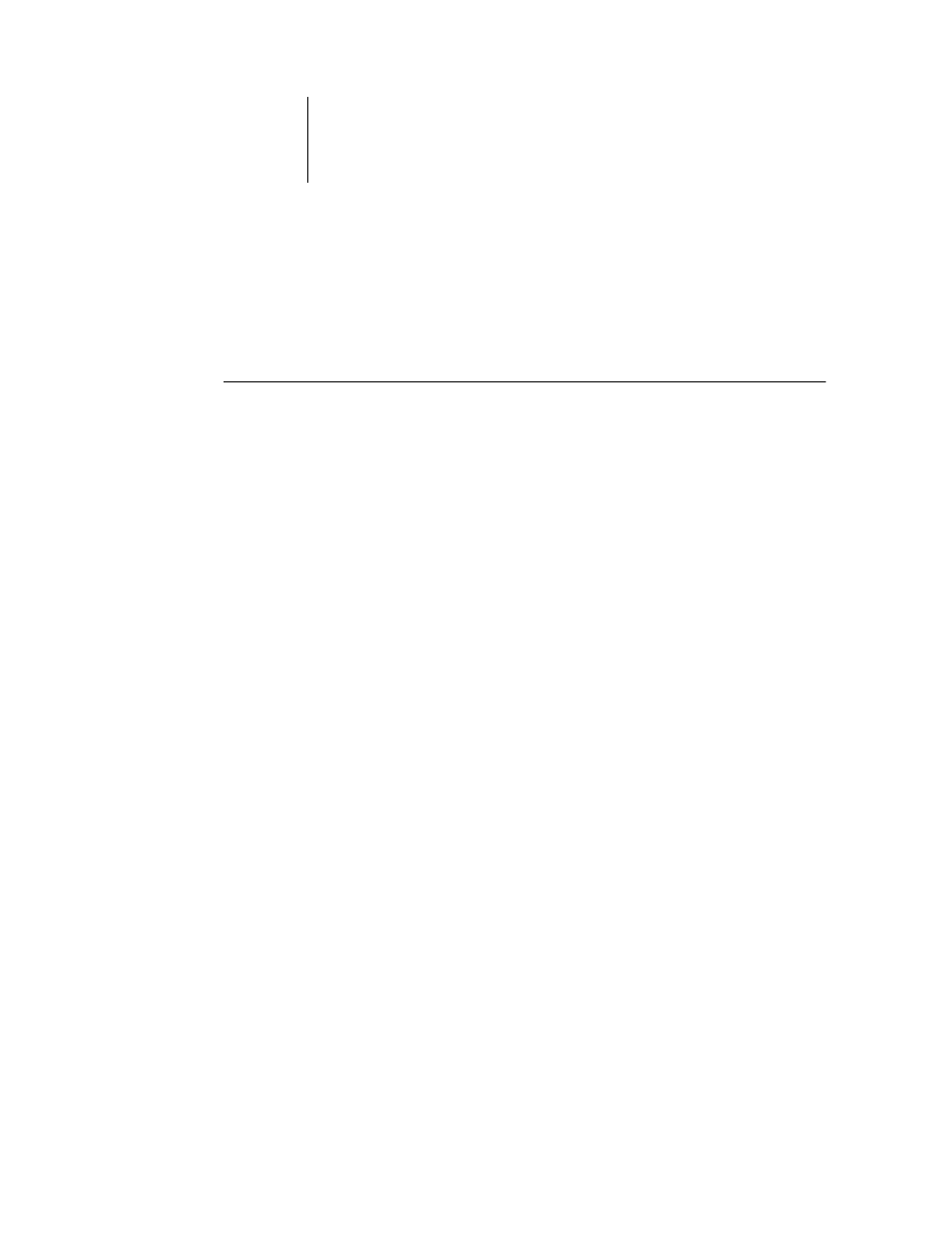
7
7-4
Using Fiery E-mail Service
Job Control
This feature allows you to manage print jobs by submitting commands to the EX7750
via e-mail. You can cancel a job, check job status, and inquire help on a job. Once you
send a command, the EX7750 returns an e-mail response.
T
O
MANAGE
JOBS
WITH
J
OB
C
ONTROL
1.
In your e-mail application, enter the EX7750 e-mail address in the To: line.
2.
Enter one of the following Job Control commands in the Subject line.
To check the status of a job, enter #JobStatus
You will receive an e-mail response to your job status query. You can only inquire about
the status of the job if you sent the job or are an administrator.
To cancel a job, enter #CancelJob
You will receive an e-mail response indicating that the job has been cancelled and will
not print to the EX7750. You can only cancel the job if you sent the job or are an
administrator.
To inquire help, enter #Help in the Subject line.
You will be sent an e-mail response that contains the links that allow you to cancel
jobs, check job status, and search and manage address books. Click any of the links to
perform a Job Control command.
Printing using the E-mail Port Monitor
Once you set up the E-mail Port Monitor, you can print using Fiery E-mail Service in
the same manner as any other printing method. No additional steps are necessary.
N
OTE
:
The E-mail Port Monitor is only supported on Windows.
N
OTE
:
The Direct connection is not supported when printing with E-mail
Port Monitor.
