Chapter 1: printing from windows computers, Printing from applications – Xerox EX7750 User Manual
Page 15
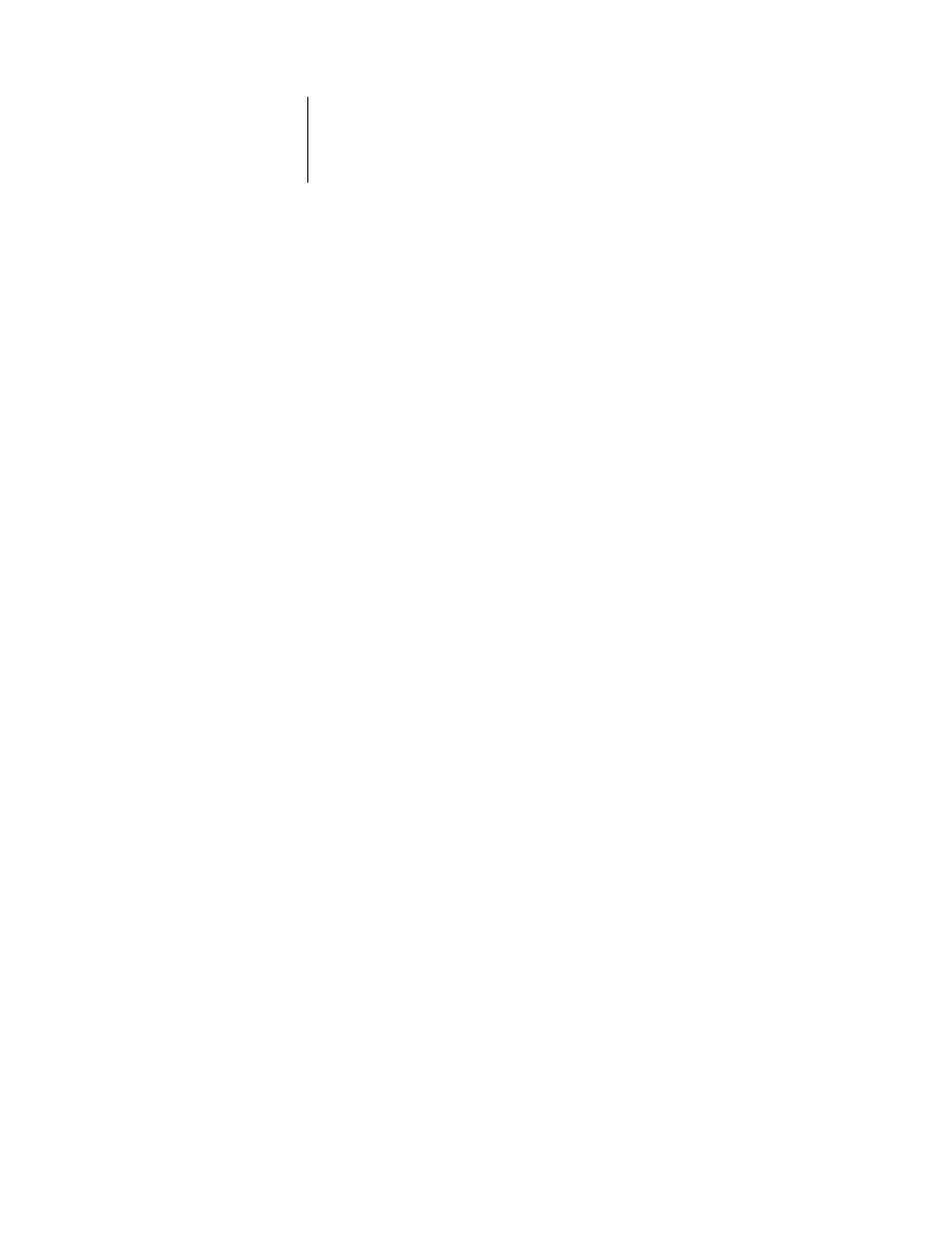
1
1-1
Printing from applications
This chapter describes printing to the EX7750 from Windows computers. You can
print from a networked Windows computer or a computer using Windows (WINS)
printing. You can also print to a file so that it can be printed at a remote location (see
“Saving files to print at a remote location”
on page 1-23). In addition to these
methods, you can download files to the EX7750 using Fiery Downloader (see
), and print documents using Fiery E-mail Services (see
).
N
OTE
:
For information about setting up the Windows environment for printing with
Windows servers connected to the EX7750, see the
Configuration Guide
. For
information about connecting to the EX7750 over the network, installing printer
drivers, and installing Fiery
®
utilities, see the
User Software Installation Guide
.
Printing from applications
Once the EX7750 printer driver is installed and set to the proper port, as described in
the
User Software Installation Guide
, you can print directly from most Windows
applications. Set the print options for the job and choose the Print command from
within your application.
Setting options and printing from Windows computers
To print from Windows computers, install the corresponding PostScript printer driver
or PCL printer driver. The drivers are included in the EX7750 User Software CD.
For information about how to install the printer driver, see the
User Software
Installation Guide.
Once the printer driver and a corresponding printer description file are installed, you
can specify print settings for a particular job and print it to the EX7750. You can also
set default print settings using the driver.
To print from Windows applications by connecting your computer to a print server via
the network, a Novell NetWare, Windows 2000, or UNIX server is required. For more
information, see the
Configuration Guide
.
Chapter 1:
Printing from
Windows
Computers
