Disc playback – Yamaha RDX-E700 User Manual
Page 48
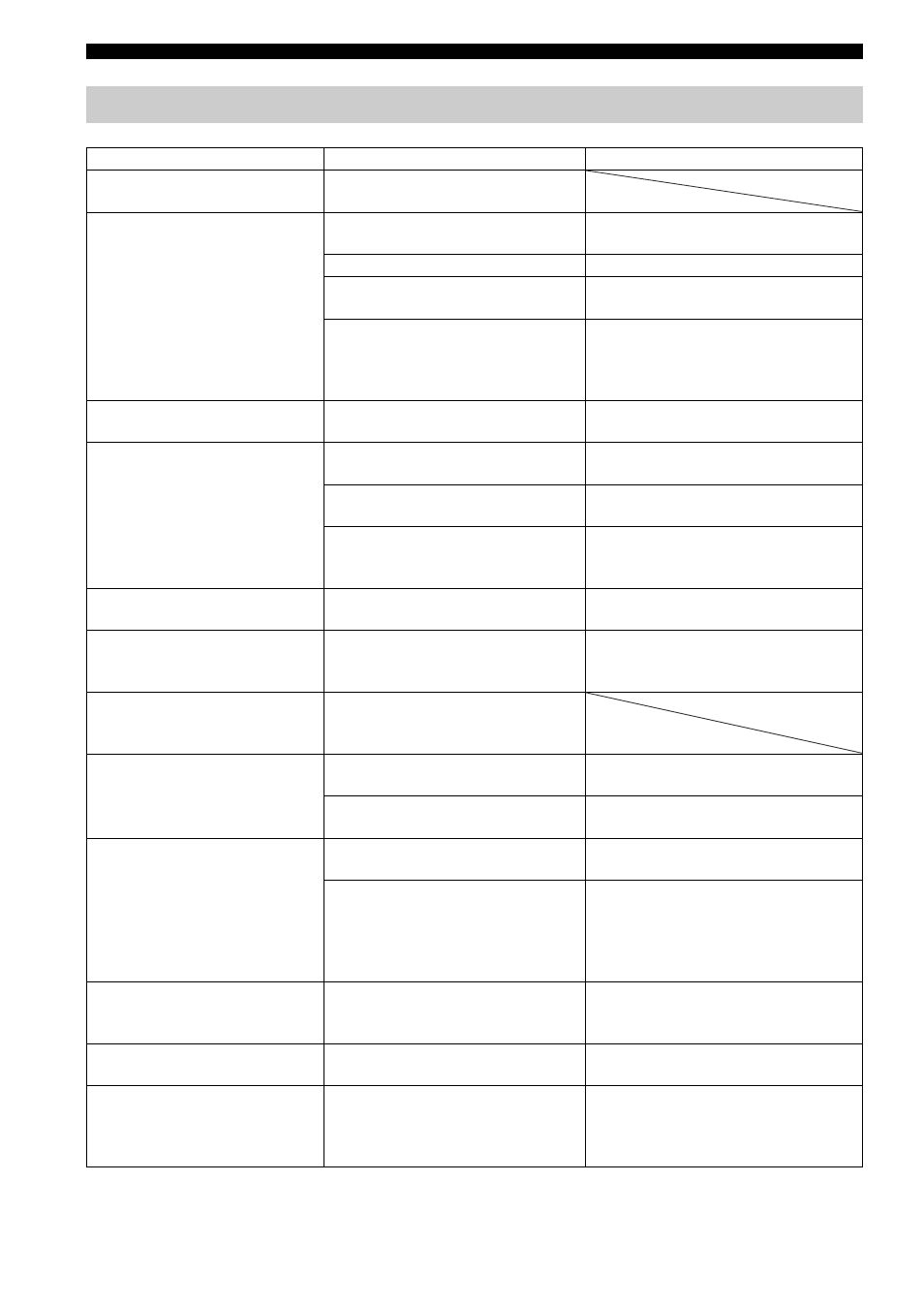
46
TROUBLESHOOTING
Disc playback
Problem
Cause
Solution
Some button operations do
not work.
Some discs do not support certain
DVD receiver functions.
Playback does not start
immediately when pressing
h.
The disc may not be set in the disc
tray properly.
Set the disc in the disc tray properly.
The disc may be dirty.
Wipe the disc clean.
The disc loaded into the DVD receiver
may be not compatible.
Make sure you use a disc supported by
the DVD receiver (page 21).
When moved the DVD receiver from
a cold place to warm one,
condensation may be form on the
disc reading lens.
Wait for one to two hours, then try
again.
An audio or subtitle
language does not switch.
The disc may not support the multi-
language feature.
Make sure you use a disc that supports
the multi-language feature.
No subtitles appear.
The subtitle may be set to “Off”.
Select a subtitle language you want to
display (page 28).
The disc may not contain subtitle
data.
Make sure you use a disc with subtitle
data.
When using the A-B Repeat function,
the subtitle may not appear at the
parts other than the selected section.
Cancel the A-B Repeat function
(page 26).
A viewing angle does not
switch.
The disc may not support the
multi-angle feature.
Make sure you use a disc that supports
the multi-angle feature.
DVD videos cannot be
copied with the VCR.
You may be trying to copy a
copy-protected DVD.
Most commercially available DVDs
include copy protect features. You
cannot make a copy of these DVDs.
Picture looks poor.
In some cases, picture may look poor
while fast forwarding or reversing,
but this is not a defect.
The TV (monitor) does not
show the picture properly.
The picture settings may be
improper.
Adjust the picture settings with the
OSD menu (page 19).
The Progressive Scan mode may be
used with a TV that does not support it.
Turn off the Progressive Scan mode
(page 31).
The screen size of the TV
(monitor) looks strange.
The picture settings may be
improper.
Adjust the picture settings with the
OSD menu (page 19).
When the Progressive Scan mode is
activated, image with a 4:3 aspect
ratio are played on a 16:9 wide
television screen.
Change “TV TYPE” with the OSD
menu (page 19).
If you cannot adjust the ratio, turn off
the Progressive Scan mode and use the
interlace output mode (page 31).
The TV shows overlapped
picture partly.
The disc content does not match the
Progressive Scan mode due to the
editing method or other conditions.
Turn off the Progressive Scan mode
(page 31).
The disc is ejected without
an operation.
The disc loaded into the DVD receiver
may be not compatible.
Make sure you use a disc supported by
the DVD receiver (page 21).
The message “No Disc”
appears in the DVD receiver
display even though a disc
is inserted.
The disc may not be set in the disc
tray.
Set the disc in the disc tray properly.
