Around the print cartridge, In the paper exit area – Xerox Phaser 3435 User Manual
Page 44
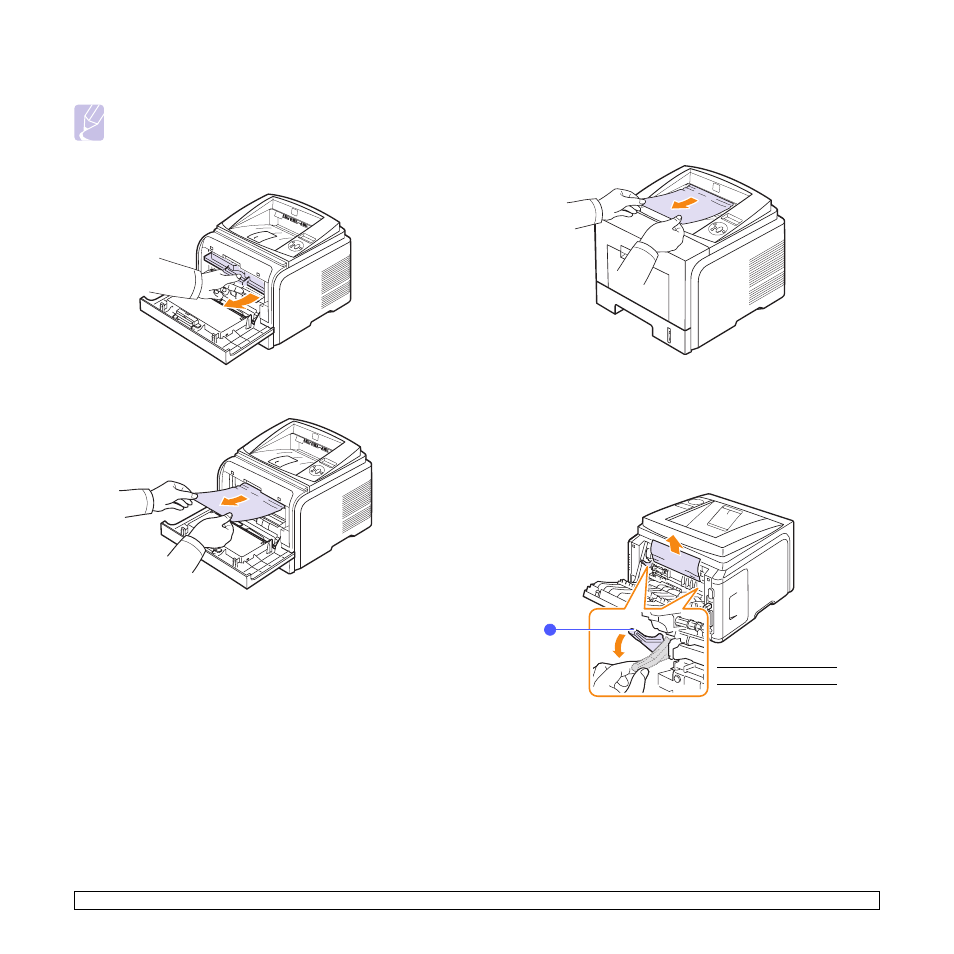
9.3
Around the print cartridge
Note
The fuser area is hot. Take care when removing paper from the
printer.
1
Open the front cover and pull the print cartridge out.
2
Remove the jammed paper by gently pulling it straight out.
3
Replace the print cartridge and close the front cover. Printing
automatically resumes.
In the paper exit area
1
Open and close the front cover. The jammed paper is automatically
ejected from the printer.
2
Gently pull the paper out of the output tray.
If you do not see the jammed paper or if there is any resistance
when you pull, stop and go to the next step.
3
Open the rear cover.
4
If you see the jammed paper, push the pressure lever on each side
down and remove the paper. Return the pressure lever to its
original position and skip the step 10.
If you still do not see the paper, go to the next step.
1
pressure lever
1
- 3040 (2 pages)
- Phaser 7750 (5 pages)
- Phaser 7750 (2 pages)
- 6350 (4 pages)
- Phaser 6180 (4 pages)
- Phaser 3600 (2 pages)
- ColorQube 9202 (16 pages)
- ColorQube 9203 (13 pages)
- DocuColor 242-252-260 con Creo Spire CX260-17131 (216 pages)
- DocuColor 8000AP (13 pages)
- DocuColor 8000AP (4 pages)
- DocuPrint M760 (44 pages)
- Phaser 860 (42 pages)
- Phaser 3450 (58 pages)
- Phaser 3635MFP (10 pages)
- Phaser 5500 (5 pages)
- Phaser 6100 (7 pages)
- Phaser 7300 (28 pages)
- WorkCentre Pro 215 (62 pages)
- Color Printer Phaser 7300 (3 pages)
- Phaser Color Printer 7750 (8 pages)
- 4127 (4 pages)
- 480 (352 pages)
- 3R11474 (2 pages)
- 4500 (3 pages)
- 721P85600 (116 pages)
- 721P (2 pages)
- WorkCentre XE80 Digitaler Kopierer - Laserdrucker-9588 (58 pages)
- FreeFlow DST2-NL (23 pages)
- FaxCentre F12 (4 pages)
- 4182 (39 pages)
- Copycentre C175 (2 pages)
- ColorStix 8200 Ink Sticks 016-2045-00 (9 pages)
- DocuColor CX250 (276 pages)
- HP Toner Cartridges C9722A (2 pages)
- DocuColor 40CP (82 pages)
- 4850 (90 pages)
- Phaser 016-1300-00 (2 pages)
- X2 (41 pages)
- M123 (12 pages)
- 6130N (3 pages)
- WorkCentre PE120-120i-3133 (20 pages)
- 7300 (4 pages)
- Color Printer Phaser 6280 (158 pages)
