Installing fieryexp250 printer drivers – Xerox DocuColor 250 User Manual
Page 9
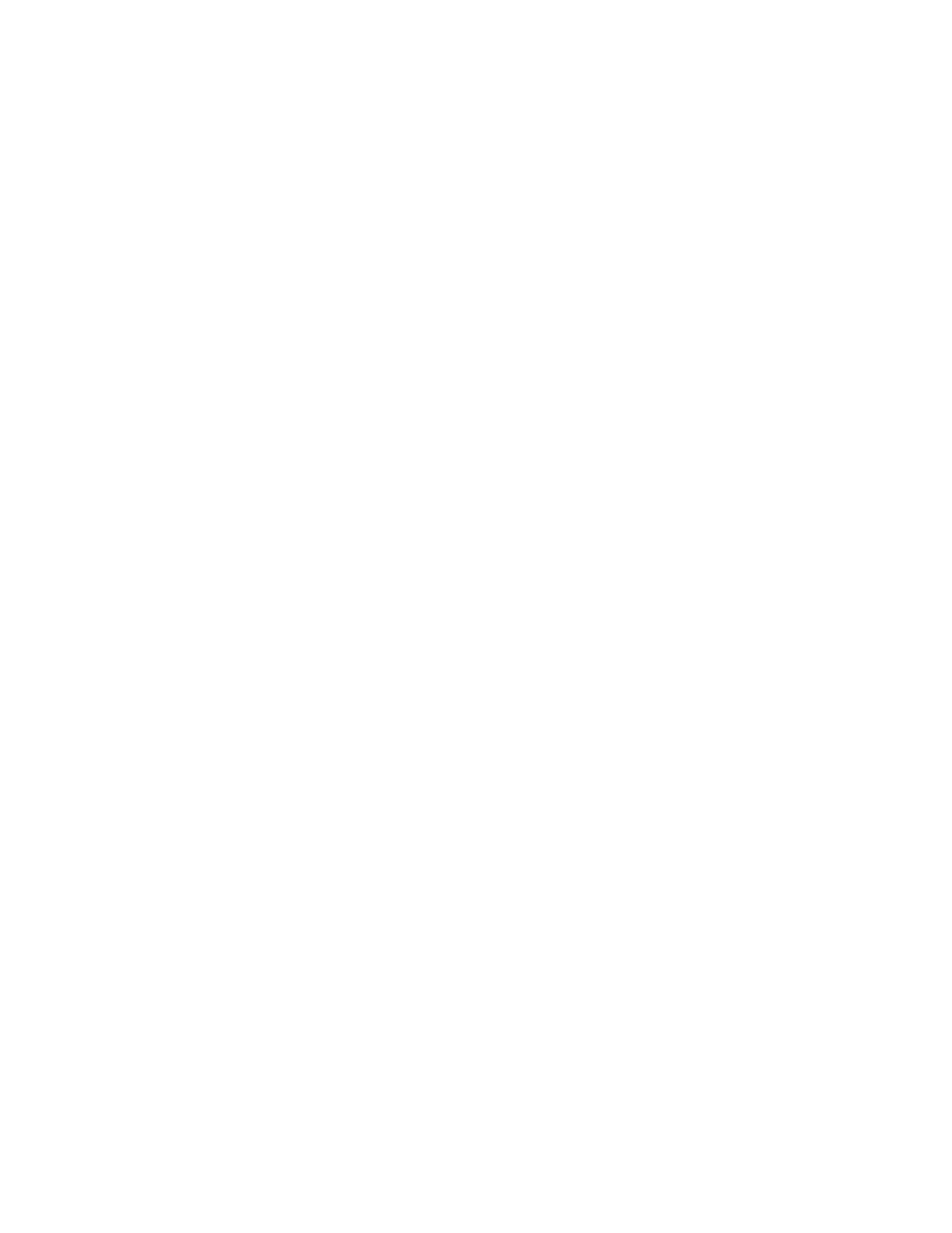
Page
9
6 Delete the fierycupsfilter with the Terminal utility (requires root administrator password).
• Open the Terminal utility by browsing to /Applications/Utilities/Terminal. Double-click
Terminal to launch the utility.
• Change to the
fierycupsfilter
directory by entering
cd /usr/libexec/cups/filter
The command prompt reflects the new directory.
• Enter
sudo rm –r fierycupsfilter
• Enter the root password.
By default this password is blank. Press Enter to proceed.
The
fierycupsfilter
is deleted, and the printer driver has been removed.
Installing Fiery EXP250 printer drivers
To install the updated drivers on Windows computers, refer to the Installing Printer Drivers
chapter of
Printing from Windows
.
To install the updated drivers on Mac OS 9, refer to the Setting Up Printing on Mac OS 9
chapter in Printing from Mac OS.
To install the updated drivers on Mac OS X, see the Setting Up Printing on Mac OS X
chapter in Printing from Mac OS.
N
OTE
:
You can install a Fast version or a Comprehensive version of the Mac OS X printer
driver. For more information, see “Two versions of Mac OS X printer driver” on page 10.
