Uninstalling fieryexp250 printer drivers – Xerox DocuColor 250 User Manual
Page 8
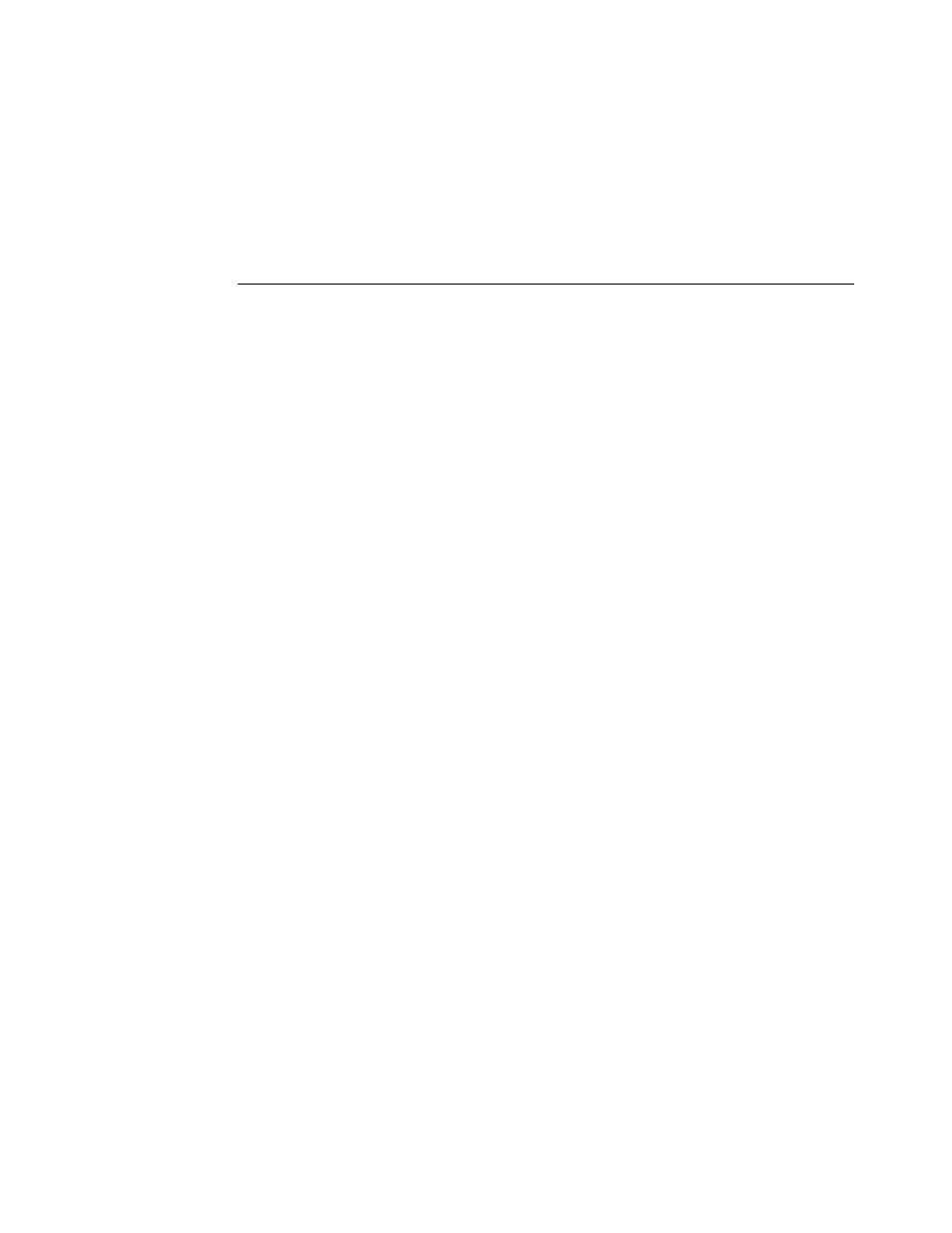
Page
8
Uninstalling Fiery EXP250 printer drivers
To uninstall Windows printer drivers, refer to the section “Using Fiery Printer Delete Utility”
in the Printing Utilities chapter of
Printing from Windows
on the User Documentation CD.
To uninstall Mac OS X printer drivers, use the following procedure.
T
O
REMOVE
THE
M
AC
OS X
PRINTER
DRIVER
1 Delete the Fiery EXP250 printer from the desktop.
2 Delete the following files:
• /Library/Frameworks/h10.framework
• /Library/Frameworks/hcore.framework
• /Library/Frameworks/hefi_color.framework
3 To remove the version 1.0 printer driver plug ins, delete the following files:
• /Library/Printers/PPD Plugins/EF4X2012 (CW)
• /Library/Printers/PPD Plugins/EF4X2012 (FJN)
• /Library/Printers/PPD Plugins/EF4X2012 (IS)
• /Library/Printers/PPD Plugins/EF4X2012 (PINFO)
4 To remove the updated version 1.0 printer driver plug ins, delete the following files:
• /Library/Printers/Xerox/PDEs/EF6X2012 (CW)
• /Library/Printers/Xerox/PDEs/EF6X2012 (FJN)
• /Library/Printers/Xerox/PDEs/EF6X2012 (IS)
• /Library/Printers/Xerox/PDEs/EF6X2012 (PINFO)
5 Browse to /Library/Printers/PPDs/Contents/Resources and delete the PPD files Fiery EXP250
PS in each corresponding language folder as necessary.
For example, to delete the English PPDs, you delete /Library/Printers/PPDs/Contents/
Resources/en.lproj/Fiery EXP250 PS v1.0.
