2 getting started, Installing networkamp manager, Starting networkamp manager – Yamaha HUB User Manual
Page 7: Quitting networkamp manager, Getting started
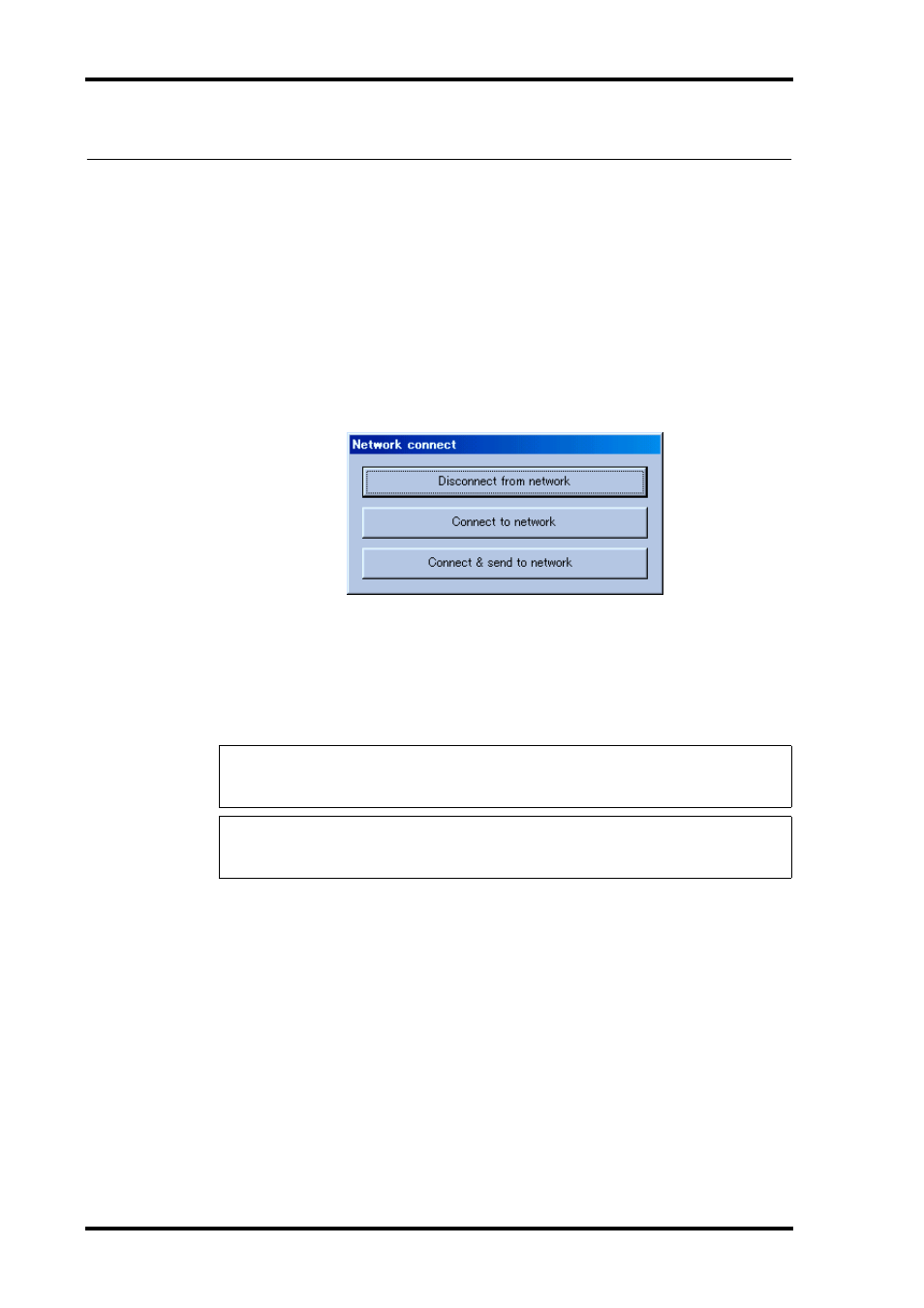
7
Getting Started
NetworkAmp Manager—Owner’s Manual
2 Getting Started
Installing NetworkAmp Manager
System requirements and installation instructions for NetworkAmp Manager can be found
in the printed ACU16-C/NHB32-C Owner’s Manual.
Starting NetworkAmp Manager
To start NetworkAmp Manager, double-click the NetworkAmp Manager icon. If a startup
project has been specified on the General Setup dialog box (see
), that project is
opened. Otherwise, the Open dialog box appears and you can select the project you want to
open. NetworkAmp Manager can also be started by double-clicking a project file. In either
case, the following dialog box appears.
Disconnect from network:
Start NetworkAmp Manager but do not connect to the
network.
Connect to network:
Start NetworkAmp Manager and connect to the network, getting
the settings of all devices on the network and updating the project settings accordingly.
Connect & send to network:
Start NetworkAmp Manager, connect to the network,
and send the project settings to all devices on the network, updating them accordingly.
Quitting NetworkAmp Manager
To quit NetworkAmp Manager, choose Exit from the File menu, or click the main window’s
Close button. A confirmation message appears. Click Yes to quit. Click No to cancel.
If there are no unsaved changes, NetworkAmp Manager quits. If there are unsaved changes,
a dialog box asking if you want to save the changes before quitting appears. Click Yes to save
the changes and quit. Click No to quit without saving the changes.
Caution: Don’t transmit any audio data until all networked devices (ACU16-C, NHB32-C,
and power amplifiers) have been turned on, the power amplifier’s REMOTE indicators are
on, and the system has stabilized (about 10 seconds). Doing so may produce loud noises.
Note: If you change any settings on the Windows Display control panel, NetworkAmp Man-
ager’s windows may not display properly. In this case, you should reset the Display control
panel settings to their defaults.
