Remote control, Loading the batteries in the remote control 1, Controls and functions – Yamaha DPX-1 User Manual
Page 7: 1 auto button, 2 pattern button (p.10), 3 standby/on button (p.10), 4 menu button (p.18), 5 escape button (p.18), 6 light switch, 7 cursor buttons (p.18)
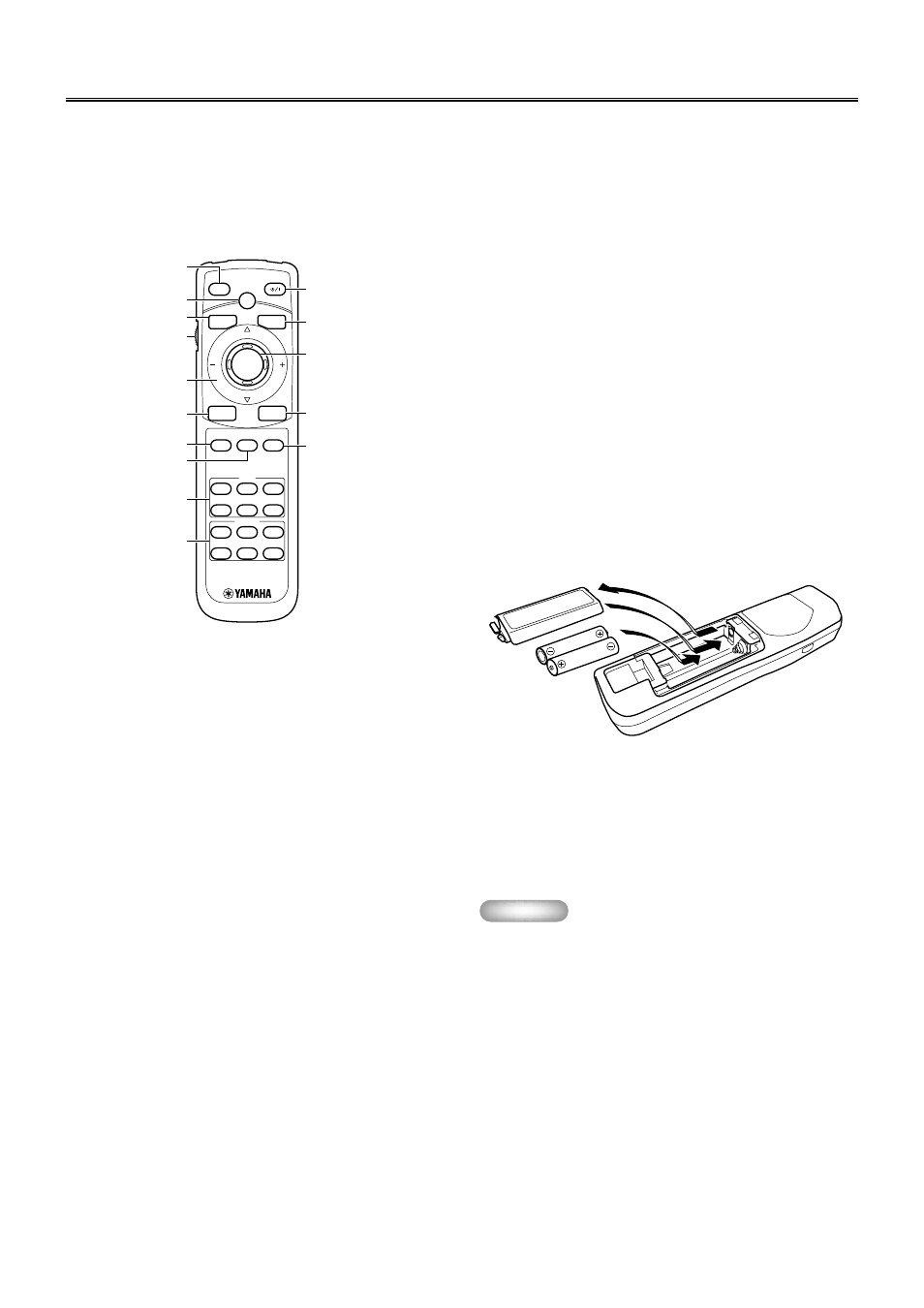
E-
4
Controls and functions
■ Remote control
The corresponding buttons on the control panel and the remote
control perform same functions. Use the remote control by aiming
at the remote control sensor located on the front or back of this
unit, within a distance of 7 m (23 feet). This unit may not respond
when the remote control is not close enough to the vertical line to
the sensor.
1 AUTO button
Readjusts the most appropriate setting for the signal type.
2 PATTERN button (P.10)
Turns on and off the stored test patterns on the screen.
3 STANDBY/ON button (P.10)
Turns on and sets this unit in the standby mode. This button is
effective only when the primary power switch is turned on.
4 MENU button (P.18)
Turns on and off the menu display to set and adjust the
parameters necessary for projection.
5 ESCAPE button (P.18)
Closes the submenu.
6 Light switch
Lights the operation buttons on the remote control for approxi-
mately 10 seconds when pushed upward or downward.
7 Cursor buttons (P.18)
Used for the operation of h, g, –, and +.
8 SELECT button (P.18)
Confirms the new setting entry, or opens the submenu. Press
the center of the button for this function.
9 ASPECT button (P.12)
Selects the display aspect ratio for the images to be projected.
When pressed, the current display aspect ratio is displayed.
When pressed again within 2 seconds, the next display aspect
ratio is displayed.
0 INPUT button (P.11)
Turns on and off the menu display to select the input terminal
and the input signal.
q RESET button (P.18)
Resets the parameter to its factory setting when pressed while
adjusting the parameter on the menu.
w STILL button (P.11)
Stops a moving image to display a still image of the desired
frame. Press again to cancel this function.
e HIDE button (P.11)
Temporarily turns off the image being projected. Press again to
cancel this function.
r INPUT area
Directly selects the input terminal.
t MEMORY area (P.25)
Directly calls up the stored memory setting information.
■ Loading the batteries in the remote
control
1.
Remove the battery compartment cover from the
back of the remote control.
2.
Insert two batteries (AA, UM-3 or R6 type) according
to the polarity markings on the inside of the battery
compartment.
3.
Close the cover until it snaps into place.
Important
•
If you find that the remote control must be used closer to
this unit than usual, the batteries are weak. Replace the
batteries with new ones.
•
Do not mix new and old, or different types of battery.
•
Remove the batteries from the remote control when planning
not to use for a long period of time.
•
If the batteries have leaked, wipe the inside of the battery
compartment before loading new ones.
AUTO
ESCAPE
SELECT
ASPECT
RESET
STILL
INPUT
MEMORY
HIDE
S VIDEO
A
1
2
3
4
5
6
DVI
VIDEO
B
D4
INPUT
MENU
PATT
PATTERN
STANDBY/ON
1
2
5
6
7
9
q
w
r
t
3
4
8
0
e
1
3
2
