One-touch image menu 1, Changing the menu location 1, Menu operation – Yamaha DPX-1 User Manual
Page 27: Black level 0, Contrast 0 contrast 100
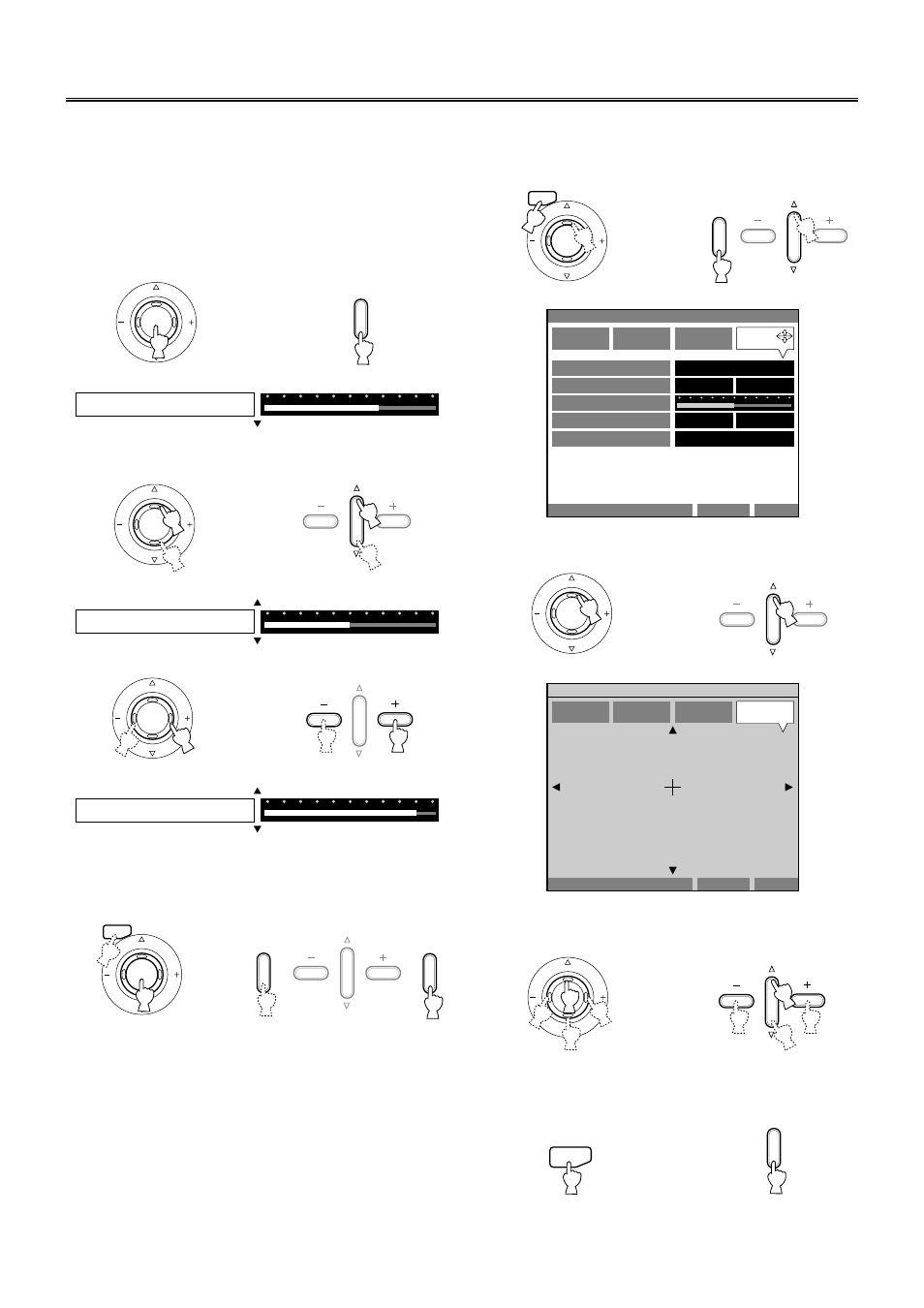
E-
24
Menu operation
■ One-touch image menu
1.
Press the SELECT button to open the one-touch
image menu when the menu has not been opened.
The image menu items appear at the bottom of the screen one
after another. The previous parameter appears once menu
operation has been performed.
The displayed item turns off if no operation is performed
within five seconds.
2.
Select the item to be adjusted by pressing the h and
g
button.
3.
Select the value by pressing the + or – button.
Press the RESET button to reset the parameter to the factory
setting.
4.
Press the SELECT or ESCAPE button to close the
one-touch menu.
SELECT
SELECT
Remote control
or
Control panel
BLACK LEVEL
0
SELECT
Remote control
or
Control panel
CONTRAST
0
CONTRAST
100
SELECT
Remote control
or
Control panel
ESCAPE
SELECT
ESCAPE
SELECT
Remote control
or
Control panel
■ Changing the menu location
1.
Press the ESCAPE or h button to return the cursor to
the menu group.
2.
Press the h button to enter the “MOVE MENU WIN-
DOW”.
3.
Change the location of the menu by pressing the +, –,
h
, or g button.
4.
Press the ESCAPE button to return to the menu after
the location has been decided.
ESCAPE
SELECT
ESCAPE
Remote control
or
Control panel
MOVE MENU WINDOW
IMAGE
SIGNAL
INITIAL
SETUP
INSTALLATION
FRONT/TABLE
FRONT&REAR
SCREEN ASPECT
KEYSTONE
0
KEYSTONE MODE
R/C SENSOR
4:3
16:9
NORMAL
FULL
MEMORY1
VIDEO
MOVE MENU WINDOW
SETUP
ESCAPE: EXIT
MEMORY1
VIDEO
SELECT
Remote control
or
Control panel
SELECT
Remote control
or
Control panel
ESCAPE
ESCAPE
Remote control
or
Control panel
