Trigger setup edit – Yamaha Drum Trigger Module DTXPLORER User Manual
Page 24
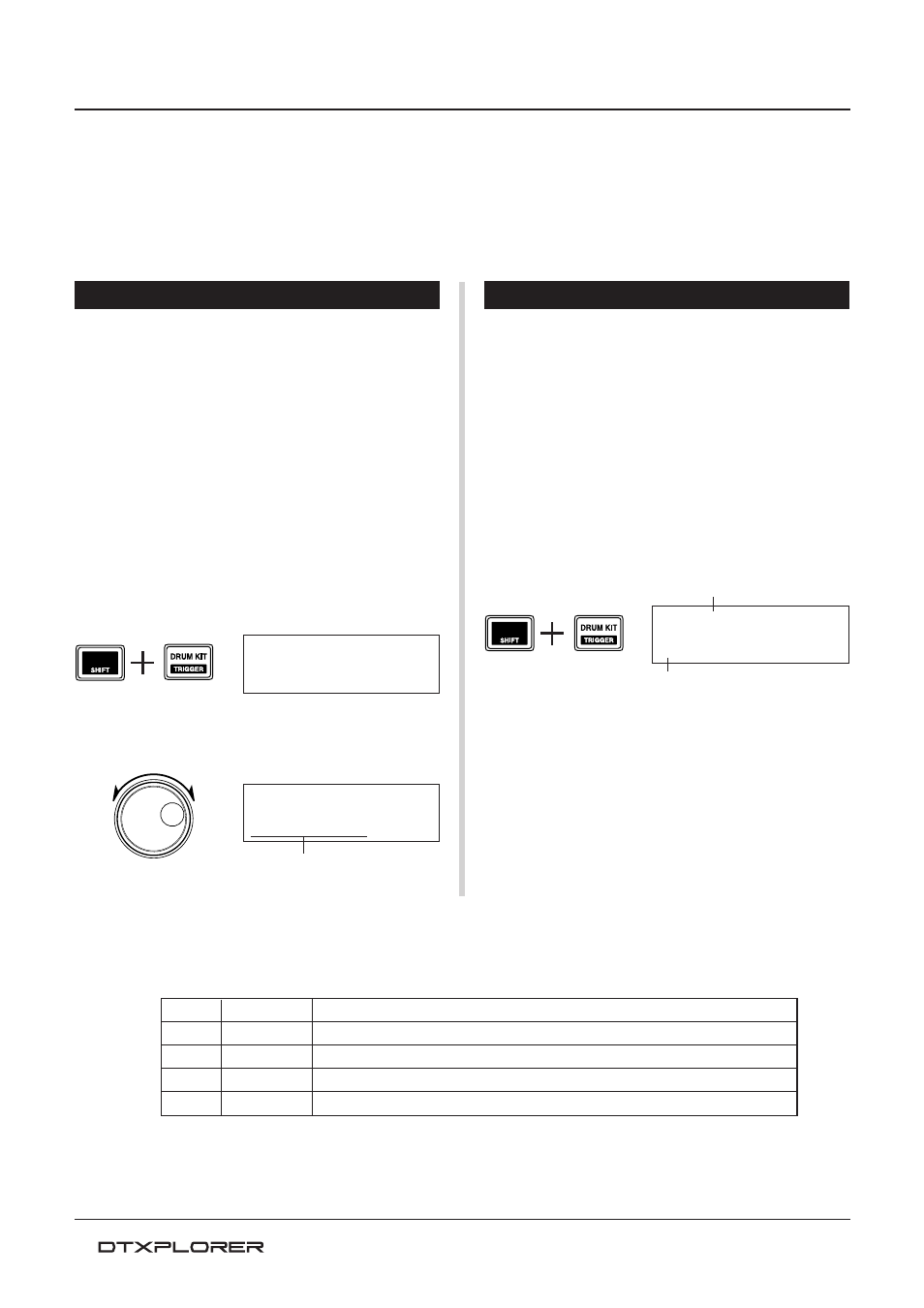
24
Trigger Setup Edit contains various settings related to trigger input signals received from the
pads or trigger sensors that are connected to the Trigger Input jacks. It lets you make adjust-
ments so that the DTXPLORER can better deal with these signals.
If you are using a drum trigger other than those that came with the DTXPLORER set, it will be
necessary to adjust the sensitivity or assign voices to the individual trigger inputs. This section
also has settings that help prevent cross talk and double triggers.
Trigger Setup Edit
Selecting the Trigger Setup
The DTXPLORER includes four different preset types (No. 1 to 4)
in the Trigger Setup. No. 1 contains data for a basic setup that uses
the pads that came with the DTXPLORER connected to the unit’s
Trigger Input jacks as labeled on the rear panel (1SNARE, etc.). When
shipped from the factory, Trigger Setup No. 1 is already selected.
No. 2 to 4 also contain setup data designed for use with the
DTXPLORER’s accompanying pads. Settings related to sensitivity
and expression vary in these presets. No. 5 is used for saving a cus-
tom setup. Refer to the [Editing the Trigger Setup] section described
in the next section for more information on creating a custom setup.
Select the Trigger Setup that fits your playing style best. Use the
procedure described below to select the Trigger Setup you want to
use.
1.
Press the [SHIFT] + [DRUM KIT] buttons to view page 1
in the Trigger Setup Select display (TRIG1).
2.
Rotate the jog dial to select the trigger setup that matches
the drum kit you are using.
TRIG1
2
:Dynamic
‚
Trigger Setup
●
Trigger Setup List
TRIG1
1
:Medium
‚
Editing the Trigger Setup
If you are using pads or drum triggers other than those that came
with your DTXPLORER, or if you need to solve problems with
double triggers or cross talk, the Trigger Setup provides more de-
tailed settings—such as changing the preset’s trigger setup—for
individual pads.
If you’ve created a custom setup for reasons described above, that
setup can be saved to Trigger Setup No. 5.
1.
Press the [SHIFT] + [DRUM KIT] buttons to view page 1
in the Trigger Setup Select display (TRIG 1). The currently
selected Trigger Setup is indicated in the display.
* If you want to edit a different trigger setup, use the jog dial
and select the setup at this point.
2.
Use the setup pages TRIG2 through TRIG8 to edit the Trig-
ger Setup.
Press the [<]/[>] buttons to change the page number and
move the flashing cursor to the item you want to edit.
* Refer to page 25 for more information on individual items.
To select the Trigger Input (input jack) you want to edit,
simply hit the pad you want to edit or use the [SHIFT] +
[<]/[>] buttons to select the Trigger Input.
Trigger Setup Number: Setup Name
Trigger Mode Page Number (Page 1)
TRIG1
1
:Medium
‚
No.
Name
Description
1
Medium
Normal Setting
2
Dynamic
Wide Dynamis Range however, sensitive to vibration.
3
Easy
Averages irregular trigger levels, produces smoother sound.
4
DT10/20
Use with DT10/20 drum triggers attached to acoustic drums.
