Using the groove check function – Yamaha Drum Trigger Module DTXPLORER User Manual
Page 19
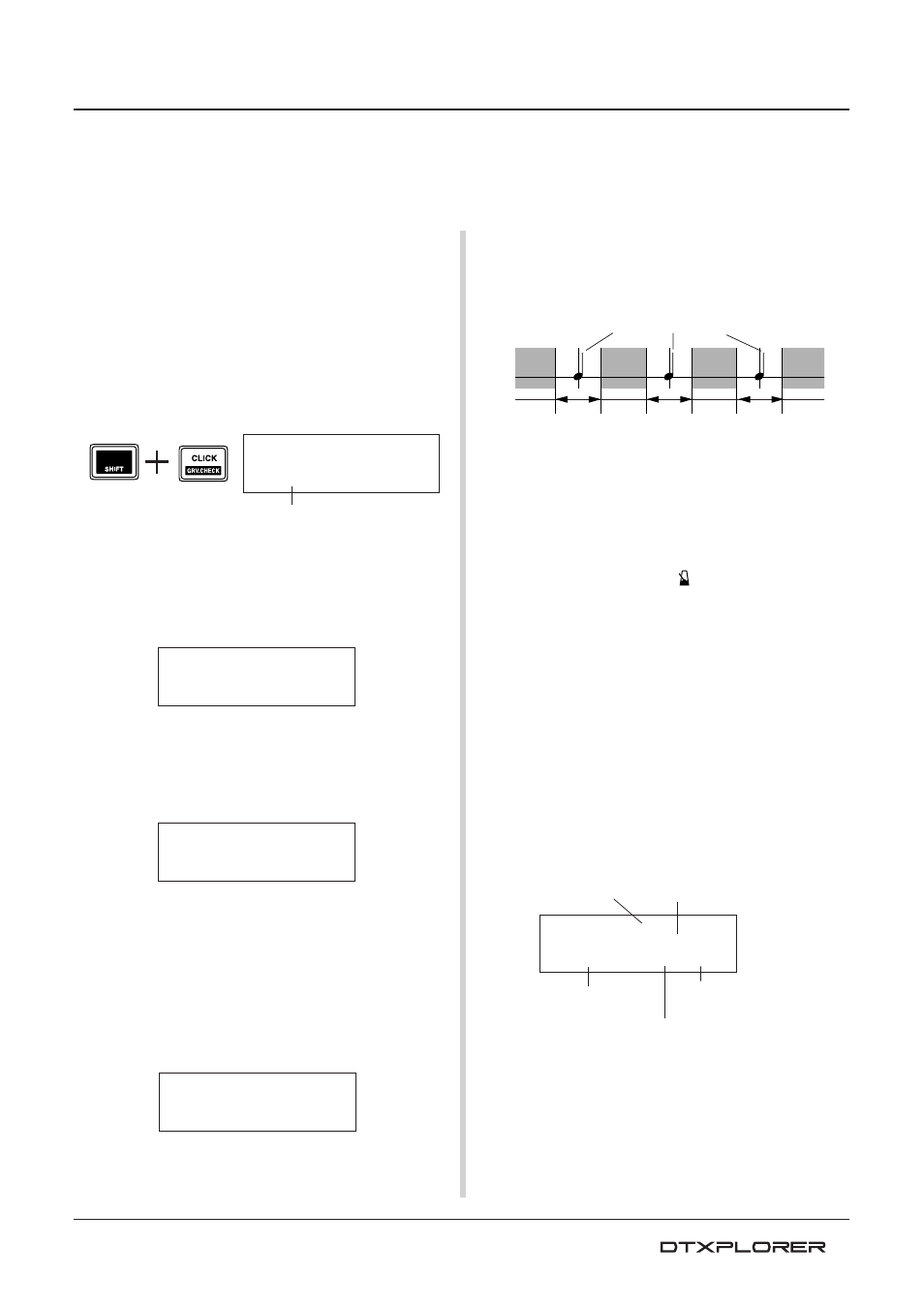
19
Using the Groove Check Function
When you play along with a song or the metronome, the Groove Check function compares your
timing with the clock used for song or metronome playback and lets you know how accurate you
are. Along with timing, the DTXPLORER gives you a graphic display of trigger levels so you can
see how uniform your playing is.
6. Start the Groove Check!
After setup is complete, go back to the Groove Check’s main
menu (the GRV1 page) and start song playback ([SONG >/
■]) or metronome playback ([
ON/OFF]).
7. Play with Accuracy
Listen to the song or metronome and concentrate on the play-
ing the pads accurately. The jog dial can be used to adjust
the tempo for the song or metronome.
The meter in the upper half of the display gives a graphic
indication of the inaccuracy in timing of each note played
and the trigger input level. If your timing is slower than just
time, the mark will move to the right side of the display. If
your timing is early, the mark will move to the left.
Data shown in the lower half of the display are for tempo,
the average inaccuracies in timing as compared to the note
value set in page GRV3, and the deviation of each shot.
* How the timing is displayed (Guide to values in the display)
0
(just),
1
to
9
(unit is 1/24 of a 16
th
note)
* The Groove Check’s results are reset the next time song or
metronome starts playing.
GRV1
жжж¿ж‘ж----
ƒ=120
Gr=-1œ1.5‚
Average inaccuracy in timing
(-9 to +9)
Deviation in timing inaccuracy
(0.0 to 9.9)
Timing display
1. Select a Song or a Click Set
First, select the song or click set that you want to play along
with.
2. Groove Check Display
Press the [SHIFT] + [CLICK] buttons to view the Groove
Check’s (GRV1) main display.
Rotate the jog dial to set the song’s or metronome’s tempo
(q=30 to 300).
3. Select the Pad
Press the [>] button to view page GRV2, then rotate the jog
dial to select the pad (Trigger Input Source) that you want to
check. The “ALL” setting selects all pads.
Range: snare, tom1, ... pad9, ALL
4. Set the Timing (Note Value)
Press the [>] button to view page GRV3, then rotate the jog
dial to select the note value of the timing you want to check.
Range:
A”
,
«(4)
,
†(8)
,
©(16)
,
Œ
5. Set the Rhythm Gate
If needed, press the [>] button to view page GRV4 and set
the rhythm gate. This function defines how early or late your
timing can be when you play. If the timing of the note you
play obviously differs from the note value set in page GRV3,
the Rhythm Gate will not allow the note’s sound be pro-
duced.
Range: off, easy, norm, pro
The gate increasingly narrows as the setting changes from
“easy” to “norm” to “pro”. In other words, the higher the level,
GRV1
жжж¿ж‘ж----
ƒ=120
Gr=-1œ1.5‚
GRV2
Parameter
–
Input=snare
‚
GRV3
Parameter
–
Note=«(4)
‚
GRV4
Parameter
–RhythmGate=easy
A
A
A
B
B
B
B
Note value set in page GRV3
A: Range within sound can be produced.
B: Range within sound will not be produced even
though the pad is struck.
Indicates Pad Input
(Trigger Input level)
Tempo
Tempo
the greater amount of precision required to produce sound.
Set it to “off” and everything you play will be produced.
* The Rhythm Gate function only operates when the Groove
Check’s (GRV1) main display is being viewed.
