Replacing a note or rest – Yamaha DJX User Manual
Page 89
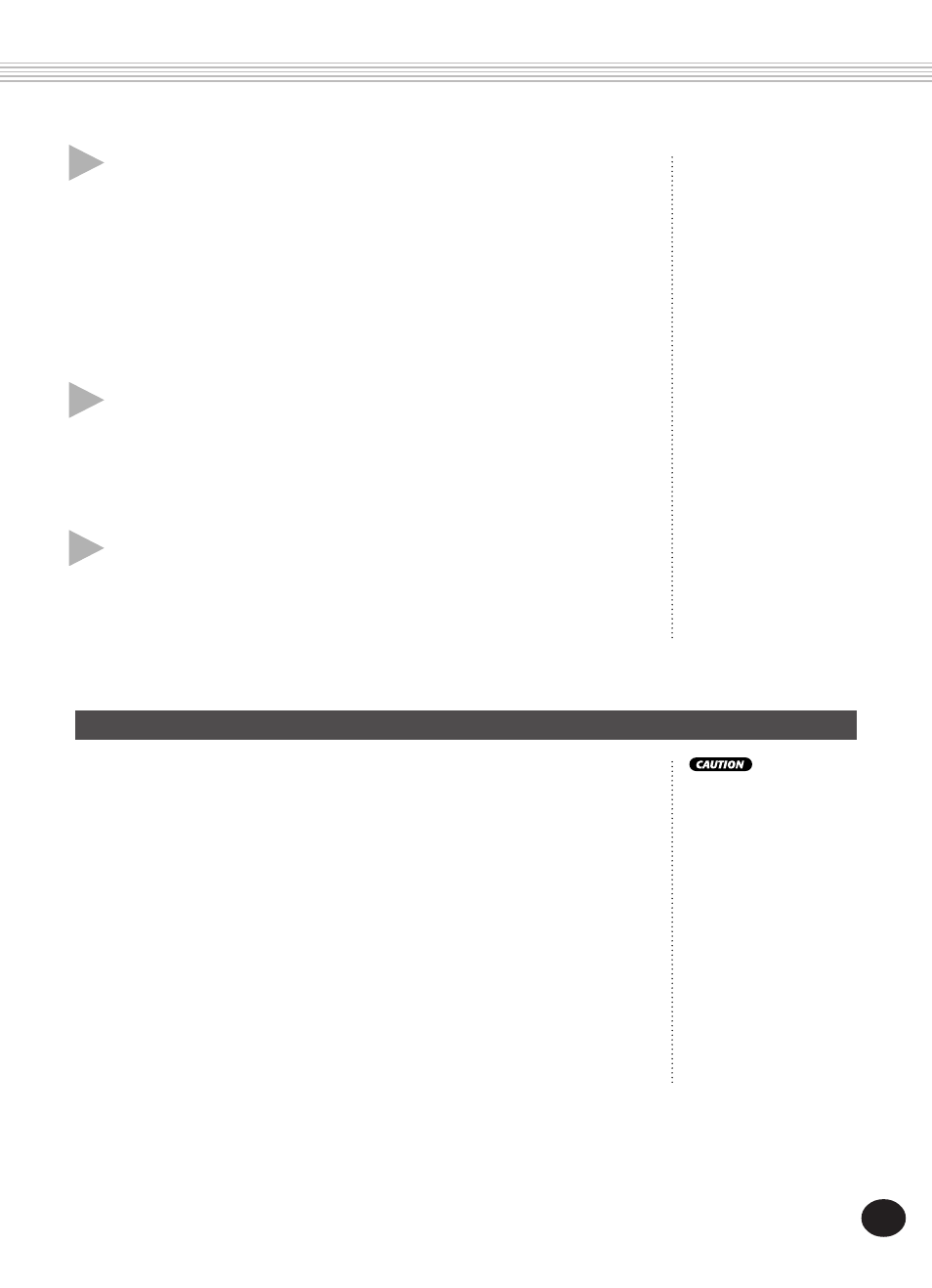
89
SONG RECORDING
This operation deletes
all previously recorded
notes that follow the
note to be replaced.
Make sure you wish to
delete any subsequent
notes before actually
replacing the selected
note or rest.
Replacing a Note or Rest
If you want to change a note or rest you’ve just recorded, you can easily
replace it with a new one. To do this:
1) Select the desired position in the song with the +/- buttons.
2) Press the new note on the keyboard (or the appropriate rest value
button on the numeric keypad).
3) Enter the new note value on the numeric keypad. (Enter dotted
note or triplet first, if desired.)
4) At the “Delete?” prompt press the + button. To cancel, press the -
button.
6
Listen to your new recording.
You can listen to the entire step recorded track at any time by pressing the
START/STOP button. The track you are working on plays back (until
stopped), and returns to Step recording at the next position.
Keep in mind that this only plays the selected track. To hear all tracks of
the song, exit from Step Rec (press the RECORD button), then press the
START/STOP button to start song playback.
7
Record to other tracks as desired.
To do this, simply repeat steps #4 - #6 above. Make sure that when you
press the SONG MEMORY button corresponding to the desired track, the
track number in the display flashes.
8
Exit from the Record mode.
This operation is the same as step #9 of Realtime recording (page 84).
