Xerox 3535 User Manual
Page 33
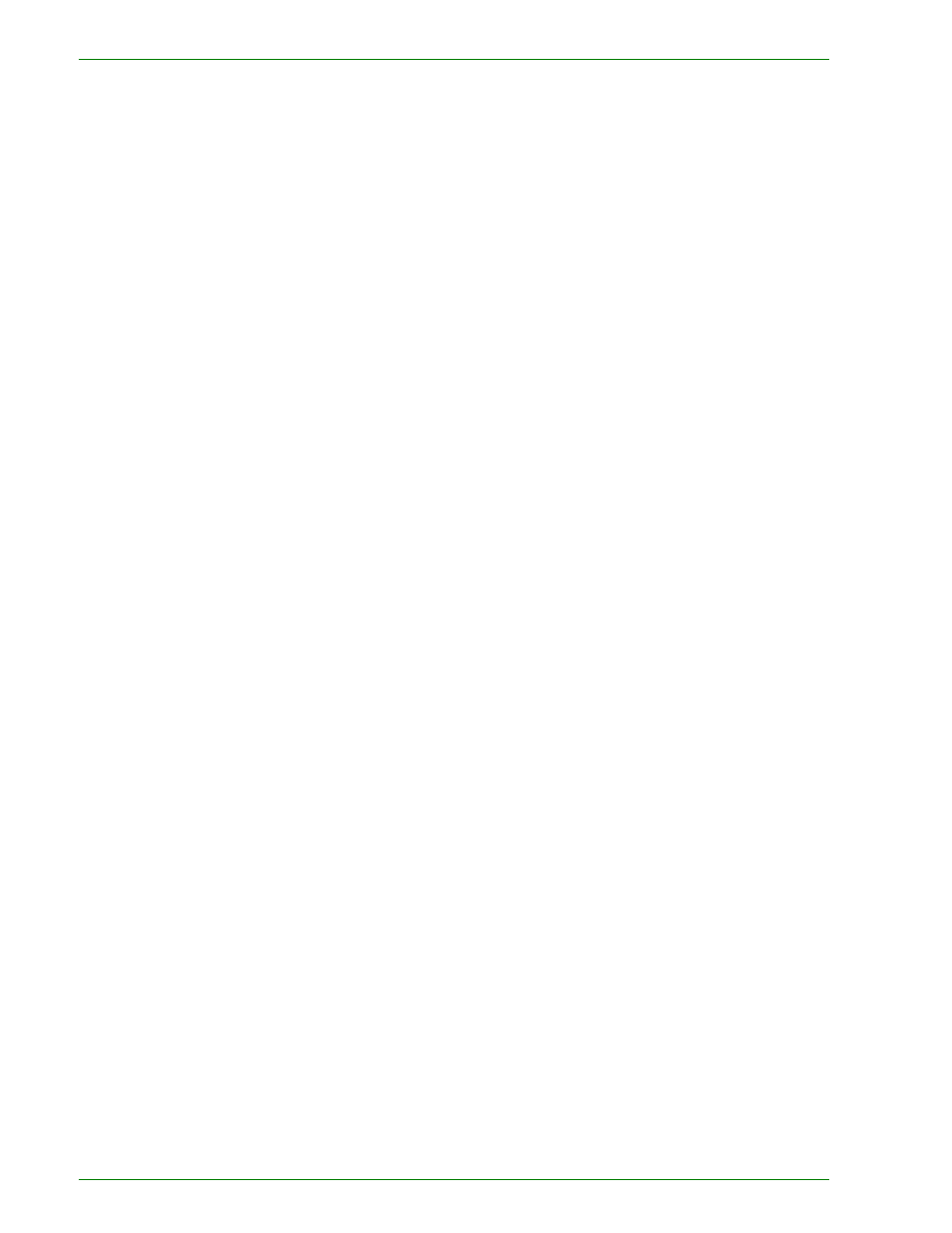
1 – 1 5
Xerox DocuColor 3535 Printer/Copier
4
Select an option under 2 Sided if a setting other than the default, 1
to 1 Sided, is desired.
If another option is desired, perform one of the following:
•
1 to 1 Sided for default one-sided copies.
•
1 to 2 Sided for two-sided copies from one-sided input.
•
Press Head to Head for two-sided, head-to-head output,
as for books.
•
Press Head to Toe for two-sided, head to toe output, as for
calendars.
•
2 to 2 Sided for two-sided copies from two-sided input.
You must specify the original orientation and the copy
orientation.
•
Press Head to Head for two-sided head-to-head output,
as for books.
•
Press Head to Toe for two-sided, head-to-toe output, as
for calendars.
•
2 to 1 Sided for one-sided copies from two-sided originals.
•
Press Head to Head if your original documents are two-
sided, head-to-head.
•
Press Head to Toe if your original documents are two-
sided head-to-toe.
Select the icon that most closely resembles the Original
Orientation for the loaded document(s). Press Save.
5
Select an option in Reduce/Enlarge if a setting other than the
default, 100%, is desired.
If another option is desired, perform one of the following:
•
Press the desired Reduce/Enlarge option on the Basic
Copying screen.
•
Press More… to see additional options.
Press the desired option and touch the Save button to return to
the Basic Copying screen.
