Print quality problems – Zebra Technologies T402 User Manual
Page 39
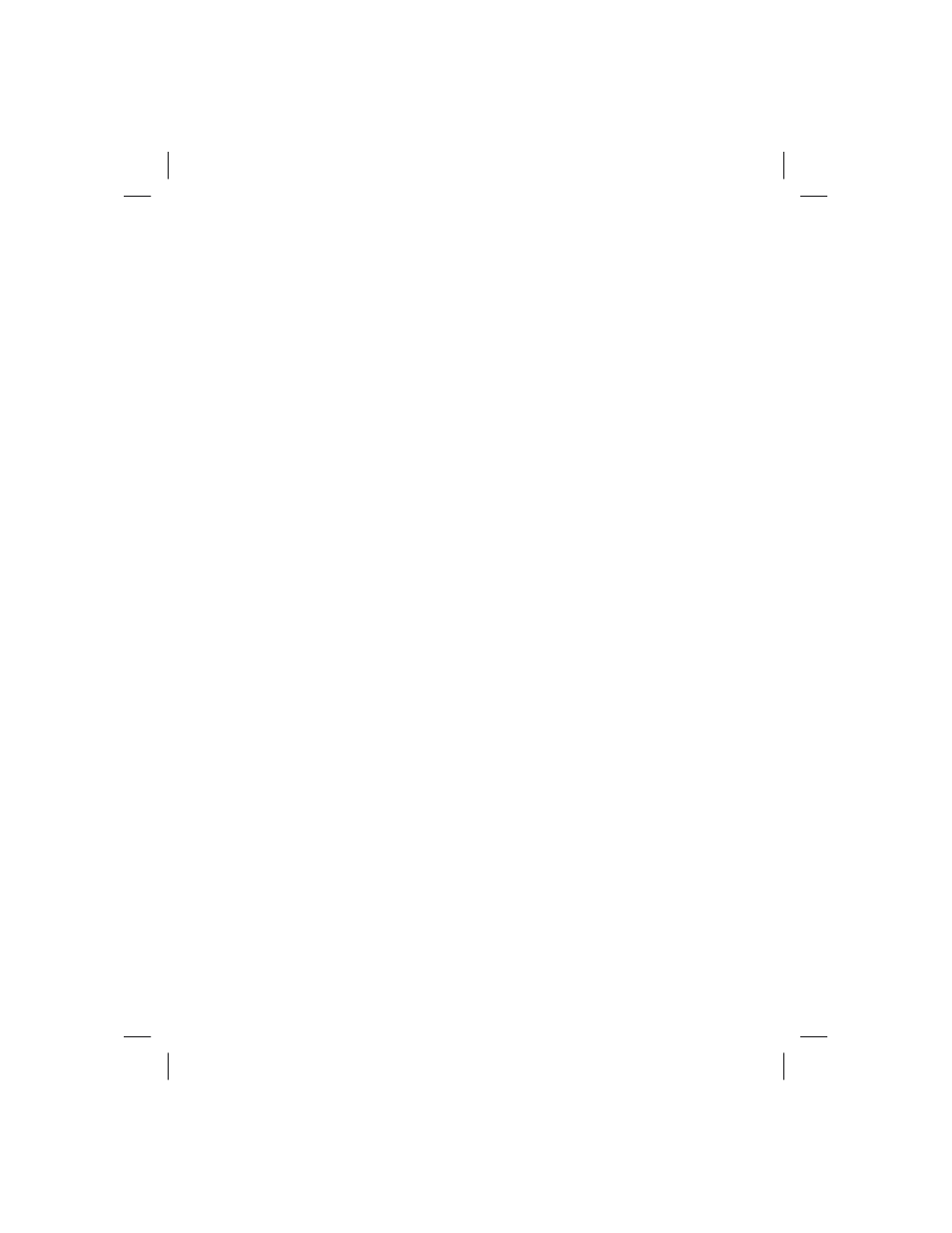
5. The media or ribbon is not loaded.
n
Load a roll of media or ribbon, following the instructions in
page 22. Then, press the feed button to resume printing.
The printhead is open.
n
Close the top cover. Then, press the feed button to resume printing.
The cutter is jammed.
n
Turn off the printer and remove any jammed labels from the cutter
unit. Then, turn on the printer to resume printing.
6. The printer is paused.
n
Press the feed button to resume printing.
7. The printhead is under temperature.
n
Continue printing while the printhead reaches the correct operating
temperature.
The printhead is over temperature.
n
Printing will stop until the printhead cools to an acceptable printing
temperature. When it does, the printer will resume operation.
8. FLASH memory is not programmed.
n
Return the printer to an authorized reseller.
Print Quality Problems
No print on the label.
n
Are the media and ribbon loaded correctly? Follow the instructions in
on page 22.
The printed image does not look right.
n
on page 39.
n
The printhead is under temperature.
n
Adjust the print darkness and/or print speed. Refer to the six-flash
sequence in
on page 37, and/or the ^PR and ~SD
commands in the ZPL II Programming Guide.
n
The media being used is incompatible with the printer. Be sure to use
the recommended media for your application, and always use
Zebra-approved labels and tags.
32
