Printing a test label, Hooking up the printer and computer, Serial (rs-232) interface requirements – Zebra Technologies T402 User Manual
Page 34
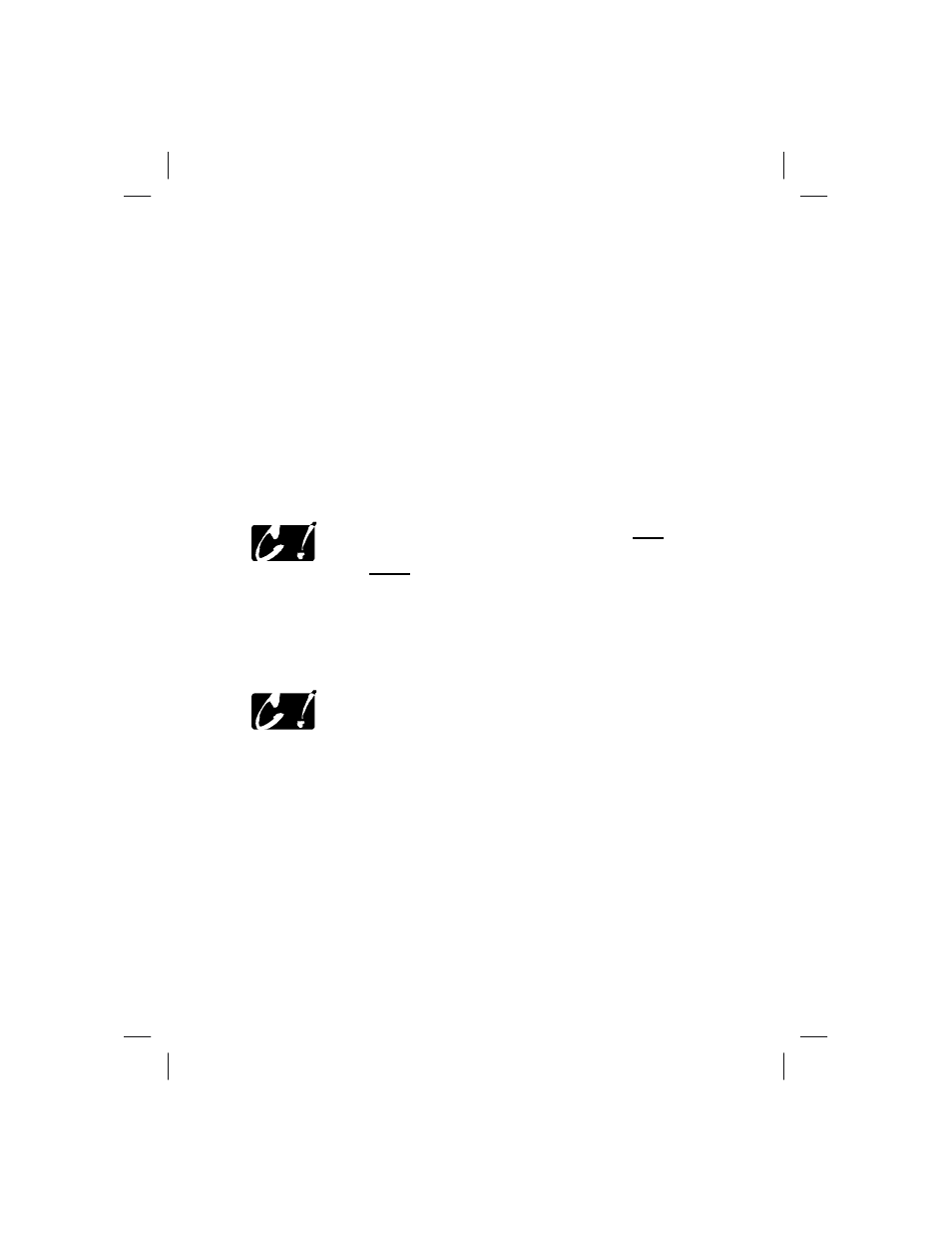
Printing a Test Label
Be fore you con nect the printer to your com puter, make sure that the printer
is in proper work ing or der. You can do this by print ing a configuration
la bel:
1. Make sure the media is properly loaded and the top cover of the printer
is closed. Then, turn the printer power on if you have not already done
so.
2. When the status LED is solid green, press and hold the feed button until
the status LED flashes once.
3. Release the feed button. A configuration label will print.
If you cannot get this label to print, refer to
Hooking Up the Printer and Computer
CAUTION: The power supply barrel connector must be
inserted into the power supply receptacle on the back of the
printer before con nect ing or dis con nect ing the
communications ca bles. (If necessary, refer to
This printer comes with both a nine-pin Electronics Industries Association
(EIA) RS-232 serial data interface and an IEEE 1284 bidirectional parallel
data interface. In either case, you must supply the required interface cable
for your application.
CAUTION: This printer com plies with FCC “Rules and
Regu la tions,” Part 15, for Class B Equip ment, us ing fully
shielded six- foot data ca bles. Use of longer ca bles or
un shielded ca bles may in crease ra di ated emis sions above the
Class B lim its.
Serial (RS-232) Interface Requirements
The required cable must have a nine-pin “D” type (DB-9P) male connector
on one end, which is plugged into the mating (DB-9S) serial port located on
the back of the printer (refer to
). The other end of this serial
interface cable connects to a serial port at the host computer. Depending on
the specific interface requirements, this will most likely be a null modem
cable.
For
pinout and technical information
, refer to page 49.
27
