Creating a rhythm song, Inputting rhythm pattern data – Zoom MRS-1044 User Manual
Page 58
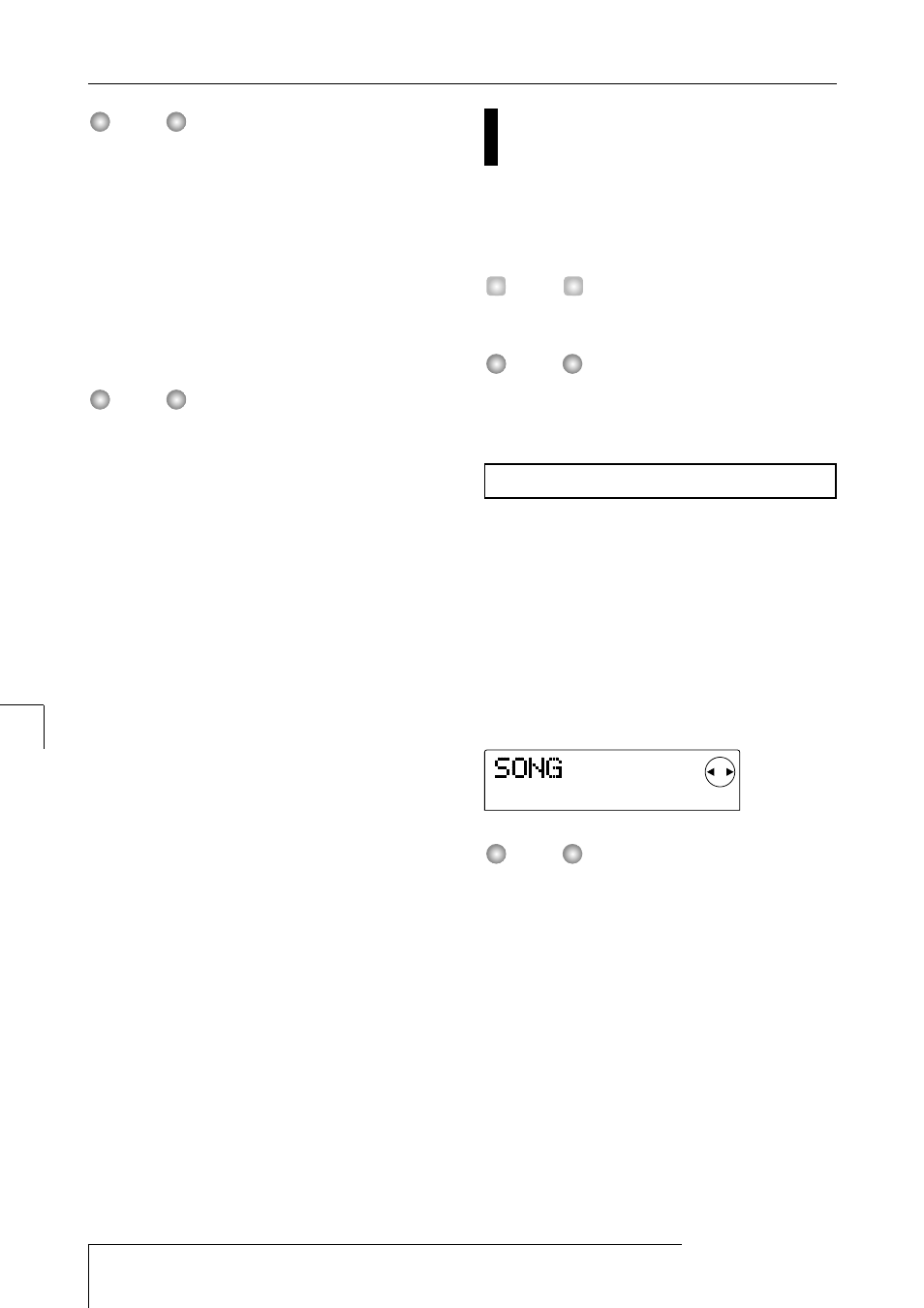
While this screen is displayed, all transport operations are
invalid.
3.
Turn the dial to select the desired drum kit / bass
program.
For a list of drum kits / bass programs that can be selected,
refer to the appendix at the end of this manual.
4.
Press the [ENTER] key.
The change will be finalized, and you will return to the
main screen.
The drum kit / bass program you select here will apply to all
rhythm patterns and rhythm songs.
Creating a rhythm song
This section explains how to arrange rhythm patterns in the
desired order of playback in an empty rhythm song, and
input chords and other data to create a complete rhythm
song.
When you create a new project on the MRS-1044, the
rhythm song will always be empty.
Before you perform the following procedure, make sure that
the DRUM, BASS, and MASTER faders of the panel are
raised, and that the DRUM and BASS status keys are lit.
Here's how to input rhythm pattern data into an empty
rhythm song in the desired playback order.
1.
In the main screen, press the [SONG] key, and then
press the [RHYTHM] key.
The [RHYTHM] key will light. If Rhythm Pattern mode
(the [PATTERN] key lit) has been selected, it will change
to Rhythm Song mode (the [SONG] key lit).
The display will show the "rhythm song screen," which
indicates the progress of the rhythm song.
• While the rhythm song is playing, the lower line of the
screen will show the number of the rhythm pattern that
has been input at the current location, the type of chord,
and the root.
• The rhythm song can be created/edited only when the
[RHYTHM] key is lit.
• While the [RHYTHM] key is lit, the counter in the display
will always indicate measure numbers.
2.
Press the REC [
O
] key.
The REC [
O
] key will light, and you can now input data
such as rhythm pattern numbers and chords into the rhythm
song.
N
OTE
Inputting rhythm pattern data
N
OTE
H
INT
N
OTE
N
OTE
ZOOM MRS-1044
58
Refer
e
nce
[Rhythm]
Playing rhythm patterns
