Exchanging the data of entire tracks, Erasing the data of an entire track – Zoom MRS-1044 User Manual
Page 43
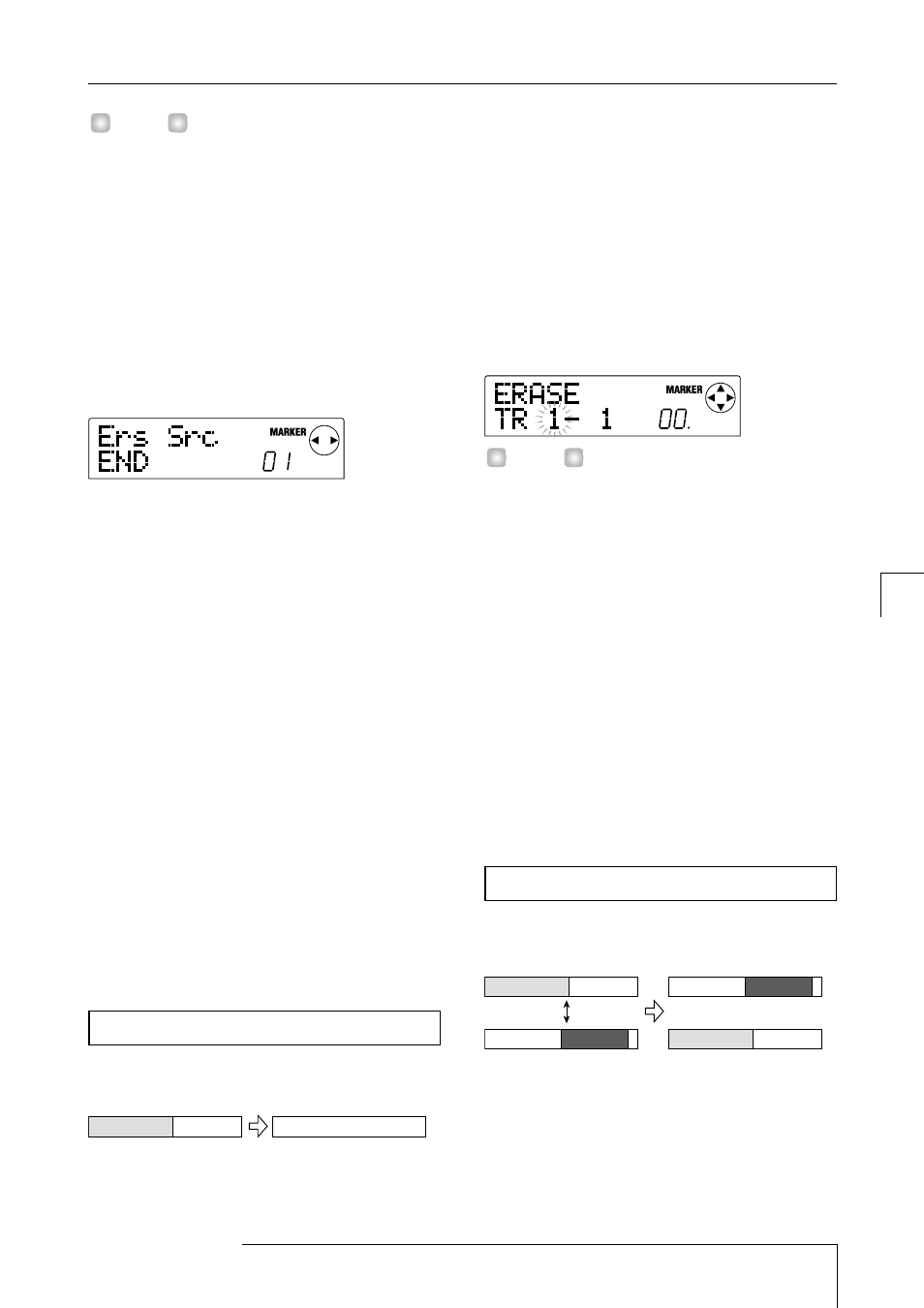
• By pressing the [TIME BASE] key to switch to the
Measure display, you can specify the location in
measure/beat/clock units.
• By holding down STOP[
P
] and pressing the PLAY[
R
]
key, you can scrub-play the track and V-take you
specified in step 4. For details on using scrub-playback,
refer to p.31.
7.
When you have finished specifying the starting
location, press the [ENTER] key.
A screen will appear in which you can specify the ending
location of the region to be erased.
8.
Specify the ending location of the region to be
erased in the same way as in step 6.
At this time, you can press the PLAY[
R
] key to play back
the region between the specified starting location and
ending location. If there is no recorded data at the specified
ending location, an "*" symbol will appear in the lower line
of the screen.
9.
When you have finished specifying the ending
location, press the [ENTER] key.
The display will ask "TrErase SURE?," asking you to
confirm the Erase operation.
10.
To execute the Erase operation press the [ENTER]
key. To cancel, press the [EXIT] key.
When you press the [ENTER] key and the Erase operation has
been completed, the display will indicate "COMPLETE." If
you then press the [EXIT] key, you will return to the Track
Edit menu from step 2.
If you press the [EXIT] key in step 9, you will return to the
setting screen from step 7. If necessary, you can press the
[EXIT] key repeatedly to step back through each setting screen.
You can erase all recorded data from a specified track. The
erased track will revert to an unrecorded state.
1.
In the main screen, press the [V-TAKE] key.
The [V-TAKE] key will light, and a screen will appear in
which you can switch the V-take of each track.
2.
Press the [PROJECT/UTILITY] key.
A menu will appear in which you can edit recorded data in
units of entire tracks.
3.
Repeatedly press the [PROJECT/UTILITY] key to
make the display indicate "ERASE TRxx-yy."
In "ERASE TRxx-yy," the xx and yy values respectively
indicate the track number and V-take number that will be
erased.
In this screen, the lit/unlit state of the dots in the level meter
will indicate whether the currently specified V-take has
already been recorded. For details refer to p.40.
4.
Use the cursor [
E
]/[
R
] keys and the dial to
specify the track/V-take that will be erased, and
press the [ENTER] key.
The display will indicate "ERASE SURE?," asking you to
confirm the Erase operation.
5.
Press the [ENTER] key to execute the Erase
operation, or press the [EXIT] key to cancel.
When you press the [ENTER] key and the Erase operation
has been completed, you will return to the screen from step 1.
If you press the [EXIT] key, you will return to the screen
from step 3. If necessary, you can press the [EXIT] key to
step back through each screen.
You can exchange the recorded data of two specified
tracks/V-takes.
1.
In the main screen, press the [V-TAKE] key.
The [V-TAKE] key will light, and a screen will appear in
which you can switch the V-take of each track.
2.
Press the [PROJECT/UTILITY] key.
Exchange
Exchanging the data of entire tracks
H
INT
Erase
Erasing the data of an entire track
H
INT
ZOOM MRS-1044
43
Refer
e
nce
[Recor
d
er]
Track editing
