Rear panel – Zoom MRS-1044 User Manual
Page 12
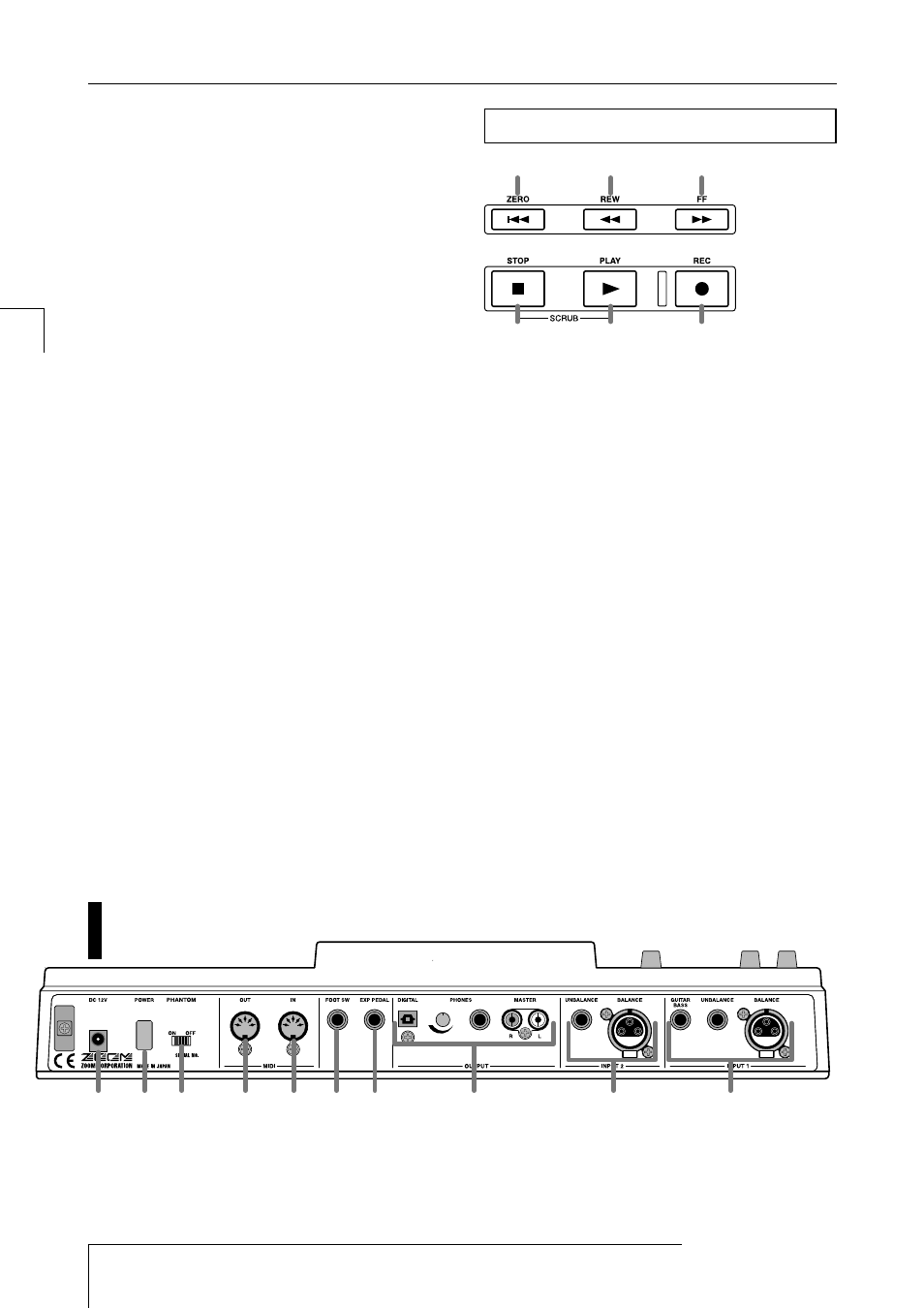
(4) MARKER [
U]/[I] keys
These keys move to the mark that precedes or follows the
current location.
(5) [MARK] key
This key sets a mark at the current location. By pressing
the [MARK] key at a previously marked location, you can
access a screen that lets you assign a scene to that mark.
(6) Cursor [
Q]/[W]/[E]/[R] keys
These keys are used to switch between display screens, or
to move the blinking area within the display.
(7) Dial
This is used mainly to adjust the value of a setting.
(8) [EDIT] key
Use this key when you want to edit the settings of the
internal effects, or to edit a rhythm song / rhythm pattern.
(9) [UNDO/REDO] key
This key is used to capture recorded data from a track, or to
exchange (swap) the captured data with the contents of the
current track.
(10)[EXIT] key
This key is used to cancel execution of a function, or to
return to the previous setting screen.
(11)[ENTER] key
This key is used to confirm a selection or to execute a
function.
(1) ZERO [
U] key
This key returns to the starting location of the song (the
zero position of the counter).
(2) REW [
T] key
This key moves the current location backward in steps of
one second (or in steps of one beat). Press and hold the key
to rewind quickly.
(3) FF [
Y] key
This key moves the current location forward in steps of one
second (or in steps of one beat). Press and hold the key to
fast-forward quickly.
(4) STOP [
P] key
This key stops the song. To turn the Scrub function on,
hold down this key and press the PLAY [
R] key.
(5) PLAY [
R] key
This key plays the song from the current location.
(6) REC [
O] key
Use this key to record on the recorder, to record a rhythm
pattern, or to begin creating a rhythm song.
(1)
(2)
(3)
(6)
(5)
(4)
Transport section
ZOOM MRS-1044
12
Parts
of
the
MRS-1044
and
w
hat
they
d
o
Front panel
(10)
(9) (8)
(7)
(6)
(5) (4)
(3)
(2)
(1)
Rear panel
(1) [INPUT 1] jacks
These are the input jacks for INPUT 1. Select and use one
of the following three jacks.
• BALANCE: This is an XLR balanced jack to which a mic
or line-level device can be connected.
• UNBALANCE: This is an unbalanced phone jack to
