Yamaha STAGEMIX M7CL User Manual
Page 9
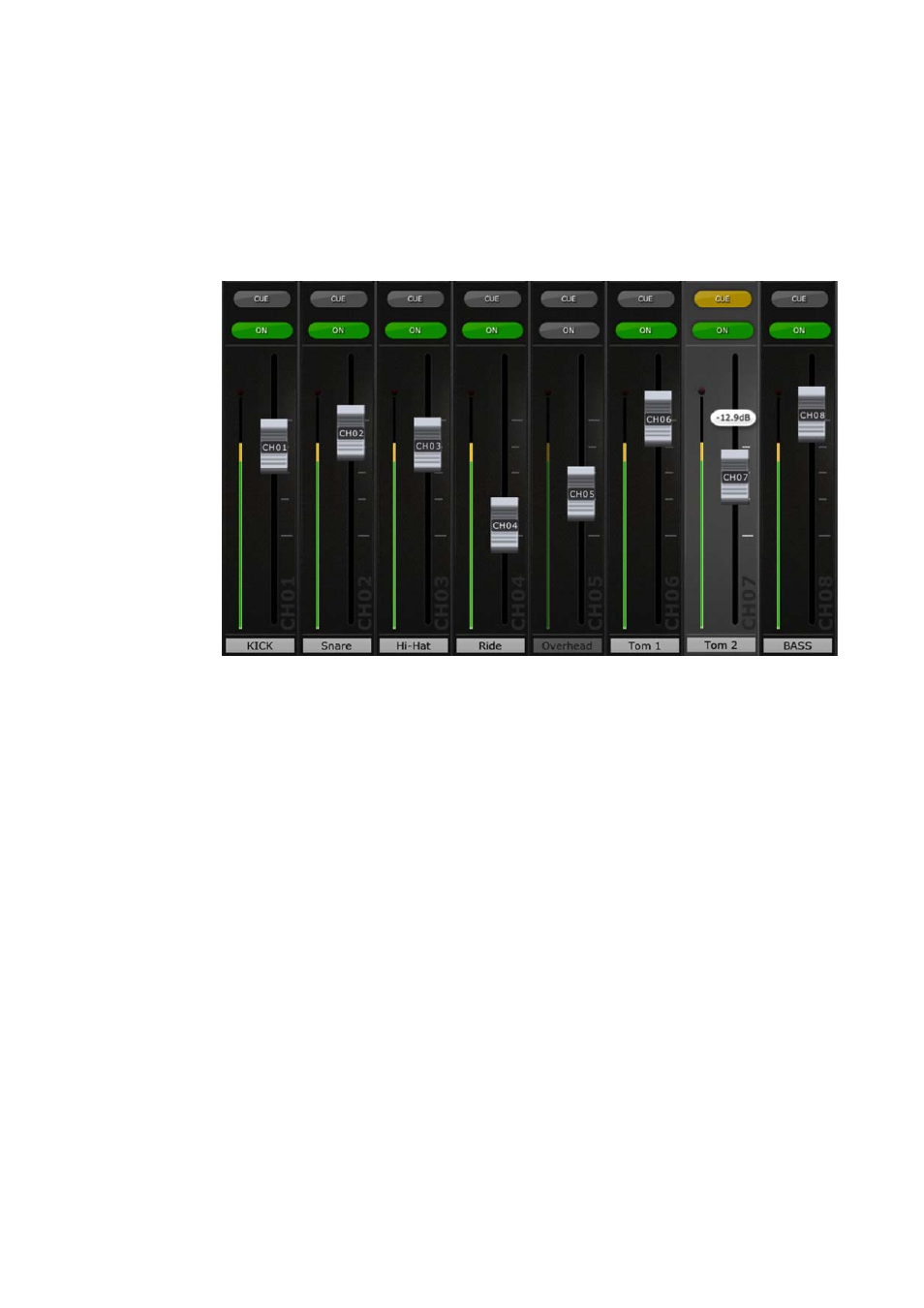
Yamaha Commercial Audio M7CL StageMix User Guide V1.5
Page 9
4.1.2 Faders
Each fader has its channel number displayed on its cap. The fader cap
must be touched to allow the level to be adjusted. The fader will not
“jump” or “ramp” to a new position on the slider. When a fader cap is
touched, its background will lighten and its current dB value will be
displayed. Using the iPad’s multi-touch facility, up to eight faders can
be moved simultaneously.
4.1.3 Channel
ON
Press [ON] to change the on/off status of the channel. The button is
green when the channel is on. When a channel is off, its name and
level meter will go dim, and its fader position shown in the
Navigation/Meter Bridge will also go dim.
4.1.4 CUE
The [CUE] buttons for each channel control the mixer’s cue functions.
Their operation mode corresponds to the status of [LAST CUE] button
on the left side of the Mixer Overview.
When the [LAST CUE] button is highlighted yellow, only one channel
can be cued at a time. When this button is grey, multiple channels can
be cued simultaneously. This is equivalent to Mix Cue mode in the
M7CL console.
The [CUE CLEAR] button will cancel any cues that have been activated.
This is useful when there are multiple cues to cancel, and when some
are hidden in other layers.
