Yamaha STAGEMIX M7CL User Manual
Page 10
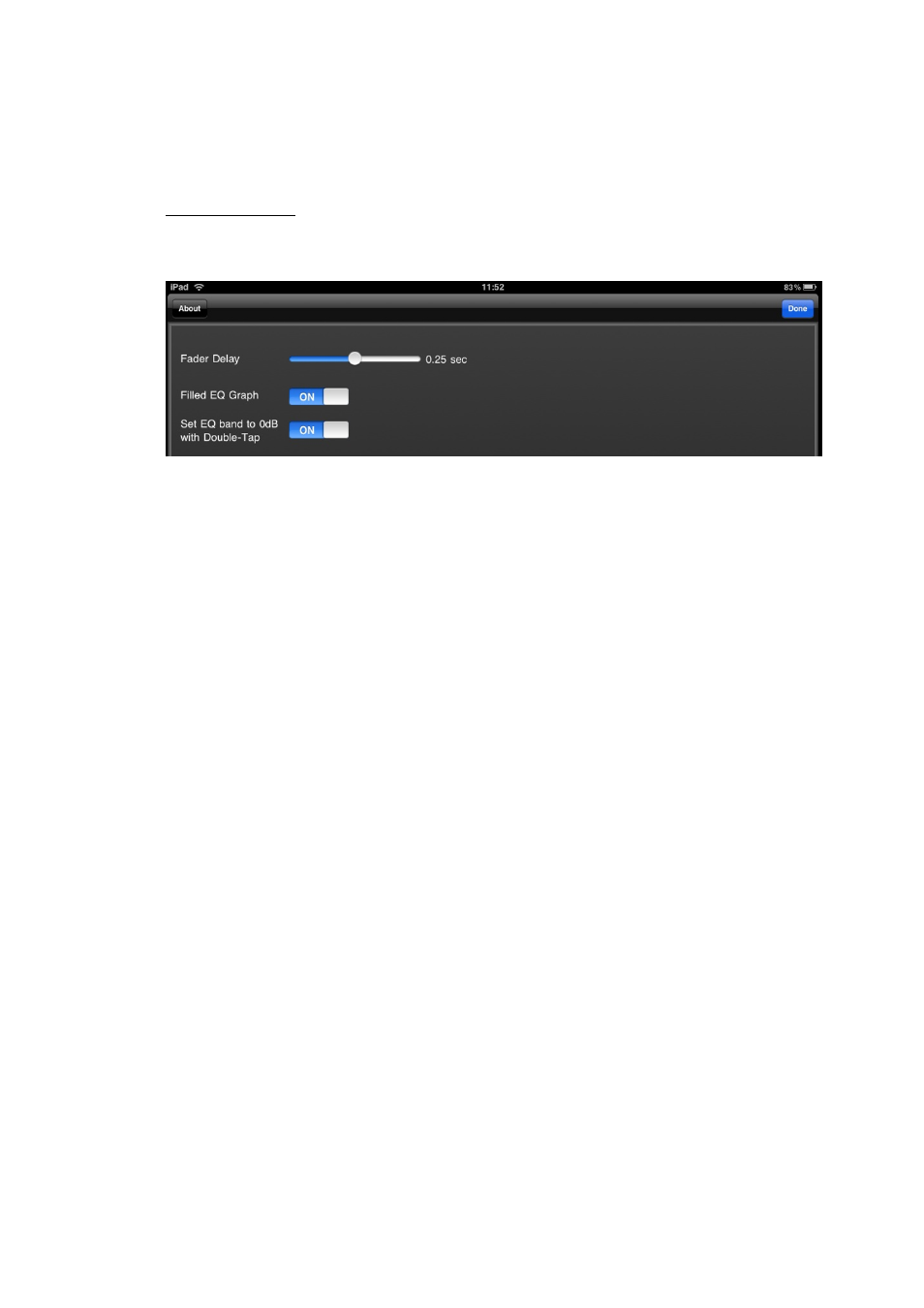
Yamaha Commercial Audio M7CL StageMix User Guide V1.5
Page 10
4.2 SETUP
Press the [SETUP] button below the StageMix logo to open a new window
which allows user preferences to be selected.
iPad Status Bar
The iPad’s Status Bar is visible in this screen, allowing the WiFi signal
strength and the battery charge status to be viewed.
Press [Done] in the top-right corner to return to the Mixer window.
4.2.1 Fader
Delay
This is a safety function to avoid accidental fader movements. The
value set here is the time needed to wait between touching a fader and
being able to move it.
4.2.2 Filled
EQ
Graph
When this option is on, the EQ graph will be filled in, as it is on the
M7CL touchscreen. When it is off, just the outline of the graph will be
shown.
4.2.3 Set EQ band to 0dB with Double-Tap
When this option is on, Parametric and Graphic EQ Gains can be set to
0dB by double-tapping on the EQ band.
- DIO8 (9 pages)
- RM800 (163 pages)
- EMX88s (34 pages)
- EMX212S (36 pages)
- MOTIF XF 1.1 (4 pages)
- GA24/12 (26 pages)
- DM 2000 (410 pages)
- M7CL-48 (312 pages)
- WD83390 (388 pages)
- MOTIF XF (11 pages)
- WC42260 (403 pages)
- EN55103-1 (4 pages)
- 01V96 VCM (1 page)
- QY 300 (13 pages)
- 1009MWTO-F0 (80 pages)
- PM5D-RHPM5D (367 pages)
- MC3210M (58 pages)
- SP2000 (2 pages)
- MB02R96 (2 pages)
- MC2403 (61 pages)
- MG166C-USB (37 pages)
- MC803 (61 pages)
- MG102Cc (21 pages)
- DIGITAL MIXING STUDIO 01X (156 pages)
- LS9 (2 pages)
- LS9 (290 pages)
- DSP5D (409 pages)
- WA66540 (28 pages)
- EMX66M (30 pages)
- AX44 (51 pages)
- MX200-24 (57 pages)
- RM602 (44 pages)
- MX200-12 (57 pages)
- MBM7CL (2 pages)
- AX16-AT (65 pages)
- MB1000 (2 pages)
- MT44D (43 pages)
- DSP1D-EX (8 pages)
- MX200-16 (57 pages)
- EMC5014C 14-Channel 1000W Powered Mixer (37 pages)
- WK83840 (80 pages)
- MC1602 (48 pages)
- MM1242 (50 pages)
- IM8-32 (33 pages)
- DIGITAL SOUND PROJECTOR HTY-750 (98 pages)
