Yamaha STAGEMIX M7CL User Manual
Page 14
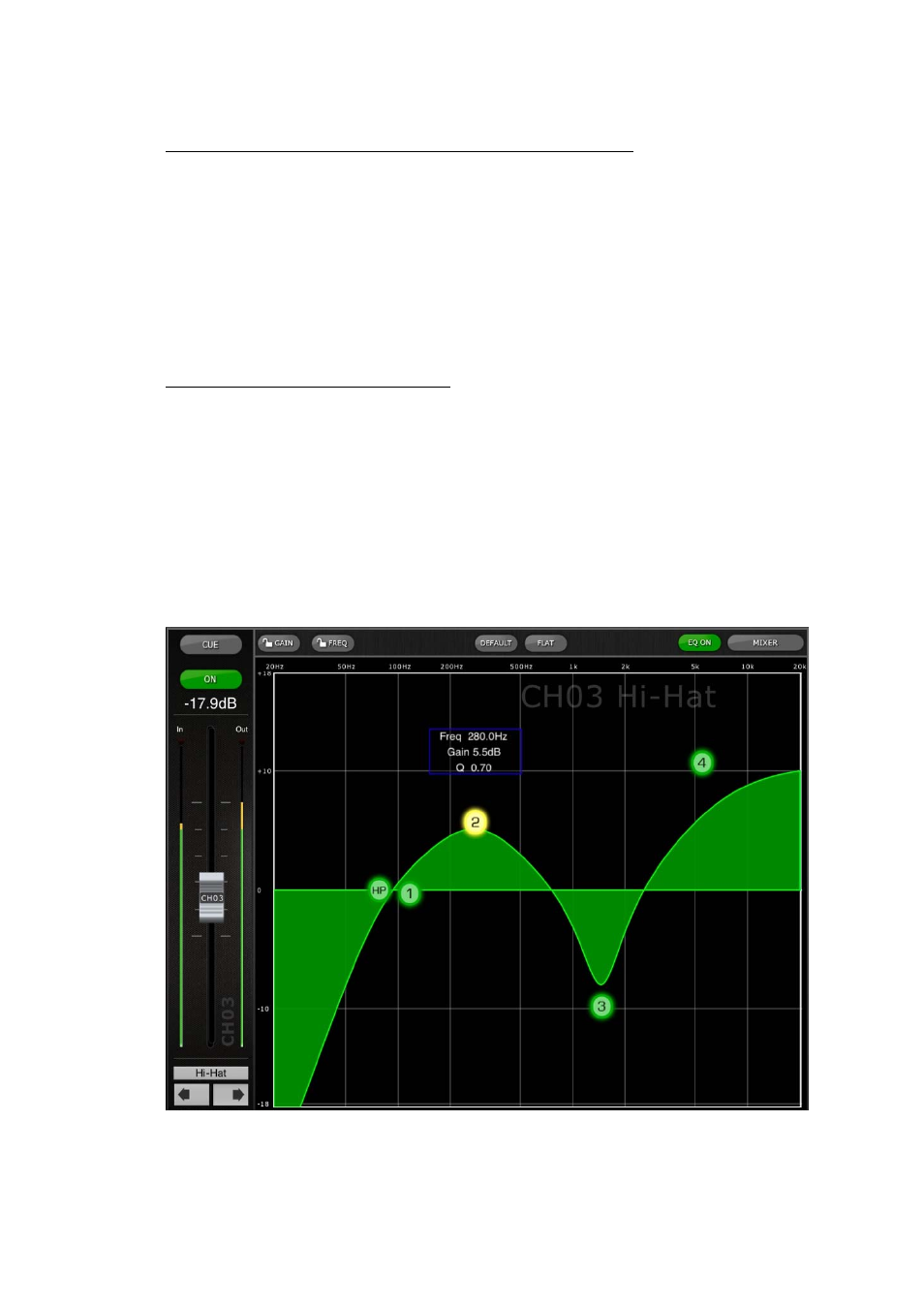
Yamaha Commercial Audio M7CL StageMix User Guide V1.5
Page 14
Changing the EQ Curve Display between PEQ and GEQ
On any channel displaying both a green and blue dot below the EQ curve, the
user can select either of those EQ types to be displayed by using a swipe
gesture in the EQ curve area.
If a PEQ curve is currently displayed, swiping from right to left will cause the
GEQ curve to be displayed.
If a GEQ curve is currently displayed, swiping from left to right will cause the
PEQ curve to be displayed.
Accessing the EQ Editing Screens
To access the PEQ or GEQ Editing Screens, tap on the EQ curve to open the
appropriate EQ Editing screen.
• If a PEQ curve is displayed, the PEQ Editing Screen will be accessed.
• If a GEQ curve is displayed, the GEQ Editing Screen will be accessed.
Note: the EQ editing screen will be accessed when the finger is removed from
the curve. Swipe gestures will not cause the Editing screen to be accessed.
4.6
Parametric EQ Editing Screen
The current channel’s Name, Fader, Level Meters, [ON] and [CUE] buttons
are shown in the left column. At the bottom-left, there are “previous” and
“next” arrow buttons for navigating to different channels.
