Yamaha STAGEMIX M7CL User Manual
Page 13
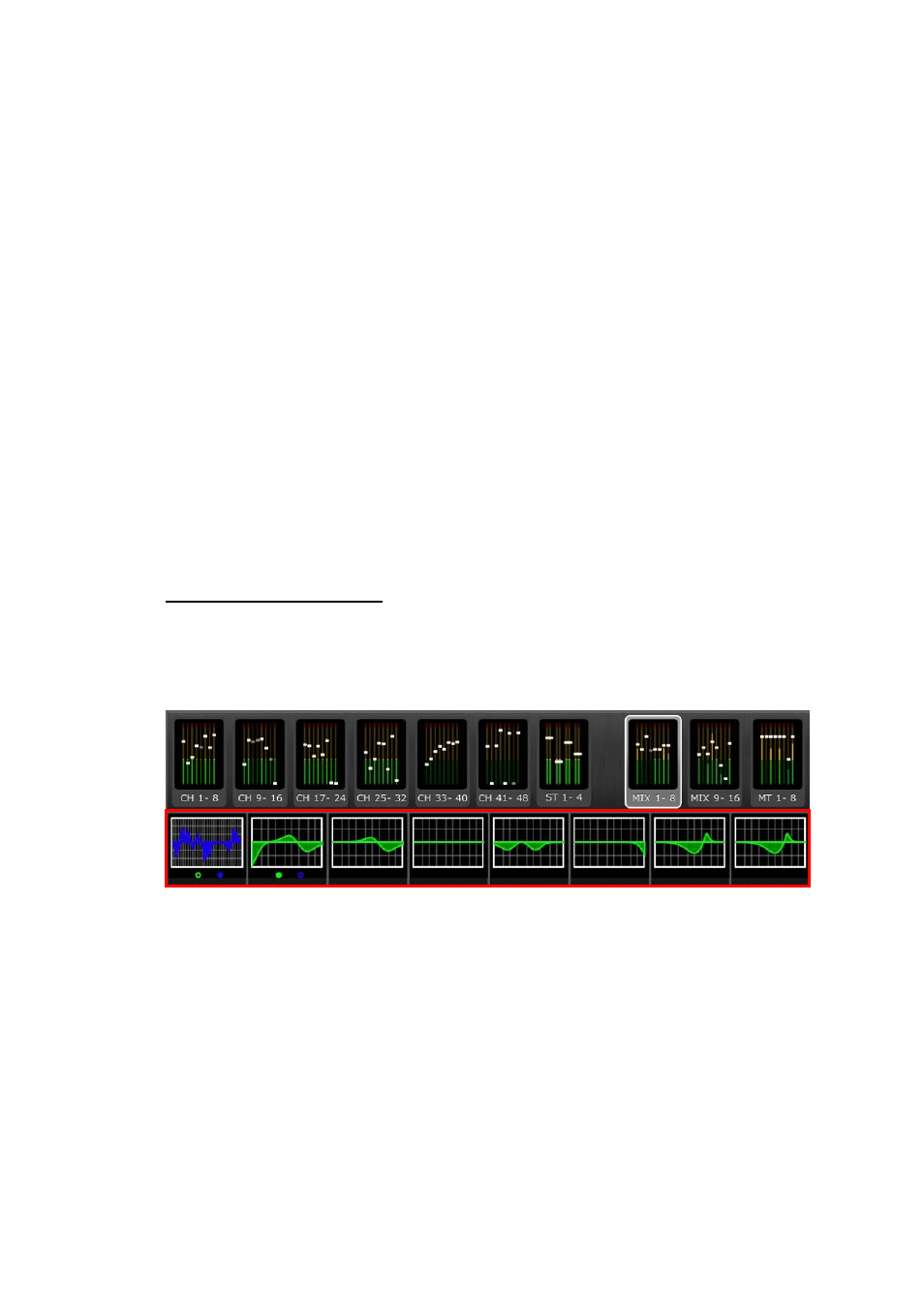
Yamaha Commercial Audio M7CL StageMix User Guide V1.5
Page 13
The currently selected Mix will appear as a white button with a check mark.
Stereo pairs appear as single large buttons.
4.4.1 Mix Sends ON
In SENDS ON FADERS mode, the [ON] button in each channel strip is
used to turn On/Off the Mix Send from each channel to the currently
selected target Mix/Matrix bus.
When a Mix or Matrix block is selected in the Navigation/Meter Bridge, the
SENDS ON FADERS button is not available.
To exit SENDS ON FADERS mode, press the [SENDS ON FADERS] button in
the left column.
4.5 EQ
Editing
Every channel in the M7CL has a dedicated Parametric EQ (PEQ). The M7CL
also has Graphic EQs (GEQs) which can be assigned (inserted) on input or
output channels.
Note: assignment of GEQs to channels must be done on the console and
cannot be done in StageMix.
EQ Curve in Mixer Screen
The EQ curve section on the Mixer Screen will show the user whether a GEQ
is available on any channel. If GEQ is available on a channel in addition to
PEQ, the user will be able to view the curve for either of these EQs and
access the editing screen for either type of EQ.
Green and blue dots below each EQ curve indicate the types of EQ available
on that channel, and the type of EQ (PEQ or GEQ) that is currently displayed
for that channel. A green dot indicates PEQ and a blue dot indicates GEQ.
When only PEQ is currently available on a channel, no dots will appear below
the curve. (In Demo mode, GEQs appear on Mix busses 1, 7 and 8).
In the example above:
• Mix Bus 1 has both PEQ and GEQ available, and GEQ is currently being
displayed (the blue dot is solid and the curve is blue).
• Mix Bus 2 has both PEQ and GEQ available, and PEQ is currently being
displayed (the green dot is solid and the curve is green).
• Mix Busses 3-8 have only PEQ available so no dots are displayed below
their EQ curves.
