Appendix a, Removing a pc’s internal modem – Zoom 27575 User Manual
Page 20
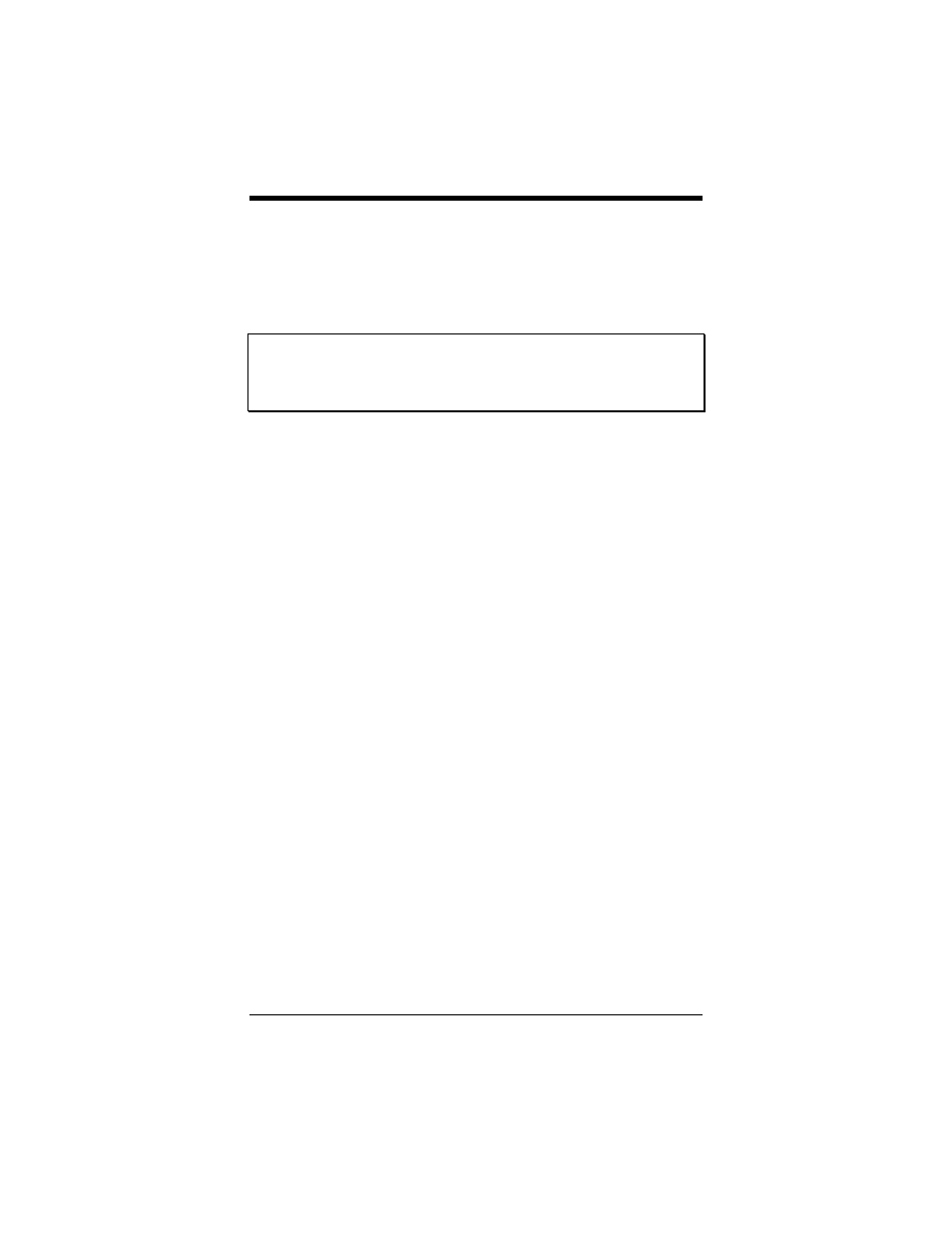
20
Quick Start and Reference Guide
Appendix A:
Removing a PC’s Internal Modem
If your PC does not already have an internal modem in-
stalled, or if you are replacing an external modem, you do
not need this section.
Note: Although you do not have to remove your internal
modem, we recommend that you do so. Removing
your old modem frees up resources for other inter-
nal devices you may want to install in the future.
1
Before you take out the modem, you must inform
Windows that you are going to remove it:
Follow these steps:
•
Click on Start and point to Settings. Click on
Control Panel. When the Control Panel displays,
double-click on the Modems icon.
•
Now click on the Remove button. Click OK to con-
firm that you are removing the modem.
Windows has now been informed of your intention to
remove the old modem.
2
Remove the old modem as follows:
•
Shut down and turn off the computer.
•
Remove any cables connected to the modem.
•
Open the case of the computer.
•
Remove the screw that attaches the modem
bracket to the computer.
•
Pull the modem out of its slot.
•
Replace the case of the computer.
You may now return to Chapter 1: Setting Up Your
USB Faxmodem on page 6 to continue with the instal-
lation.
