1 configuring wep keys – ZyXEL Communications ZyXEL ZyAIR B-4000 User Manual
Page 80
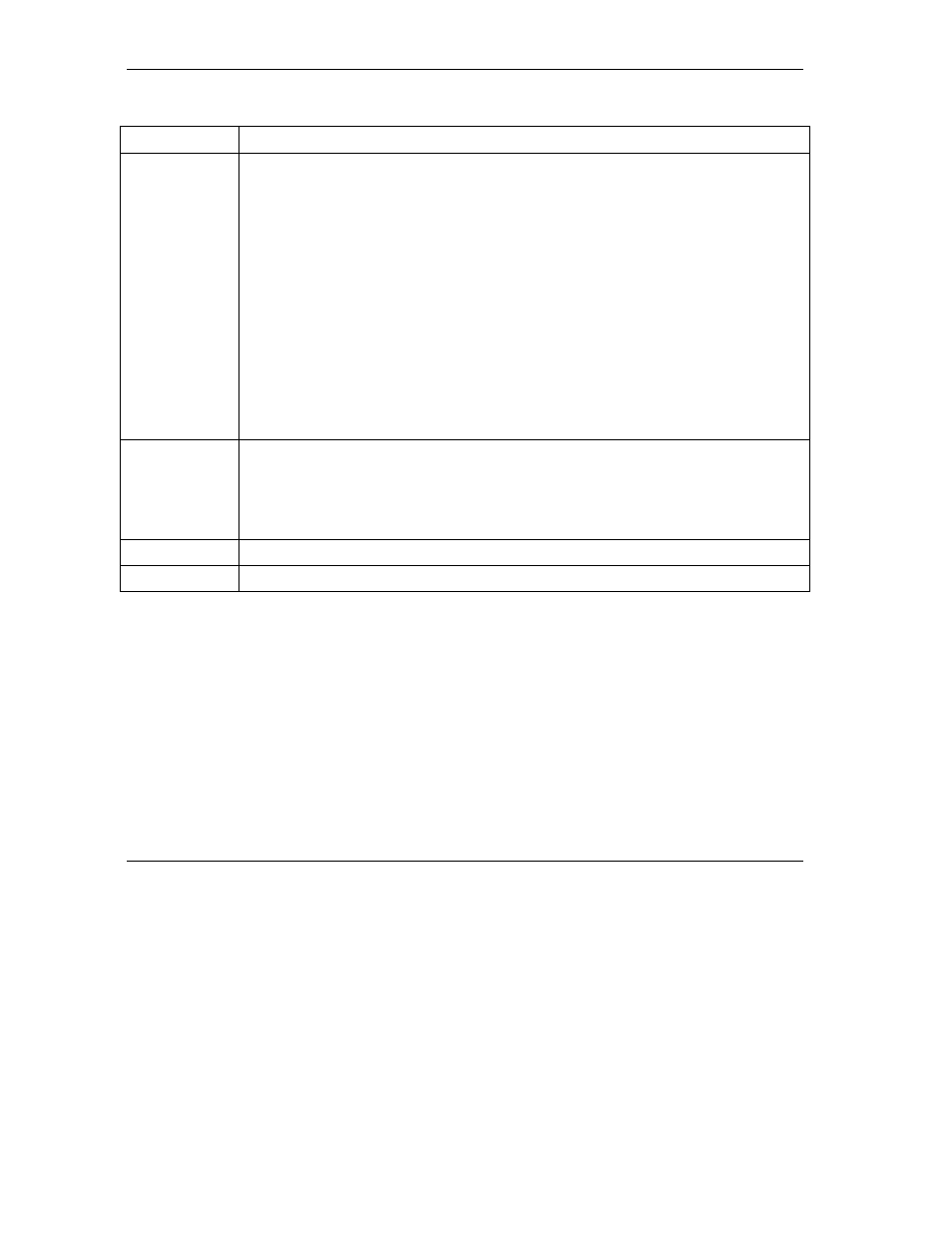
ZyAIR B-4000 Spot Gateway
10-8 Wireless LAN
Table 10-1 Wireless
LABEL DESCRIPTION
Authentication
Method
Select Open System to allow any device to authenticate and then attempt to
communicate with the ZyAIR. Using open authentication, any wireless device can
authenticate with the ZyAIR, but the device can only communicate if its WEP keys match
the ZyAIR. Devices not using WEP do not attempt to authenticate with a ZyAIR that is
using WEP. Open authentication does not rely on a RADIUS server on your network.
Select Shared Key to have the ZyAIR use shared key authentication. The ZyAIR sends
an unencrypted challenge text string to any device attempting to communicate with the
ZyAIR. The device-requesting authentication encrypts the challenge text and sends it
back to the ZyAIR. If the challenge text is encrypted correctly, the ZyAIR allows the
requesting device to authenticate. However, both the unencrypted challenge and the
encrypted challenge can be monitored; thus leaving the ZyAIR open to attack from an
intruder who calculates the WEP key by comparing the unencrypted and encrypted text
strings. Because of this weakness, shared key authentication can be less secure than
open authentication. Like open authentication, shared key authentication does not rely
on a RADIUS server on your network.
Select Both to allow subscribers to communicate with or without data encryption.
SSID Broadcast
Select Enable to allow devices that do not specify an SSID (Service Set Identity) to
associate with the ZyAIR.
Select Disable to stop devices that do not specify an SSID (devices that are
"broadcasting" in search of an access point to associate with) from associating with the
ZyAIR. The SSID on the subscriber’s device must match the ZyAIR's SSID exactly.
Default
Click this button to load the factory default wireless LAN settings.
Apply
Click Apply to save the settings.
10.3.1 Configuring WEP Keys
When you select Mandatory in the WEP Encryption field in the Wireless screen, click WEP Key
Setting to display the screen as shown.
