Removing a pci modem and its drivers – Zoom Series 1057 User Manual
Page 6
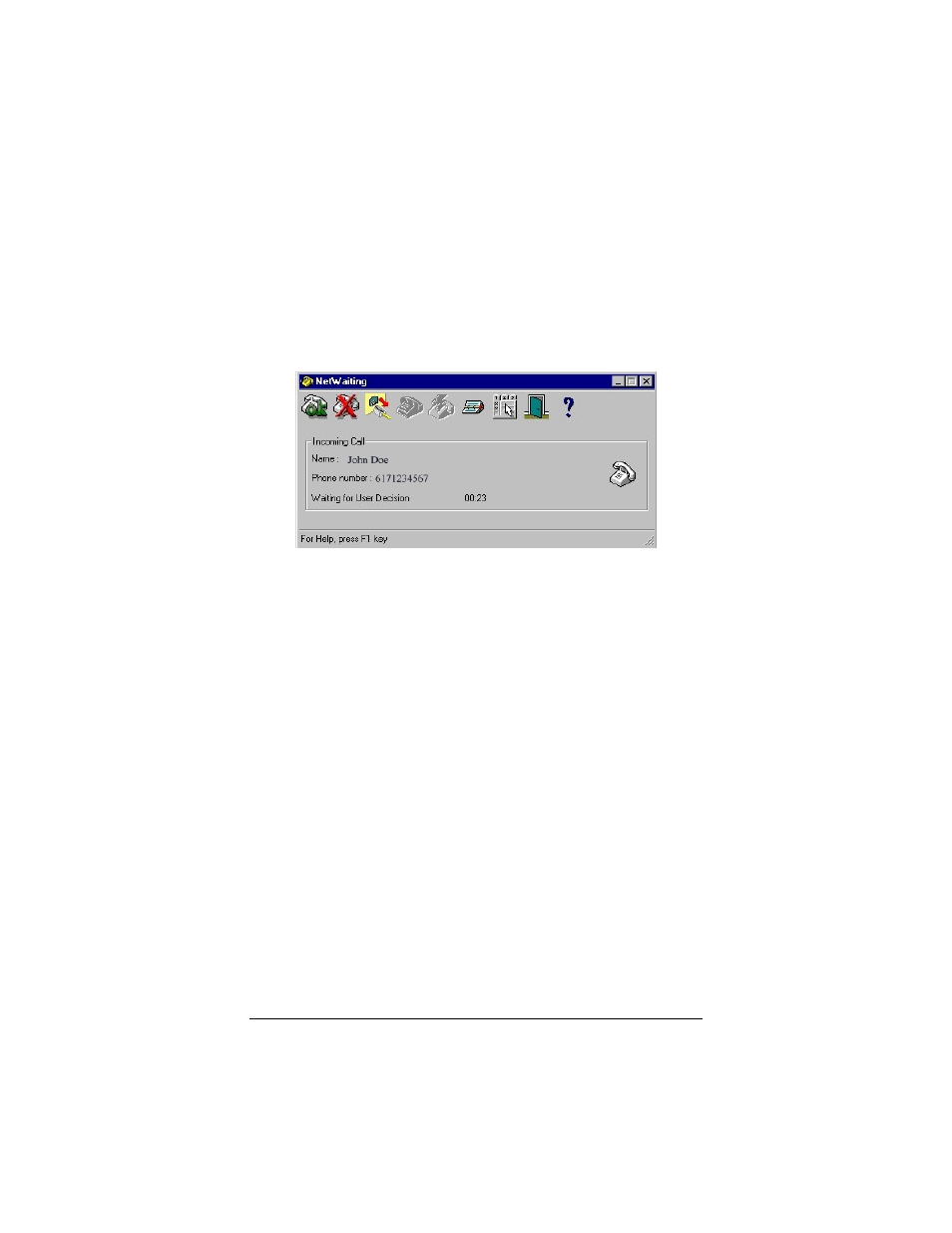
6
screen. (If you do not see it, from the desktop go to Start |
Programs | NetWaiting, and select NetWaiting to display the
icon.)
Tip: To avoid the need to reactivate Modem-On-Hold every time
you log on, right-click the NetWaiting icon and select Settings |
Launch at Windows startup.
If someone calls while you are online, the NetWaiting dialog box
appears on your computer screen, offering three choices.
• Click the green OK icon to place your Internet connection on
hold and accept the call.
• Click the red X icon to reject the call and remain connected
to the Internet.
• Click
the
yellow
Disconnect icon to drop your Internet
connection and accept the call.
Note: The length of time that your modem can be on hold varies
depending on your ISP.
Removing a PCI Modem and Its Drivers
You should follow these instructions if your computer already has
a PCI modem installed, and you want to replace it with your new
modem.
1
From the desktop, open Control Panel, and then click
Add or Remove Programs. In the dialog box that opens,
select the modem that you want to uninstall and click
Remove. (Depending on your operating system, some of
these buttons may have slightly different labels.)
2
Follow the on-screen instructions and click Finish.
