Zoom Series 1057 User Manual
Page 4
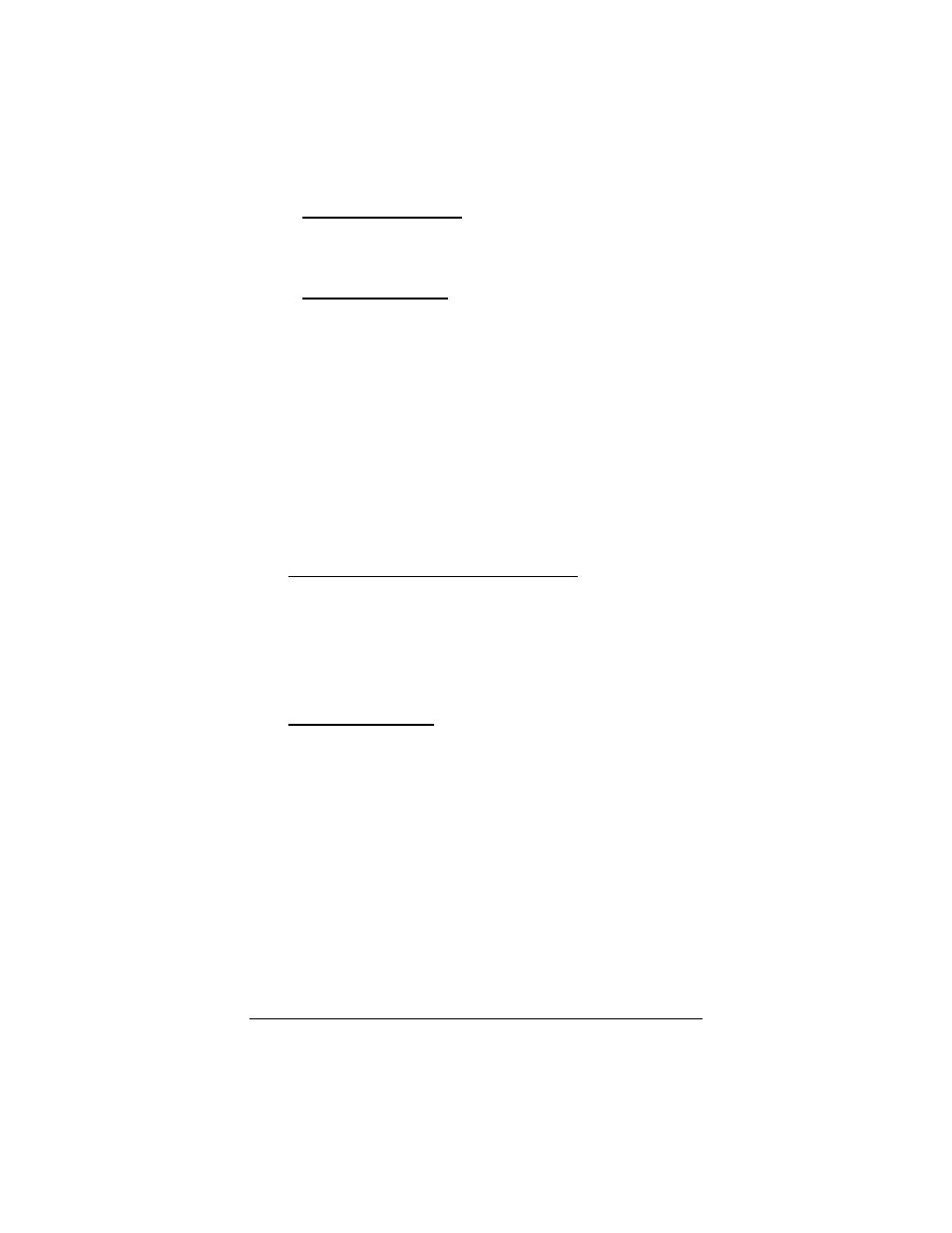
4
Windows 2000 Users: A few seconds after startup, you
may see the Digital Signature Not Found dialog box.
You can safely ignore this message and click Yes.
Continue below with Completing the Installation.
Windows XP Users: When the Found New Hardware
Wizard dialog box appears, click Next. You may see a
disclaimer box regarding Windows logo testing. You can
safely disregard this message and click Continue
Anyway. Continue with Completing the Installation.
Completing the Installation
1
Open Control Panel (and, in Windows XP only, click
Printers and Other Hardware). Then double-click the
Modems or Phone and Modem Options icon.
2
You may be asked to fill out Location Information if you
have not had a modem installed previously. Type the
required information and, when done, click OK or Close.
Windows XP and Windows 2000 Users: Click the
Modems tab, under Phone and Modem Options, to
proceed to Step 3.
3
Select the entry for your new modem and then click
Properties.
4
Set the Maximum speed to the highest speed available
(115,200).
Windows XP Users: You have to click the Modem tab
before you can set the Maximum speed.
Click OK and close the currently open dialog box.
5
Click the Diagnostics tab. In Windows XP, click Query
Modem. Select the port next to the entry for your new
modem (for example, COM3) and click More info or
Query Modem. This step tests the modem by querying it
with AT commands. A list of responses means that your
new modem is properly connected.
CONGRATULATIONS! You have successfully installed your PCI
modem. Installing the Communications Software, described
below, is optional. For removal instructions, see page 6.
