Troubleshooting, 1 problems starting the zyxel utility, 2 problems with the link quality – ZyXEL Communications NWD-370N User Manual
Page 55: Chapter 6 troubleshooting
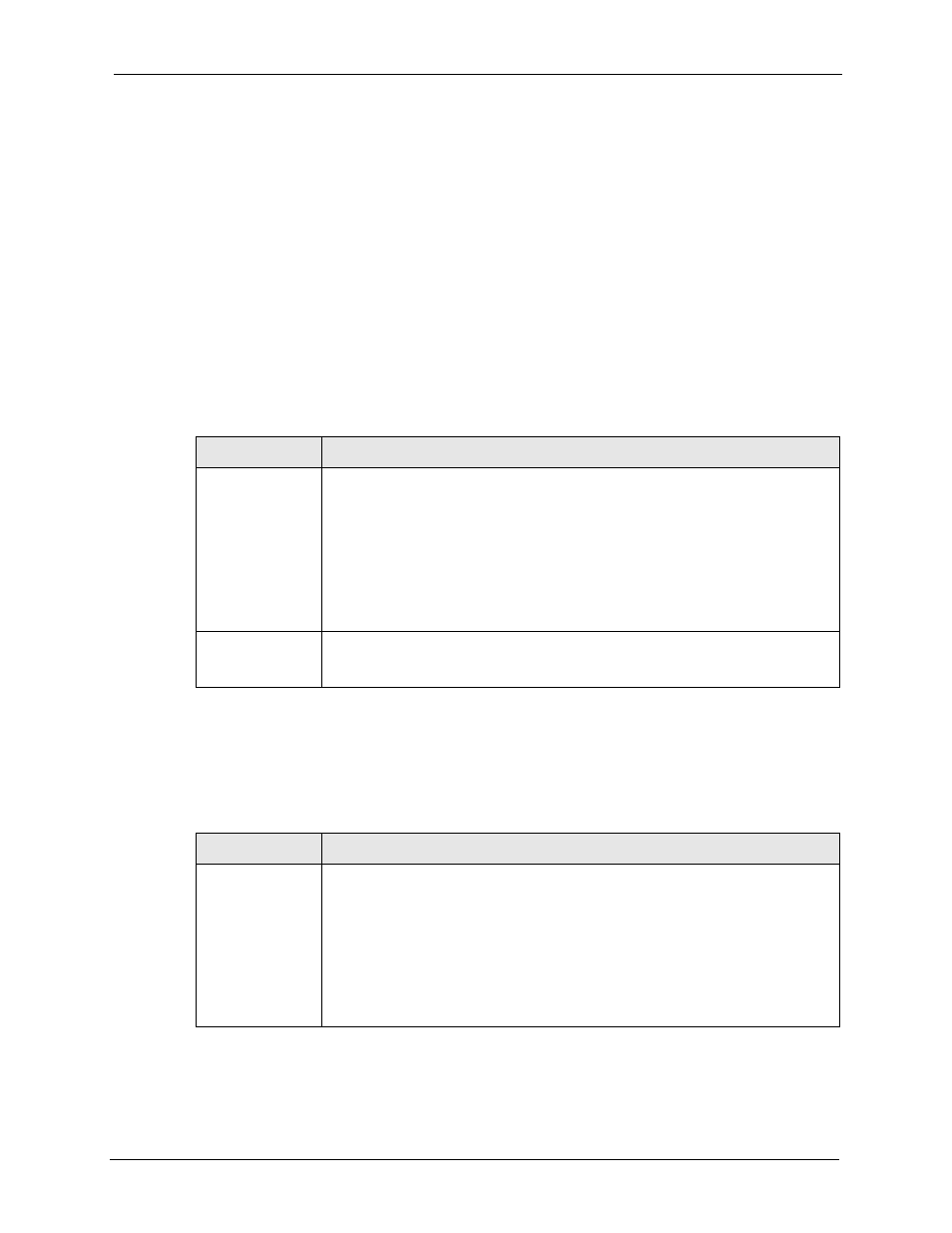
ZyXEL NWD-370N User’s Guide
Chapter 6 Troubleshooting
55
C
H A P T E R
6
Troubleshooting
This chapter covers potential problems and the possible remedies. After each problem
description, some instructions are provided to help you to diagnose and to solve the problem.
6.1 Problems Starting the ZyXEL Utility
6.2 Problems with the Link Quality
Table 18 Troubleshooting Starting ZyXEL Utility
PROBLEM
CORRECTIVE ACTION
Cannot start the
ZyXEL Wireless
LAN utility
Make sure the NWD-370N is properly inserted and the LEDs are on. Refer to the
Quick Start Guide for the LED descriptions.
Use the Device Manager to check for possible hardware conflicts. Click Start,
Settings, Control Panel, System, Hardware and Device Manager. Verify the
status of the NWD-370N under Network Adapter. (Steps may vary depending on
the version of Windows).
Install the NWD-370N in another computer.
If the error persists, you may have a hardware problem. In this case, you should
contact your local vendor.
The ZyXEL utility
icon does not
display.
If you have installed the Funk Odyssey Client software on the computer, uninstall
(remove) both the Funk Odyssey Client software and ZyXEL utility, and then install
the ZyXEL utility again after restarting the computer.
Table 19 Troubleshooting Link Quality
PROBLEM
CORRECTIVE ACTION
The link quality
and/or signal
strength is poor.
Search and connect to another AP with a better link quality using the Site Survey
screen.
Move your computer closer to the AP or the peer computer(s) within the
transmission range.
There may be too much radio interference (for example microwave or another AP
using the same channel) around your wireless network. Lower the output power of
each AP.
Make sure there are not too many wireless stations connected to a wireless
network.
