26 labeling channels – Zenith J3W41321A User Manual
Page 26
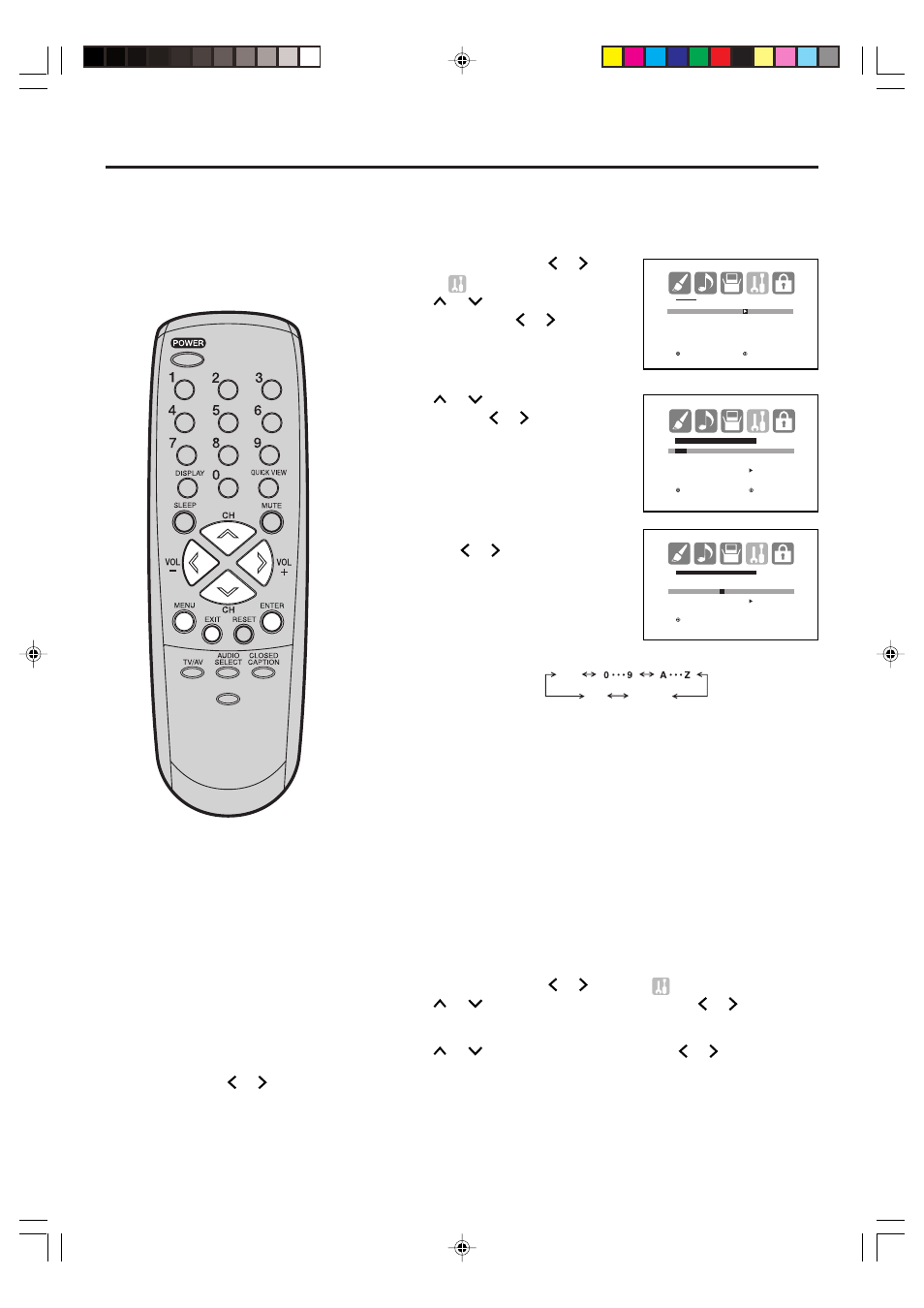
26
Labeling channels
Select a channel you want to label.
Press
or
to select “SET/
CLEAR”. Press
or
to select
“SET”.
Press MENU, then press
or
to select
(OPTION) menu.
Press
or
to select “CH
LABEL”, then press
or
. The
CH LABEL menu will appear.
1
2
3
Press
ENTER
to select “LABEL”.
Then press
or
to enter a
character in the first space. Press
the button repeatedly until the
character you want appears on
the screen.
Channel labels appear over the
channel number display each time
you turn on the TV, select a
channel, or press -/DISPLAY.
You can choose any four charac-
ters to identify a channel.
To create channel labels
If the character which you desire appears, press ENTER.
Repeat this step to enter the rest of the characters.
If you would like a blank space in the label name, you must
choose the empty space from the list of characters; otherwise, a
dash will appear in that space.
When you finish inputting the label name, press ENTER.
4
5
Press EXIT to return to the normal screen.
To erase channel labels
1
Select a channel with a label which you want to erase.
2
Press MENU, then press
or
to select
(OPTION) menu.
Press
or
to select “CH LABEL”, then press
or
to
display the CH LABEL menu.
3
Press
or
to select “SET/CLEAR”. Press
or
to select
“CLEAR”, then press ENTER.
4
The characters rotation
as follows:
Repeat steps 1-5 for other channels. You can assign a label to each
channel.
6
O P T I O N
O N / O F F T I M E R
O F F
C H L A B E L
: S E L E C T
: A D J U S T
C H L A B E L
: C H
2 3
S E T
/ C L E A R
L A B E L – – – –
O P T I O N M E N U
: S E L E C T
: A D J U S T
E N T E R : S E T
EXIT : END
C H L A B E L
: C H
2 3
S E T
L A B E L
A
– – –
O P T I O N M E N U
: A D J U S T
E N T E R : S E T
E X I T : E N D
Press EXIT to return to the normal screen.
SPACE
-
+
5
Repeat steps 1-4 to erase other channel labels.
PICTURE
SIZE
- /
NOTE:
To return from CH LABEL menu to
OPTION menu, select “OPTION
MENU”, then press
or
.
J3W41321A_En_P25-30
24/03/2006, 2:24 PM
26
