Setting the front panel lock, English – Zenith J3W41321A User Manual
Page 25
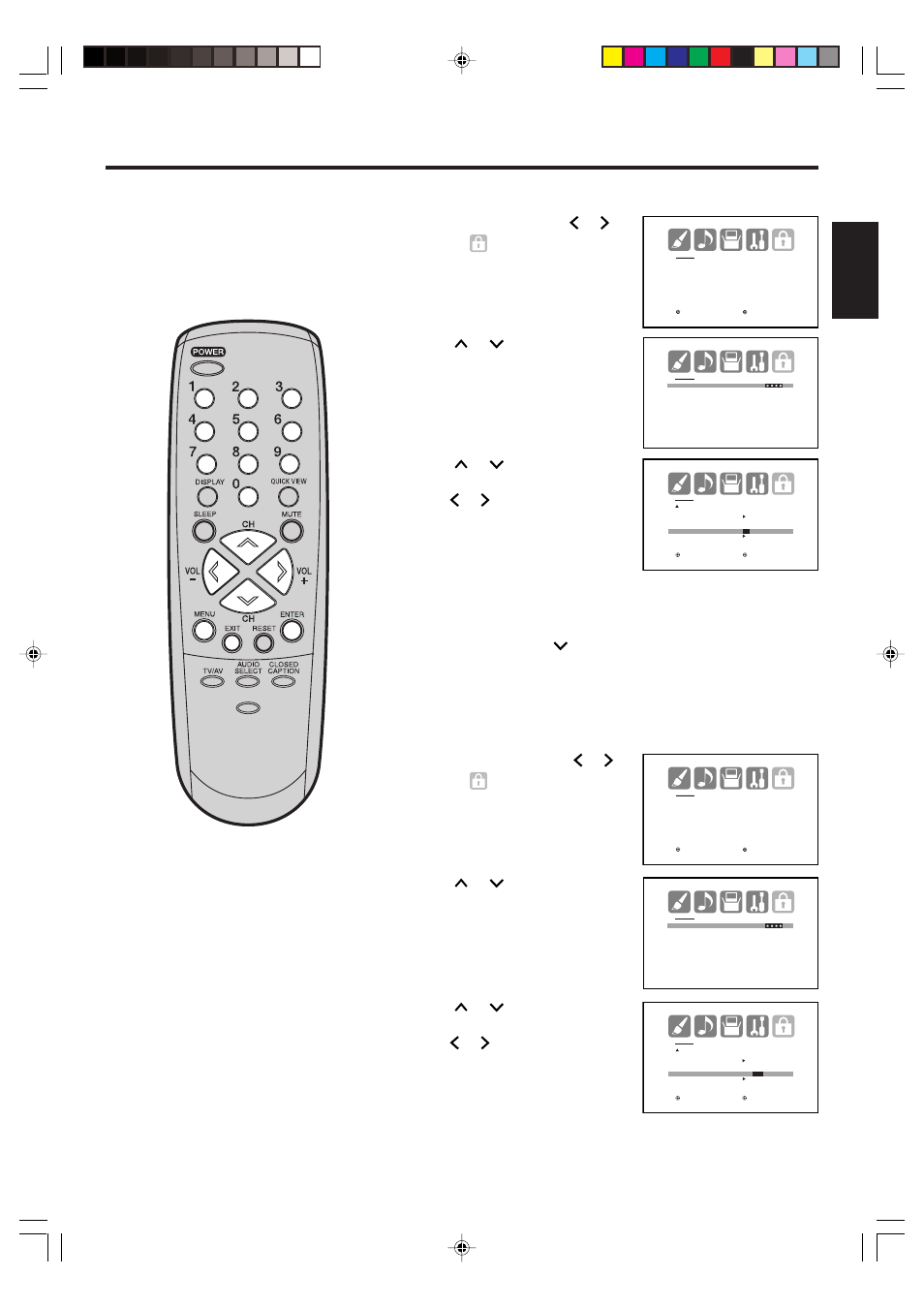
25
ENGLISH
L O C K S
V- C H I P S E T
L O C K
F R O N T PA N E L L O C K
N E W PA S S W O R D
: S E L E C T
: A D J U S T
1
2
Setting the front panel lock
Press
or
to select
“FRONT PANEL LOCK” and
press
or
to select “ON”.
If a button on the front panel is
pressed, the message “NOT
AVAILABLE” appears.
3
Press MENU, then press
or
to select
(LOCKS) menu.
To lock the front panel
You can lock the front panel
buttons to prevent your settings
from being changed accidentally
(by children, for example). When
the front panel lock is ON, all
control buttons on the TV front
panel (except POWER) will not
operate.
To unlock the front panel
Press and hold VOLUME
on the front panel of TV for about 10
seconds until the message “FRONT PANEL LOCK:OFF” appears on
the screen.
3
Press
or
to select
“FRONT PANEL LOCK”, then
press
or
to select “OFF”.
2
1
Press MENU, then press
or
to select
(LOCKS) menu.
You also can unlock the front panel using the menus
Press
or
to display the
password entering mode.
Use the number buttons (0-9)
to enter your password, then
press ENTER. The LOCKS
menu appears.
Press
or
to display the
password entering mode. Use
the number buttons (0-9) to
enter your password, then press
ENTER. The LOCKS menu
appears.
L O C K S
PA S S W O R D
[ 0 - 9 ] : S E L E C T
E N T E R : S E T
E X I T : E N D
L O C K S
L O C K
C H L O C K
V I D E O L O C K
O F F
F R O N T PA N E L L O C K
O N
/ O F F
N E W PA S S W O R D
: S E L E C T
: A D J U S T
L O C K S
L O C K
C H L O C K
V I D E O L O C K
O F F
F R O N T PA N E L L O C K
O N /
O F F
N E W PA S S W O R D
: S E L E C T
: A D J U S T
L O C K S
PA S S W O R D
[ 0 - 9 ] : S E L E C T
E N T E R : S E T
E X I T : E N D
L O C K S
V- C H I P S E T
L O C K
F R O N T PA N E L L O C K
N E W PA S S W O R D
: S E L E C T
: A D J U S T
4
Press EXIT to return to the normal screen.
4
Press EXIT to return to the normal screen.
PICTURE
SIZE
- /
J3W41321A_En_P25-30
24/03/2006, 2:24 PM
25
