24 locking the video inputs – Zenith J3W41321A User Manual
Page 24
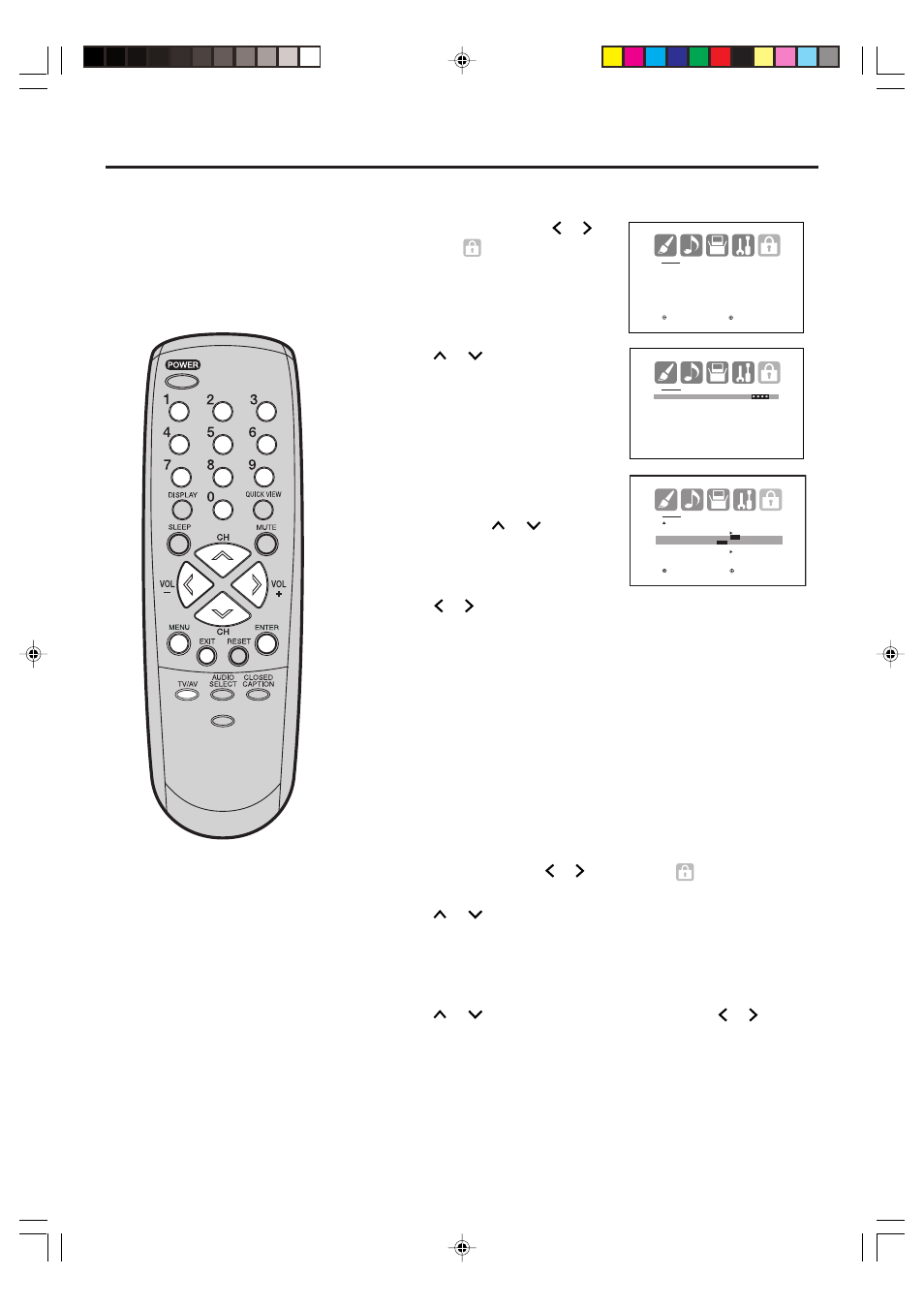
24
Locking the video inputs
4
1
Press
or
to display the
password entering mode.
Press MENU, then press
or
to
display the
(LOCKS) menu.
3
Use the number buttons (0-9) to
enter your password, then press
ENTER. The LOCKS menu
appears. Press
or
to
highlight VIDEO LOCK.
2
With the VIDEO LOCK feature,
you can lock out the input
sources (VIDEO1, VIDEO2,
COMPONENT) and channels 3
and 4. You will not be able to
select the input sources with the
TV/AV button or Channel buttons
unless you clear the setting.
Press
or
to select:
• OFF: Unlocks all video input sources.
• VIDEO: Locks VIDEO1, VIDEO2, COMPONENT.
• VIDEO +: Locks VIDEO1, VIDEO2, COMPONENT, channel 3
and channel 4. This option should be used if you use the
antenna terminal to play a video tape.
Press EXIT to return to normal viewing.
5
To unlock the video inputs
1
Press
or
to display the password entering mode.
Press MENU, then press
or
to display the
(LOCKS) menu.
2
Use the number buttons (0-9) to enter your password,
then press ENTER. The LOCKS menu appears.
3
Press
or
to highlight VIDEO LOCK and press
or
to
highlight OFF.
4
Press EXIT to return to normal viewing.
5
To set up the video lock
NOTE:
After programming VIDEO LOCK,
change the channel or press the
TV/AV Button before turning off
the television. Failure to do so will
cancel the programming for video
inputs locked using this
procedure.
PICTURE
SIZE
- /
L O C K S
PA S S W O R D
[ 0 - 9 ] : S E L E C T
E N T E R : S E T
E X I T : E N D
L O C K S
V- C H I P S E T
L O C K
F R O N T PA N E L L O C K
N E W PA S S W O R D
: S E L E C T
: A D J U S T
L O C K S
L O C K
C H L O C K
V I D E O L O C K
O F F
O F F
/ V I D E O / V I D E O +
F R O N T PA N E L L O C K
O F F
N E W PA S S W O R D
: S E L E C T
: A D J U S T
J3W41321A_En_P18-24
24/03/2006, 2:23 PM
24
