Installation procedure, Network communication setup – Xerox WorkCentrePro User Manual
Page 137
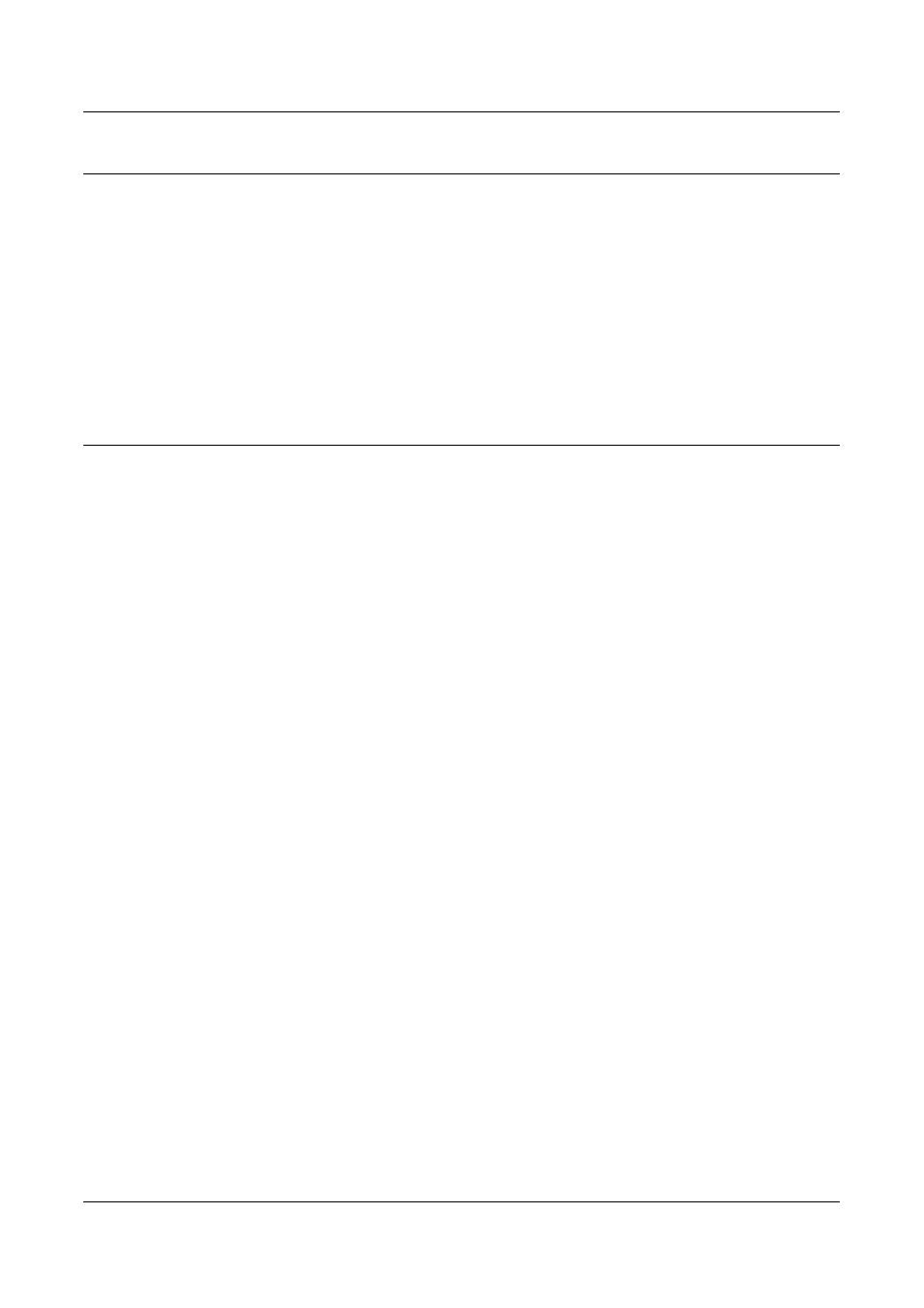
Scan to FTP/SMB Setup
Xerox CopyCentre/WorkCentre/WorkCentre Pro 123/128 System Administration Guide
137
Installation Procedure
To send the scanned document to a server, configure the following settings on the
machine:
Network Communication Setup
By using the touch screen, activate the FTP Client or SMB port to [Enabled].
Then, set the IP address.
Workstation Setup
Create a shared folder on your computer.
Network Communication Setup
NOTE: CentreWare Internet Services can also be used to configured the machine.
Refer to the CentreWare Internet Services chapter of the User Guide.
NOTE: Keep the SNMP port enabled while you use the machine on the TCP/IP
network.
Initially, activate the port.
1.
Connect the machine to the network.
2.
Display the [System Settings] screen.
NOTE: For more information about how to display the [System Settings] screen, refer
to the Setups chapter of the User Guide.
3.
Select [Network Settings].
4.
Select [Port Settings].
5.
Select the required port and then [Change Settings].
Using FTP server:[FTP Client]
Using SMB server:[SMB]
6.
Select [Port Status] and then [Change Settings].
7.
Select [Enabled] and then [Save].
Next, establish TCP/IP
1.
Display the [System Settings] screen
NOTE: For more information about how to display the [System Settings] screen, refer
to the Setups chapter of the User Guide.
2.
Select [Network Settings].
3.
Select [Protocol Settings].
4.
Select [TCP/IP - Get IP Address], then [Change Settings].
