Test mail – Xerox WorkCentrePro User Manual
Page 120
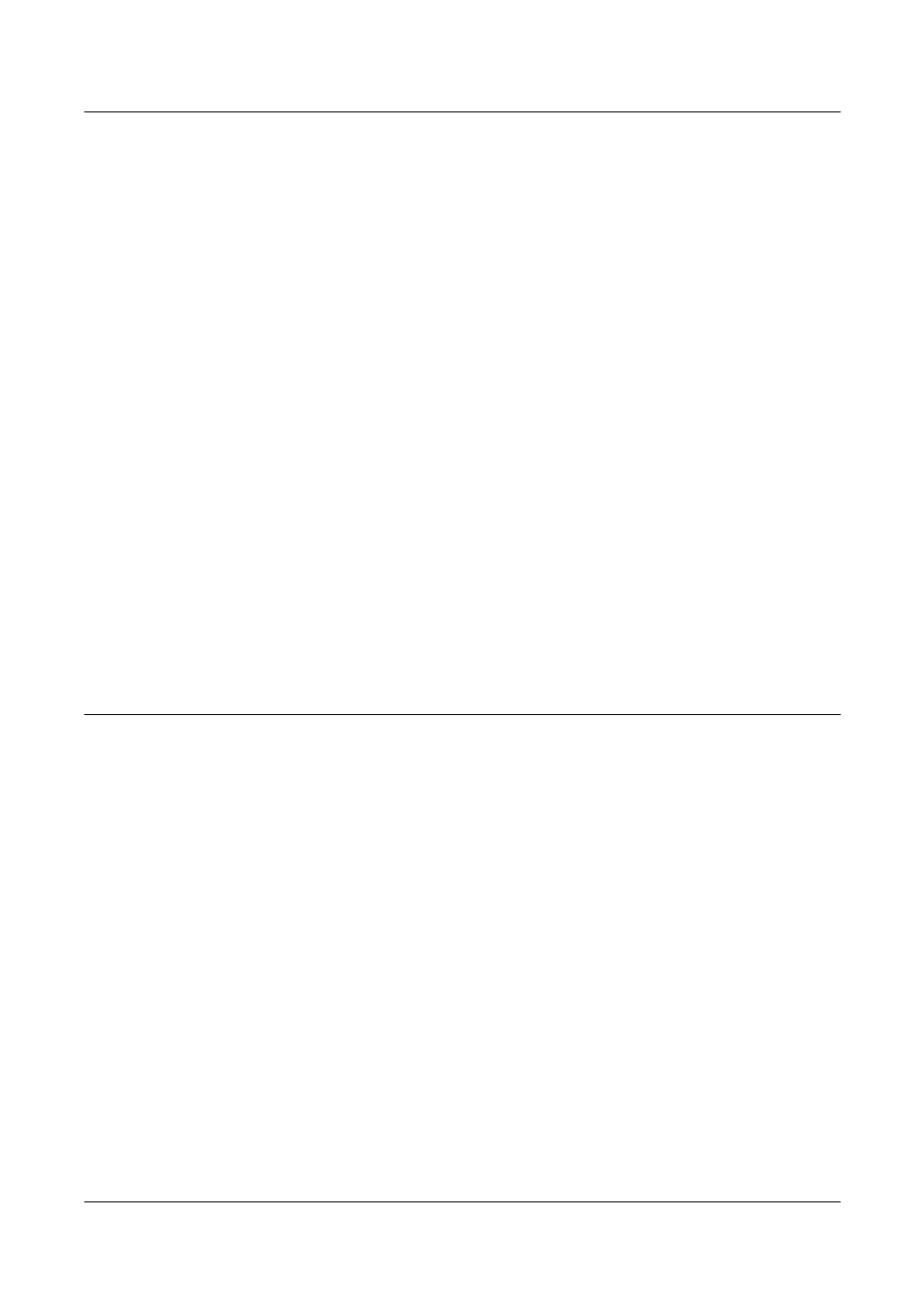
12 E-mail
120
Xerox CopyCentre/WorkCentre/WorkCentre Pro 123/128 System Administration Guide
– POP3 Server Login name - POP3 password used SMTP Authentication.
– POP3 Server Password - POP3 password used for SMTP Authentication.
– POP3 Password Encryption
•
[SMTP Server Settings] : when sending or receiving E-mail via SMTP
– SMTP Server Setup
– SMTP Server IP Address
– SMTP Server Name - If server name is used then DNS needs to configured
properly via CentreWare Internet Services.
– SMTP Server Port Number
– E-mail Send Authentication
– SMTP AUTH Login Name - SMTP login name used for SMTP Authentication.
– SMTP AUTH Password - SMTP login name used for SMTP Authentication.
•
[Domain Filter] : if required
– Domain Filtering - This field will be populated ONLY if restriction is required on
sending mail to certain domains.
– Domain 1 - 50
•
[Other Settings]
– E-mail Receive Protocol
4.
Select [Save]
Test Mail
To make sure that E-mail has be set up successfully, perform the following steps:
Scan to E-mail
1.
Load the document.
2.
Select [E-mail] on the Menu screen.
3.
Select the required features for the job.
4.
Enter the E-mail address of the recipient.
5.
Press the
The document will be scanned and converted to the format that you specified. Then it
will be sent as an E-mail attachment.
E-mail Print
1.
Use your E-mail software to create an E-mail and then attach a TIFF or PDF
document.
2.
Enter the E-mail address of the receiving machine.
3.
Send the E-mail.
