Copying and formatting disks — disk – Yamaha CVP-208 EN User Manual
Page 153
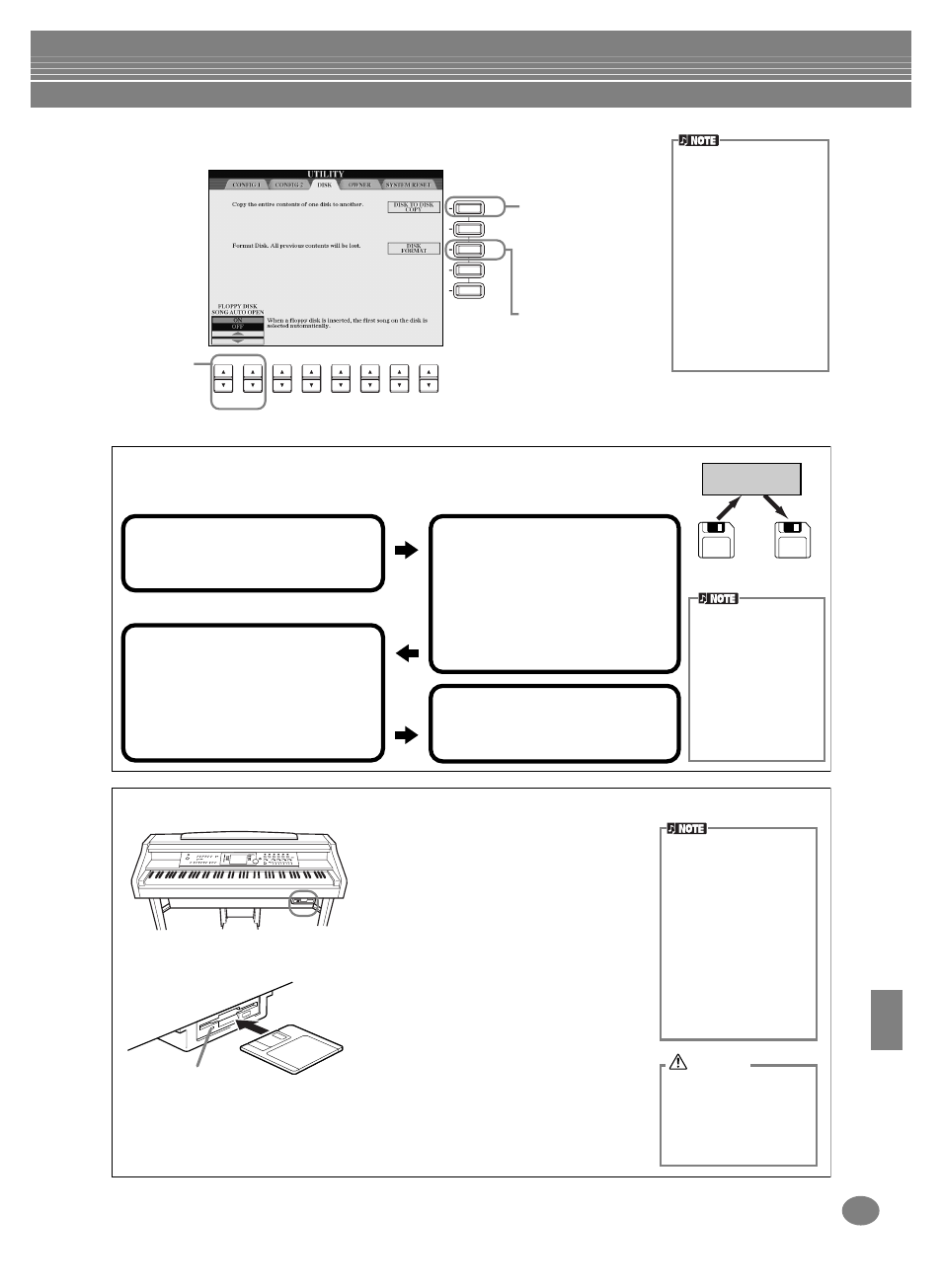
Making Global and Other Important Settings — Function
153
CVP-210/208
Copying and Formatting Disks — Disk
• Copying cannot be done
between a 2DD disk and
2HD disk. When copying,
make sure both disk are
the same type.
• Depending on the amount
of data contained in the
original source disk, you
may have to swap the two
disks several times until all
of the data is properly
copied.
• Make sure to read the
section “Using the Floppy
Disk Drive (FDD) and
Floppy Disks” on page 6.
F
J
I
1
2
3
4
5
6
7
8
H
G
Turns the Song
Auto Open
function on or
off. When this is
set to “ON,” the
Clavinova
automatically
calls up the first
disk song when
a disk is
inserted.
This function copies all
the data from one disk
to another, letting you
back up all your
important data before
editing. For instructions,
see “Copying from Disk
to Disk” below.
This function formats a
floppy disk (see below).
Source
disk
Copy
Copy
Destination
disk
Internal memory
Copying from Disk to Disk
As shown below, first copy the data of the original (source) disk to the CVP-210/208,
then copy the data to the backup (destination) disk.
1
Press the [F] button. A message
appears, prompting you to insert
the source disk.
2
Insert the disk containing the
original data into the drive and
press “OK.”
A “Now copying” message
appears, and the CVP-210/208
begins copying data to internal
memory. To abort the operation,
press “CANCEL.”
3
At the “Please insert a destination
disk and press the OK button ”
prompt, eject the source disk and
replace it with a blank, formatted
disk, then press “OK.” To abort the
operation, press “CANCEL.”
4
When the operation is finished
(or when prompted), eject the
destination disk.
Commercially available
music data is subject to
protection by copyright
laws. Copying commer-
cially available data is
strictly prohibited,
except for your own per-
sonal use. Some music
software is purposely
copy-protected and
cannot be copied.
Formatting a Disk
When using an unformatted disk for the first
time, make sure to properly format it on the
CVP-210/208. This includes blank disks as
well as disks already initialized in a different
format. Formatting erases all data on the disk.
Insert the disk with shutter facing away from
you and the label side up. To start the Format
operation, press the [H] (DISK FORMAT)
button, in the DISK page above.
The Format operation initial-
izes a disk with a specific file
system, allowing the corre-
sponding device (in this
case, the CVP-210/208) to
access it properly.
Since there are several
types of formats and disks
available, you should know
which ones to use with the
CVP-210/208. 2DD disks
are formatted to a capacity
of 720 KB, and 2HD disks
are formatted to a capacity
of 1.44 MB.
Formatting a disk com-
pletely erases all data on
the disk. Make sure that
the disk you’re formatting
does not contain impor-
tant data!
CAUTION
Disk Lamp
When the power is turned on, the disk lamp
(at the bottom left of the drive) lights to
indicate the drive can be used.
