Style file format, Operation, Style file format operation – Yamaha CVP-208 EN User Manual
Page 114: Creating accompaniment styles — style creator
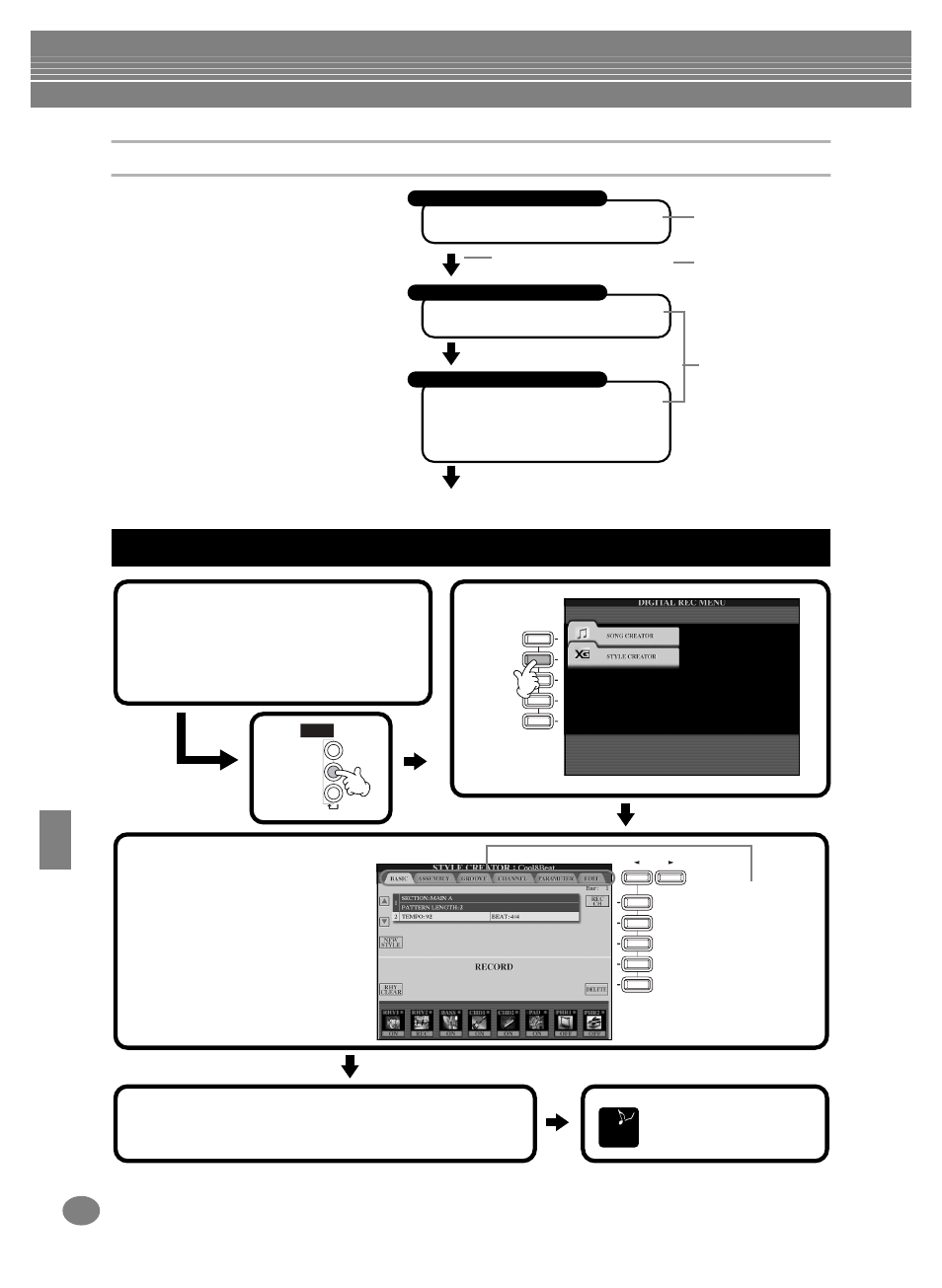
Creating Accompaniment Styles — Style Creator
CVP-210/208
114
Style File Format
The Style File Format (SFF) combines all of
Yamaha’s auto accompaniment know-how into
a single unified format. By using the edit
functions, you can take full advantage of the
SFF format and freely create your own styles.
The chart at right indicates the process by
which the accompaniment is played back.
(This does not apply to the rhythm channels.)
The basic or “source” pattern in the chart is the
original style data. This source pattern is
recorded using accompaniment style
recording (see below).
As shown in the chart at right, the actual
output of the accompaniment is determined by
various parameter settings and chord changes
(played in Auto Accompaniment section of the
keyboard) entered to this source pattern.
Source Pattern
1
Source Root (root note of basic chord)
2
Source Chord (type of basic chord)
Pitch Conversion
3
NTR (Note Transposition Rule)
4
NTT (Note Transposition Table)
Other Settings
5
High Key (threshold of the pitch
conversion)
6
Note Limit (soundable range)
7
RTR (Retrigger Rule; how the pitches of
the chord change)
Output
These are the patterns
recorded to the
accompaniment styles
(page 121).
This data is created by
chords played in the
Auto Accompaniment
section of the
keyboard (page 66).
These settings are
edited from the
PARAMETER display.
These parameters
determine how the
pitch of the source
pattern is converted
when you play chords
in the Auto
Accompaniment
section of the
keyboard (page 121).
Chord changes (in Auto Accompa-
niment section of the keyboard)
Operation
A
E
D
C
B
F
J
I
BACK
NEXT
H
G
DIGITAL
STUDIO
SOUND
CREATOR
DIGITAL
RECORDING
MIXING
CONSOLE
PART
1
Select the desired accompaniment style
for editing. To record a new
accompaniment style from scratch, call
up the BASIC page in the Style Creator
display and select “New Style” by
pressing the [C] button.
2
4
Record and edit the
accompaniment style. For
details on the operations for
each display, refer to the
explanations starting on the next
page.
Use the [BACK]/[NEXT]
buttons to select the
various pages.
3
Press the [EXIT] button to
close the STYLE
CREATOR display.
E
ND
5
Call up the Style display by pressing the [I] (SAVE) button
(in Assembly page: [J] button), then save the recorded /
edited data to the USER or FLOPPY DISK page.
