Record to cd using the dsp mixer, Standalone mode, Record to cd using the dsp mixer standalone mode – MACKIE ONYX 1200F User Manual
Page 8: Onyx 1200f, Overdubbing, Set the console control panel
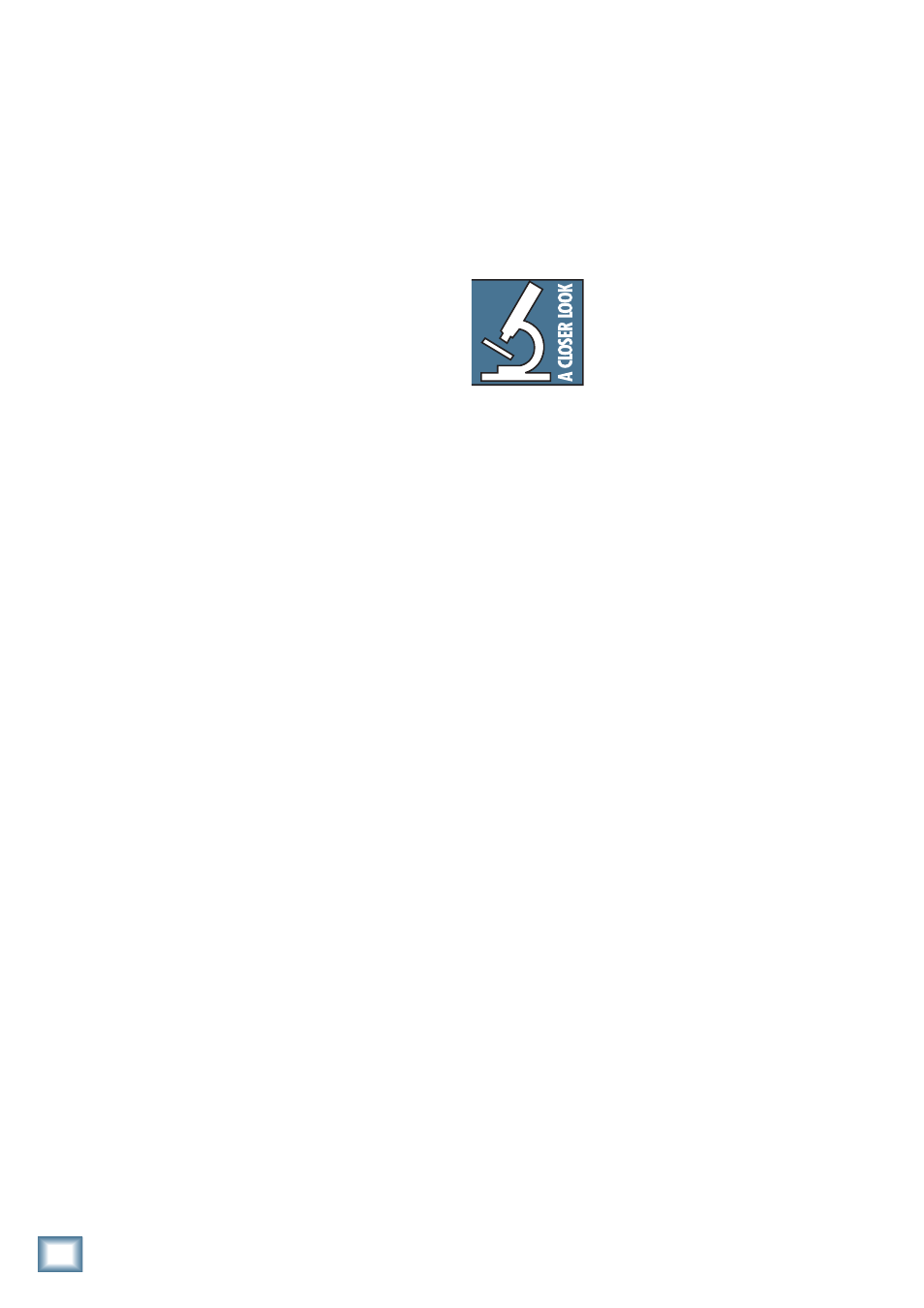
8
ONYX 100F
ONYX 1200F
Console Output tabs. Each input on the Onyx 1200F
appears at its corresponding input in the DAW (see
Figure on the next page).
4. Now you can play back the recorded tracks and mix
them down to 2-track, which is routed back to the
Onyx 1200F S/PDIF outputs (and the CD recorder)
on DAW outputs 33 and 34.
Overdubbing
You can expand on this method and overdub addition-
al tracks before mixing down to two tracks.
1. After you have recorded your initial tracks, you can
play them back from the DAW and monitor them on
one of the headphone outputs or the Control Room
outputs while recording additional instruments or
voices to the DAW.
2. When you have recorded all the tracks that you
want, mix them down to two tracks and route back
to the Onyx 1200F S/PDIF outputs (on DAW outputs
33 and 34) for recording to the CD recorder.
Record to CD Using the DSP Mixer
This method records directly to the CD recorder from
the S/PDIF output on the Onyx 1200F, without routing
the signals to the DAW.
Set the Console Control Panel
1. Select the “Settings” tab in the Console control
panel. Select 44.1 kHz sample rate, INT (internal)
clock source, and DSP Mixer On.
2. Select the “Headphones” button at the bottom of
the Console screen. Select the “Headphones 1”
tab at the top of the screen. Make sure the MUTE
buttons for Inputs 1-12 and the Master fader are
deselected and the faders are all the way up (0 dB).
Adjust the Pan controls to your preference. Use this
screen to setup your Headphone mix for monitoring.
3. Select the “Digital Outputs A” button at the bottom
of the Console screen and select “SPDIF/AES” at
the top of the screen (this is for the S/PDIF out-
puts). Set it the same way you did for Headphones
1 in step 2 above. This will give you the same mix in
your headphones that you are recording to CD.
4. Connect a pair of headphones to the Phones 1
output. Slowly turn up the Phones Level control
while music is playing and adjust for a comfortable
listening level.
5. Start recording and play your heart out.
Standalone Mode
1. Now you can use the Onyx 1200F in Standalone
mode by closing the 1200F Console and disconnect-
ing the FireWire connection from your computer.
It retains the settings you made with the Console
Control Panel and you can take your Onyx 1200F on
location to make a stereo recording with your CD
recorder or other recording device connected to the
S/PDIF output.
You can set up the Onyx 1200F as a
standalone rackmount mixer by ad-
justing the faders and pan controls for
all the inputs in the “Analog Outputs
1/2” tab in the Console Control Panel
and using the Control Room Monitor
outputs as the stereo output (the Control Room
Monitor Outputs mirror the analog outputs 1/2).
When you disconnect the FireWire connection be-
tween the 1200F and the computer, the settings are
retained. When you turn off the 1200F, the settings
are saved to the flash memory in the 1200F and
recalled the next time you turn it on.
In standalone mode, you can still use the front
panel gain knobs to control the relative volume for
each channel.
Other Nuggets of Wisdom
• You can connect the analog outputs from any
line-level source to the line inputs on the Onyx
1200F and use its high-quality analog-to-digital
converters to get your analog signals to your digital
recorder(s).
• Always turn the Onyx 1200F off before making or
changing connections.
• When you shut down your equipment, turn off the
amplifiers first. When powering up, turn on the
amplifiers last.
• Never listen to loud music for prolonged periods.
Please see the Safety Instructions on page 2 for
information on hearing protection.
• Save the shipping box! You may need it someday,
and you don’t want to have to pay for another one.
That’s it for the “Getting Started” section. Next comes
the “Hookup” section that shows you some typical ways
that you might use the Onyx 1200F in real applications.
After that, you can take the grand tour of the Onyx
1200F, with descriptions of every knob, button, input,
and output. We’ll also take a look at the Console soft-
ware application in more detail. We encourage you to
take the time to read all of the feature descriptions, but
at least you know it’s there if you have any questions.
