Getting started, Zero the controls, Connections – MACKIE ONYX 1200F User Manual
Page 7: Set the levels, Record to cd using the daw mixer, Read this page, Owner’ s manual
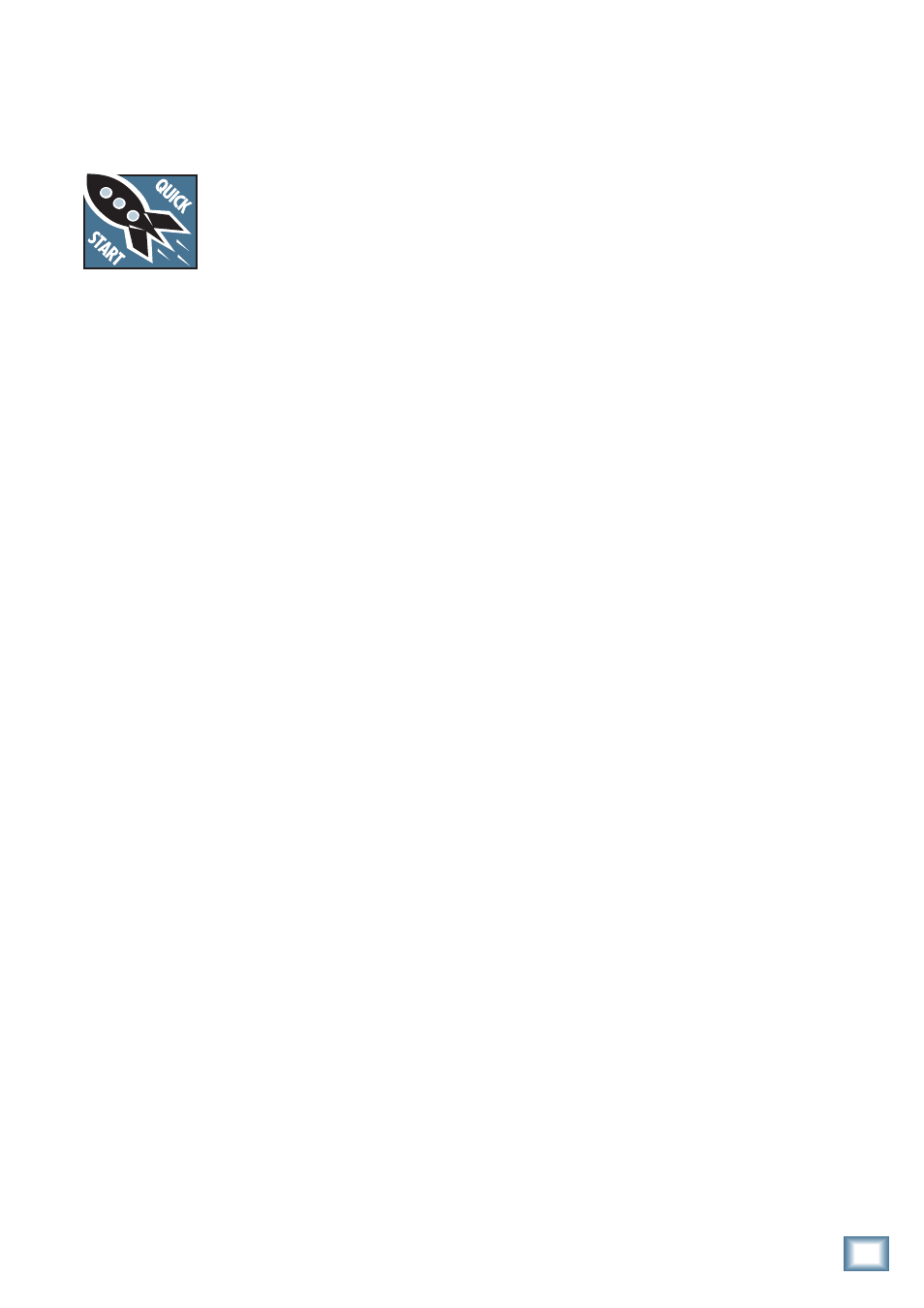
7
Owner’s Manual
Owner’
s Manual
Getting Started
READ THIS PAGE!!
Even if you’re one of those people
who never reads manuals, all we ask
is that you read this page now before
you begin using the Onyx 1200F.
You’ll be glad you did!
The Onyx 1200F can be used in standalone mode, or
connected to a computer with the FireWire connection.
Either way, you will want to install the Windows driv-
ers (a PC requires drivers to be installed; a Mac has the
drivers built into the operating system) and the Onyx
1200F Console software on your computer first to get the
internal routing setup. Refer to page 21 for instructions
on installing the software.
Once you’ve installed the software, proceed as follows:
Zero the Controls
1. Turn down the channel GAIN controls, and the
TALK TO PHONES, OUTPUTS 1-8, MONITOR, and
PHONES level controls.
2. Set all push button switches to their “out” or “off”
positions.
3. Turn the POWER switch off.
Connections
This tutorial demonstrates how to mixdown up to
twelve input channels to a 2-track S/PDIF output, using
either the DSP mixer in the Onyx 1200F or your DAW
mixer, which can then be routed to a CD recorder:
1. Plug a microphone into channel 1’s MIC input. You
can plug additional microphones or instruments
into channels 2-12.
2. Connect the FireWire connector from the Onyx
1200F to the FireWire connector on your computer.
Note: The Onyx 1200F is equipped with two 6-pin
FireWire connectors and comes with a 6-pin to
6-pin FireWire cable. If your computer has a 4-pin
FireWire connector, use the supplied 6-pin to 4-pin
FireWire adapter that came with your 1200F.
3. Plug in the detachable linecord, connect it to an
AC outlet, and turn on the Onyx 1200F’s POWER
switch.
4. If the microphone is a dynamic microphone, leave
the 48V switch out. If it’s a condenser microphone,
push in the 48V phantom power button to turn on
the phantom power for that channel.
5. Open the Onyx 1200F FireWire Conole software
application.
6. Connect the S/PDIF output from the Onyx 1200F to
the S/PDIF input on a CD recorder or other S/PDIF-
compatible recorder.
Set the Levels
To set the channel GAIN controls (on channels 1-12),
it’s not even necessary to hear what you’re doing at the
outputs of the preamplifier. The following steps must be
performed one channel at a time.
1. Play something into the selected input. This could
be an instrument, a singing or speaking voice, or
a line input such as a CD player or tape recorder
output. Be sure that the volume of the input source
is the same as it would be during normal use. If it
isn’t, you might have to readjust these levels later.
2. Adjust the channel’s GAIN control so that the
“–20” and “–10” LEDs light frequently or continu-
ously, and the “OL” LED doesn’t light at all (or only
flashes occasionally).
3. Repeat for each channel.
Record to CD Using the DAW Mixer
This method routes the input signals directly to the
DAW via the FireWire connection, where each audio in-
put signal is recorded on a separate track. Then you can
mixdown the tracks to two tracks that are routed back
to the Onyx 1200F and output on the S/PDIF output,
which is then routed to the CD recorder.
1. Select the Onyx 1200F as the sound device in your
DAW application. Each DAW application has its own
method of doing this, so refer to your DAW applica-
tion’s manual if you are not sure. In Tracktion, this
is done in “Audio Devices” under the “Settings” tab.
2. Assign the input signals from the 1200F to the tracks
in your DAW (if this isn’t done automatically). In
Tracktion, right-click on one of the Onyx 1200F
Audio Input icons and select “assign all inputs to
consecutive tracks” in the pop-up menu.
3. You should now see the signals from the Onyx 1200F
appearing on the meters in your DAW (make sure
each track is armed and ready to record). Start re-
cording and hear the Onyx 1200F in stunning crystal
clarity.
Note: The signals appearing at the inputs to the
DAW are not affected by the settings in the 1200F
